how to see who follows you on facebook android
Facebook is a popular social media platform that allows users to connect with friends, family, and even make new connections. One of the interesting features of Facebook is the ability to see who follows you. This feature allows you to know who is interested in your updates and posts. In this article, we will discuss how to see who follows you on Facebook on an Android device.
Before we dive into the steps to see who follows you on Facebook, it is important to understand what this feature means. When someone follows you on Facebook, it means that they have chosen to receive your public updates in their news feed. This is different from being friends with someone on Facebook, as being friends allows you to see each other’s private updates as well.
To see who follows you on Facebook on an Android device, follow these steps:
1. Open the Facebook app on your Android device. If you don’t have the app, you can download it from the Google Play Store.
2. Log in to your Facebook account using your username and password.
3. Once you are logged in, tap on the three horizontal lines located at the top right corner of the screen. This will open the menu options.
4. Scroll down the menu and tap on “Settings & Privacy.”
5. In the “Settings & Privacy” section, tap on “Settings.”
6. Under the “Settings” section, scroll down and tap on “Public Posts.”
7. In the “Public Posts” settings, you will see an option called “Who Can Follow Me.” Tap on this option.
8. In the “Who Can Follow Me” settings, you will see two options: “Public” and “Friends.” If you want to see who follows you, make sure the option is set to “Public.”
9. Once you have set the option to “Public,” go back to your profile by tapping on the back arrow located at the top left corner of the screen.
10. On your profile, tap on the “Friends” tab located below your profile picture and cover photo.
11. This will open a list of your friends. At the top of the list, you will see two tabs: “All Friends” and “Followers.” Tap on the “Followers” tab.
12. In the “Followers” tab, you will see a list of people who follow you on Facebook. You can scroll through the list to see all your followers.
13. If you want to see more information about a specific follower, tap on their name. This will take you to their profile where you can see their posts, photos, and other information.
14. To go back to your profile, tap on the back arrow located at the top left corner of the screen.
It is important to note that not everyone on Facebook can follow you. You can control who can follow you by adjusting the “Who Can Follow Me” settings. If you set it to “Friends,” only your friends can follow you. If you set it to “Public,” anyone on Facebook can follow you.
In conclusion, seeing who follows you on Facebook on an Android device is a simple process. By adjusting the privacy settings and navigating to the “Followers” tab on your profile, you can easily see who is interested in your updates and posts. This feature can be a great way to connect with your audience and engage with them on the platform.
how do you inbox somebody
In today’s digital age, communication has become more convenient and instantaneous than ever before. With just a few clicks or taps, we can easily connect with people from all over the world. One of the most popular forms of communication is through messaging or inboxing someone.
Inboxing refers to sending a message or email to someone through a messaging platform or email service. It can be used for personal or professional purposes, and has become an essential part of our daily interactions. However, for those who are new to the world of messaging, the concept of inboxing might seem daunting and confusing. In this article, we will discuss the steps on how to inbox somebody and provide tips on how to effectively communicate through messaging.
Step 1: Choose a Messaging Platform
The first step to inboxing someone is to choose a messaging platform or email service. There are numerous options available such as WhatsApp , Facebook Messenger, Instagram Direct, Gmail, and many more. It is important to choose a platform that is widely used by the person you want to inbox. This will ensure that your message will be received and read promptly.
If you are unsure about which platform to use, you can ask the person directly or do some research on their preferred method of communication. It is also important to note that some platforms require the person to accept your message request before you can send them a message. Make sure to check if this is the case to avoid any delays in communication.
Step 2: Find the Person’s Contact Information
Once you have chosen a messaging platform, the next step is to find the person’s contact information. This can be their phone number, email address, or username on the messaging platform. If you know the person personally, you can directly ask them for their contact information. However, if you do not know the person, you can search for their contact information on their social media profiles or through a mutual connection.
Step 3: Start the Conversation
Now that you have the person’s contact information, it’s time to start the conversation. When inboxing someone, it is important to make a good first impression. Start by introducing yourself and stating the reason for your message. This will help the person understand the purpose of your message and will make them more likely to respond.
It is also important to use a friendly and polite tone when messaging someone. Avoid using all caps, excessive emojis, or slang words. This can come across as unprofessional and may turn off the person you are trying to communicate with.
Step 4: Be Clear and Concise
When messaging someone, it is important to be clear and concise. Avoid sending long and rambling messages as it can be overwhelming for the person to read. Instead, state your message in a concise manner. This will not only save the person’s time but also make it easier for them to respond.
If you have a lot of information to convey, it is better to break it down into shorter messages rather than sending one long message. This will make it easier for the person to read and understand your message.
Step 5: Use Proper Grammar and Spelling
In today’s digital age, it is common to use abbreviations and shorthand when messaging someone. However, when inboxing someone, it is important to use proper grammar and spelling. This will not only make your message more professional but also make it easier for the person to understand.
Avoid using too many emojis or slang words as it can make your message seem unprofessional. It is also important to proofread your message before sending it to avoid any spelling or grammatical errors.
Step 6: Be Respectful and Courteous
When messaging someone, it is important to be respectful and courteous. Avoid using offensive or inappropriate language, even if you are joking. This can offend the person and may lead to them ignoring your message.
It is also important to respect the person’s time. If they do not respond to your message immediately, do not bombard them with multiple messages. Give them some time to read and respond to your message.
Step 7: Wait for a Response
After sending your message, it is important to wait for a response. Do not expect an immediate response as the person may be busy or may not have seen your message yet. If you do not receive a response after a reasonable amount of time, you can send a follow-up message. However, do not repeatedly message the person as it can come across as pushy and annoying.
Step 8: Keep the Conversation Going



If the person responds to your message, keep the conversation going by asking questions and showing genuine interest in what they have to say. This will make the person feel valued and will make the conversation more engaging.
However, avoid asking too many personal questions or prying into their personal life. Respect their boundaries and only ask questions that are relevant to the conversation.
Step 9: End the Conversation Politely
When the conversation comes to an end, it is important to end it politely. Thank the person for their time and make a final statement or ask a question to wrap up the conversation. Avoid abruptly ending the conversation as it can make the person feel like you are disinterested or rude.
Step 10: Follow Proper Etiquette
Lastly, it is important to follow proper etiquette when messaging someone. This includes not sending spam messages, respecting the person’s privacy, and not sharing their personal information with others without their consent.
It is also important to respect the person’s boundaries and not bombard them with messages or constantly check if they have read your message. Give them the space and time to respond at their own pace.
In conclusion, inboxing somebody is a simple and convenient way to communicate with others. By following the steps mentioned above and using proper etiquette, you can effectively inbox someone and have a successful conversation. Remember to be clear, concise, and respectful in your messages, and you will have no trouble communicating through messaging.
how to block snapchat ads
Snapchat has become one of the most popular social media platforms among teenagers and young adults. With its unique features like disappearing messages, filters, and stories, it has captured the attention of millions of users worldwide. However, like any other free app, Snapchat also relies on advertising to generate revenue. These ads can be annoying and disruptive to users, especially when they pop up in the middle of using the app. If you’re tired of seeing ads on Snapchat, there are ways to block them. In this article, we will discuss how to block Snapchat ads and enjoy a seamless user experience.
What are Snapchat Ads?
Snapchat ads are promotional content that appears on the app in the form of short videos, images, or stories. These ads are created by businesses and companies to reach a wider audience and promote their products or services. They can appear in between stories, on the Discover page, or in between snaps from friends. Snapchat ads are targeted to specific demographics, making them more relevant and personalized for users. While these ads may be beneficial for businesses, they can be a nuisance for users who are not interested in them.
Why Block Snapchat Ads?
There are several reasons why someone would want to block Snapchat ads. One of the main reasons is that they can be intrusive and disrupt the user experience. Imagine you’re in the middle of a conversation with your friends on Snapchat, and suddenly an ad pops up, interrupting your conversation. It can be frustrating and ruin the flow of the conversation. Moreover, some of these ads may not be suitable for all audiences, especially younger users. In such cases, it’s essential to block these ads to prevent exposure to inappropriate content.
Another reason to block Snapchat ads is to improve the app’s performance. Ads consume data and use up device resources, which can slow down the app and even drain the battery. By blocking ads, you can improve the app’s performance and have a smoother experience while using it. Lastly, some people may find ads to be a distraction and prefer to use the app without any interruptions. By blocking ads, they can have a more focused and enjoyable time on Snapchat.
How to Block Snapchat Ads?
Now that we understand the importance of blocking Snapchat ads let’s discuss how to do it. There are different methods you can use to block ads on Snapchat. Some methods require changing settings within the app, while others involve using third-party apps or tools. Let’s explore each method in detail.
Method 1: Opt-Out of Personalized Ads
Snapchat uses your browsing history and interests to show you personalized ads. If you don’t want Snapchat to use your data for this purpose, you can opt-out of personalized ads. Here’s how:
1. Open Snapchat and go to the ‘Settings’ menu by tapping on your profile icon.
2. Scroll down and select ‘Manage Preferences.’
3. Tap on ‘Ad Preferences.’



4. Toggle off the ‘Ads Personalization’ option.
By turning off personalized ads, you’ll see generic ads that are not based on your interests or browsing history. While this may not completely block all ads, it can significantly reduce their frequency.
Method 2: Use a VPN
A Virtual Private Network (VPN) is a tool that can help you block ads on Snapchat. It works by masking your IP address and encrypting your internet traffic, making it difficult for advertisers to track your online activity. Some VPNs have built-in ad blockers that can block ads on all apps, including Snapchat. Here’s how to use a VPN to block Snapchat ads:
1. Download and install a reliable VPN on your device.
2. Open the VPN app and connect to a server of your choice.
3. Once connected, go to Snapchat and check if the ads are still appearing.
Note: Some VPNs may require a subscription fee, while others offer a limited free version. Choose a VPN that suits your needs and budget.
Method 3: Use a Third-Party Ad Blocker App
There are several third-party ad blocker apps available in the market that can block ads on Snapchat. These apps work by filtering out ads from the app before they reach your device, thus preventing them from appearing on your screen. Some popular ad blocker apps for Android and iOS are AdGuard, Adblock Plus, and AdAway. Here’s how to use a third-party ad blocker app to block Snapchat ads:
1. Download and install an ad blocker app from the app store on your device.
2. Open the app and follow the instructions to set it up.
3. Once the app is set up, go to Snapchat and check if the ads are still appearing.
Note: Some ad blocker apps may require you to configure them manually to block ads on Snapchat. If you’re not familiar with the app’s settings, you can refer to its user guide or contact customer support for assistance.
Method 4: Root or Jailbreak Your Device
Rooting an Android device or jailbreaking an iOS device gives you access to the device’s system files, allowing you to make changes that are not possible on a non-rooted or non-jailbroken device. By rooting or jailbreaking your device, you can install ad blocker apps that work at the system level, providing better ad blocking capabilities. However, rooting or jailbreaking your device can void its warranty and may expose it to security threats. Therefore, it’s crucial to research and proceed with caution.
Method 5: Upgrade to Snapchat Premium
Snapchat offers a premium version of the app called Snapchat Premium, which is ad-free. This version of the app is available for a monthly subscription fee, and it also offers additional features like more filters and lenses. If you’re tired of seeing ads on Snapchat and don’t mind paying for the premium version, you can upgrade to Snapchat Premium and enjoy an ad-free experience.
Method 6: Contact Snapchat Support
If none of the above methods work, you can contact Snapchat support for assistance. You can report the ads that are appearing on your screen and request them to be removed. While this may not be an immediate solution, it can help Snapchat identify and remove inappropriate or irrelevant ads from the app.
Conclusion
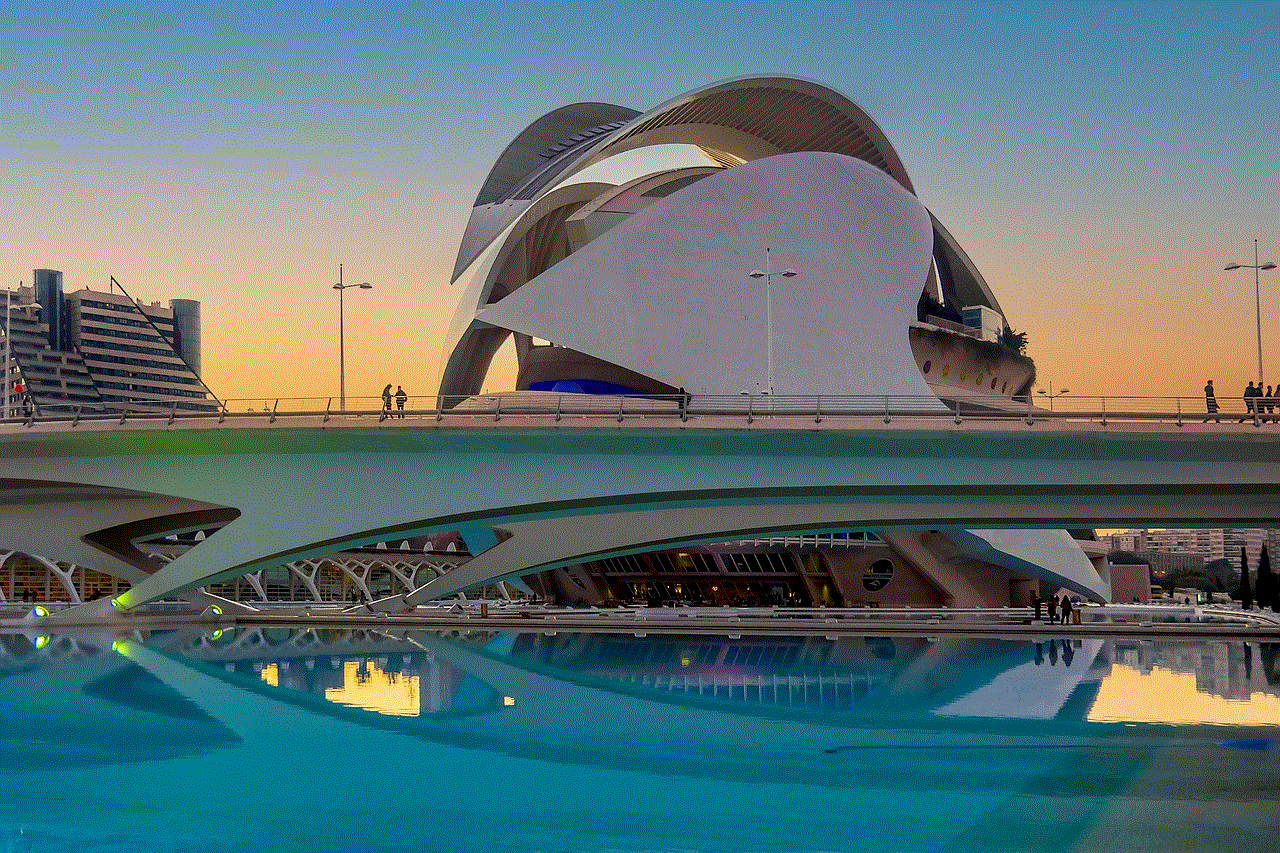
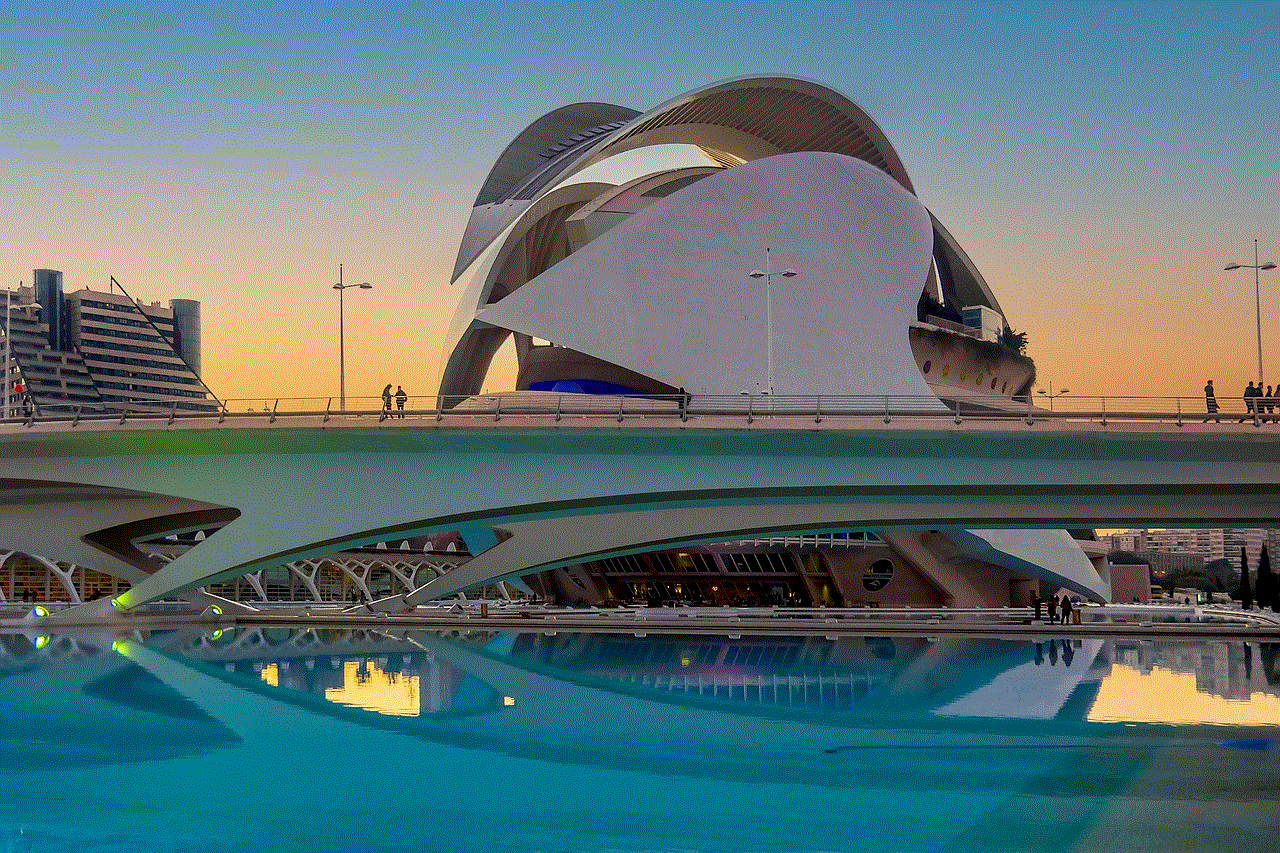
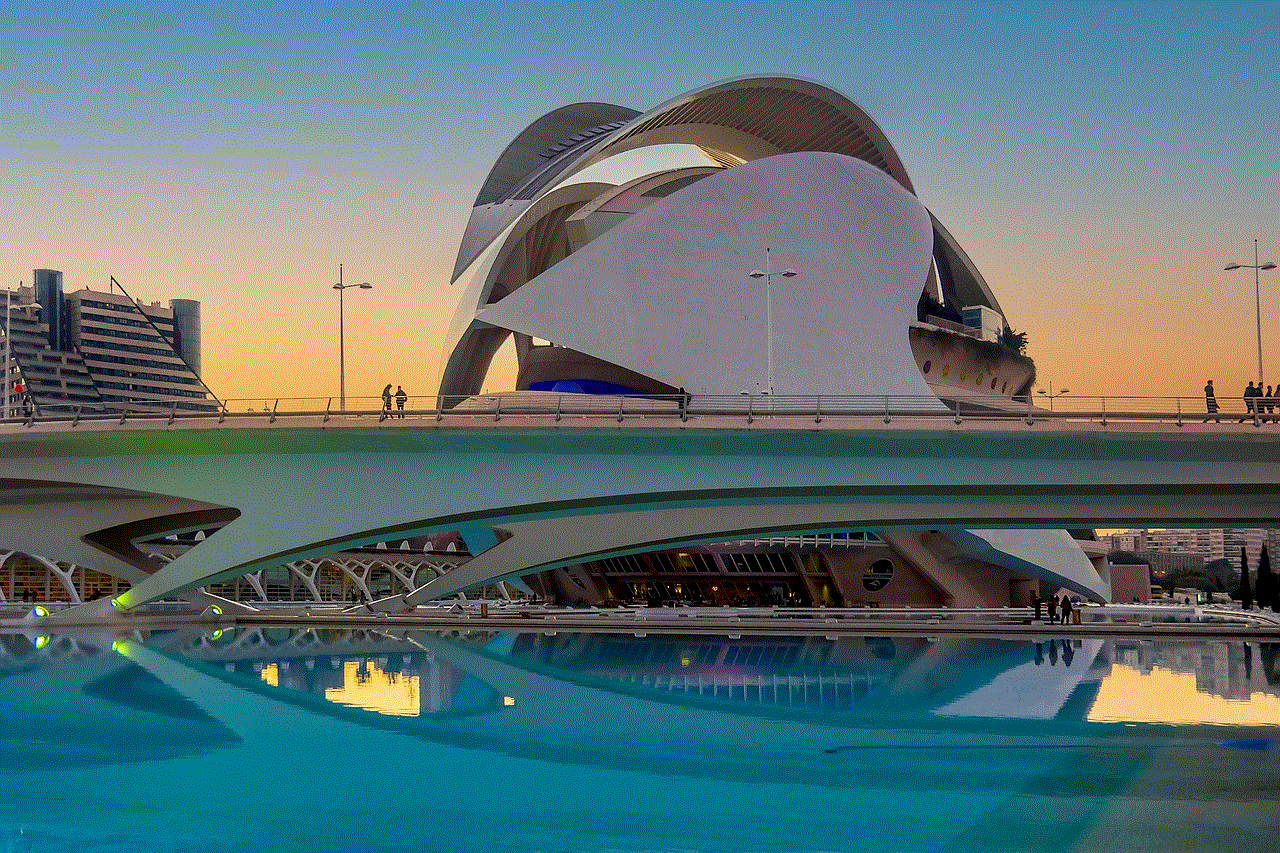
Ads are an inevitable part of using free apps like Snapchat. However, they can be intrusive and disrupt the user experience. By using the methods mentioned in this article, you can block ads on Snapchat and enjoy a seamless user experience. Whether you choose to opt-out of personalized ads, use a VPN or ad blocker app, or upgrade to Snapchat Premium, the choice is yours. By taking the necessary steps, you can have an ad-free experience on Snapchat and make the most out of the app’s features.
0 Comments