how do you make an anonymous call
Making an anonymous call may seem like a simple task, but there are actually several steps involved in ensuring your call remains completely confidential. Whether you are wanting to protect your identity, report a crime, or simply make a prank call, there are certain techniques you can use to make sure your call cannot be traced back to you. In this article, we will discuss the various methods of making an anonymous call and the potential consequences of doing so.
First and foremost, it is important to understand what exactly an anonymous call is. An anonymous call is a phone call in which the caller’s identity is kept secret or hidden from the recipient. This can be achieved by using various tactics such as blocking caller ID, using a disposable phone, or using a phone booth. The purpose of making an anonymous call can vary from person to person, but it is typically done to maintain privacy or to avoid any repercussions.
One of the most common and simplest ways to make an anonymous call is by blocking your caller ID. This can be done by adding *67 before the number you wish to call. This will prevent your phone number from being displayed on the recipient’s caller ID. However, it is important to note that this method may not always be effective as some phones have the capability to reveal blocked numbers. Additionally, some organizations and businesses have specific caller ID systems that can unmask blocked numbers.
Another popular method of making an anonymous call is by using a disposable phone. This can be a prepaid phone or a temporary phone number obtained through a service provider. Disposable phones are easily accessible and can be purchased at most convenience stores. They do not require any personal information to be provided, making it difficult to trace the call back to the caller. However, these phones are not completely untraceable and can still be tracked by law enforcement agencies or through GPS technology.
Using a phone booth is another option for making an anonymous call. Phone booths were once a popular way to make calls without revealing one’s identity, but with the rise of cell phones, these booths have become less common. However, they can still be found in certain areas and can be a useful tool for making an anonymous call. Similar to disposable phones, phone booths do not require any personal information and can be used to make a call without revealing your identity.
In some cases, individuals may want to make an anonymous call to report a crime or provide sensitive information to authorities. In these situations, it is important to take extra precautions to ensure the call cannot be traced back to the caller. One way to do this is by using a voice changer. This can be a physical device or a software application that alters the sound of your voice. By using a voice changer, the caller’s voice can be disguised, making it difficult for anyone to identify them.
Another technique that can be used to make an anonymous call is through the use of a virtual private network (VPN). A VPN is a secure and private connection that allows users to browse the internet anonymously. By using a VPN, the caller’s IP address and location are hidden, making it nearly impossible to trace the call back to the individual. However, it is important to note that VPNs are not foolproof and can still be traced in certain circumstances.
While making an anonymous call may seem like a harmless act, there are potential consequences that should be considered. Depending on the reason for the call and the actions taken during the call, individuals could face legal consequences. For example, making threats or harassment through an anonymous call can result in criminal charges. Additionally, if the call is made to report a crime, the caller may be asked to provide their identity for further investigation.
It is also important to note that making an anonymous call can have negative effects on the recipient. Receiving prank calls or threatening calls can cause anxiety and fear for the person on the receiving end. It is important to consider the potential consequences of an anonymous call and to use this method responsibly.
In conclusion, making an anonymous call can be achieved through various methods such as blocking caller ID, using a disposable phone, or using a phone booth. While these techniques may provide some level of anonymity, it is important to understand that there is no foolproof way to make an anonymous call. Additionally, individuals should consider the potential consequences of making an anonymous call and use this method responsibly. Whether it is to protect one’s privacy or to report a crime, it is important to weigh the risks and benefits before making an anonymous call.
how to unlock my iphone without password
Unlocking an iPhone without a password can be a frustrating experience. Whether you have forgotten your passcode or your device has been disabled due to multiple incorrect attempts, being locked out of your own phone can feel like a major inconvenience. However, there are a few methods that you can try to regain access to your iPhone without using a password. In this article, we will explore different ways to unlock an iPhone without a password, as well as some tips to prevent getting locked out in the future.
Before we dive into the solutions, it is important to note that these methods may not work for all iPhones. It depends on the iOS version, the model of your device, and whether you have enabled certain security settings. It is also worth mentioning that attempting to unlock an iPhone without a password may result in data loss, so it is important to proceed with caution.
Now, let’s take a closer look at the different ways you can unlock your iPhone without a password:
1. Use iTunes to restore your device
If you have previously synced your iPhone with iTunes, you can use it to restore your device and remove the passcode. However, this method will erase all the data on your iPhone, so make sure you have a recent backup. To do this, connect your iPhone to your computer and open iTunes. Select your device and click on the “Restore iPhone” option. iTunes will then prompt you to enter your passcode, but since you don’t have it, you can click on “Restore” again and confirm the action. This will erase your iPhone and install the latest version of iOS, allowing you to set it up as a new device.
2. Use iCloud to erase your device
If you have enabled Find My iPhone on your device, you can use iCloud to remotely erase your iPhone and remove the passcode. This method also requires you to have a recent backup, as it will erase all the data on your device. To do this, go to iCloud.com on a computer or another device and log in with your Apple ID. Click on “Find iPhone” and select your device. Choose the “Erase iPhone” option and confirm the action. Once the erasure is complete, you can set up your iPhone as a new device.
3. Try a third-party software
There are several third-party software available that claim to unlock iPhones without a passcode. However, these methods are not always reliable and may not work for all devices. Some of these software require you to pay a fee, so it is important to do thorough research and read reviews before trying them out. It is also worth noting that using third-party software may void your warranty and could potentially harm your device.
4. Contact Apple support
If none of the above methods work, your last resort is to contact Apple support. They may be able to help you unlock your iPhone, but it is important to note that they may ask for proof of ownership before assisting you. This could include the original purchase receipt or the serial number of your device. If you are unable to provide this information, they may not be able to help you.
Now that we have covered the different ways to unlock an iPhone without a password, let’s take a look at some tips to prevent getting locked out in the future:
1. Use a strong passcode
The first and most important step to prevent getting locked out of your iPhone is to use a strong passcode. Avoid using predictable combinations such as “1234” or “0000”. Instead, use a combination of numbers, letters, and special characters to create a strong and unique passcode.
2. Enable Touch ID or Face ID
If you have an iPhone with Touch ID or Face ID, consider using these features instead of a passcode. These biometric authentication methods are more secure and convenient than a passcode.
3. Set up a backup passcode
In case you forget your passcode, you can set up a backup passcode that you can use to unlock your device. This can be done by going to Settings > Touch ID & Passcode (or Face ID & Passcode) and scrolling down to “Alternate Appearance”. Here, you can set up a backup passcode that will only be used if your biometric authentication fails.
4. Use two-factor authentication
Enabling two-factor authentication adds an extra layer of security to your device. In addition to your passcode, you will need a verification code to unlock your iPhone. This code is usually sent to your trusted device or phone number, making it difficult for anyone to access your device without your permission.
5. Enable “Erase Data” feature
Enabling the “Erase Data” feature will erase all the data on your device after 10 incorrect passcode attempts. This can be found in Settings > Touch ID & Passcode (or Face ID & Passcode) > Erase Data. However, make sure you have a recent backup before enabling this feature as it will erase all your data.
In conclusion, being locked out of your iPhone can be a frustrating experience, but there are ways to regain access to your device without a password. However, it is important to note that these methods may not work for all devices and may result in data loss. Therefore, it is crucial to regularly back up your iPhone to prevent losing important data. Additionally, following the tips mentioned above can help prevent getting locked out in the future. If you are unable to unlock your iPhone, it is best to contact Apple support for further assistance.
hiding apps on android
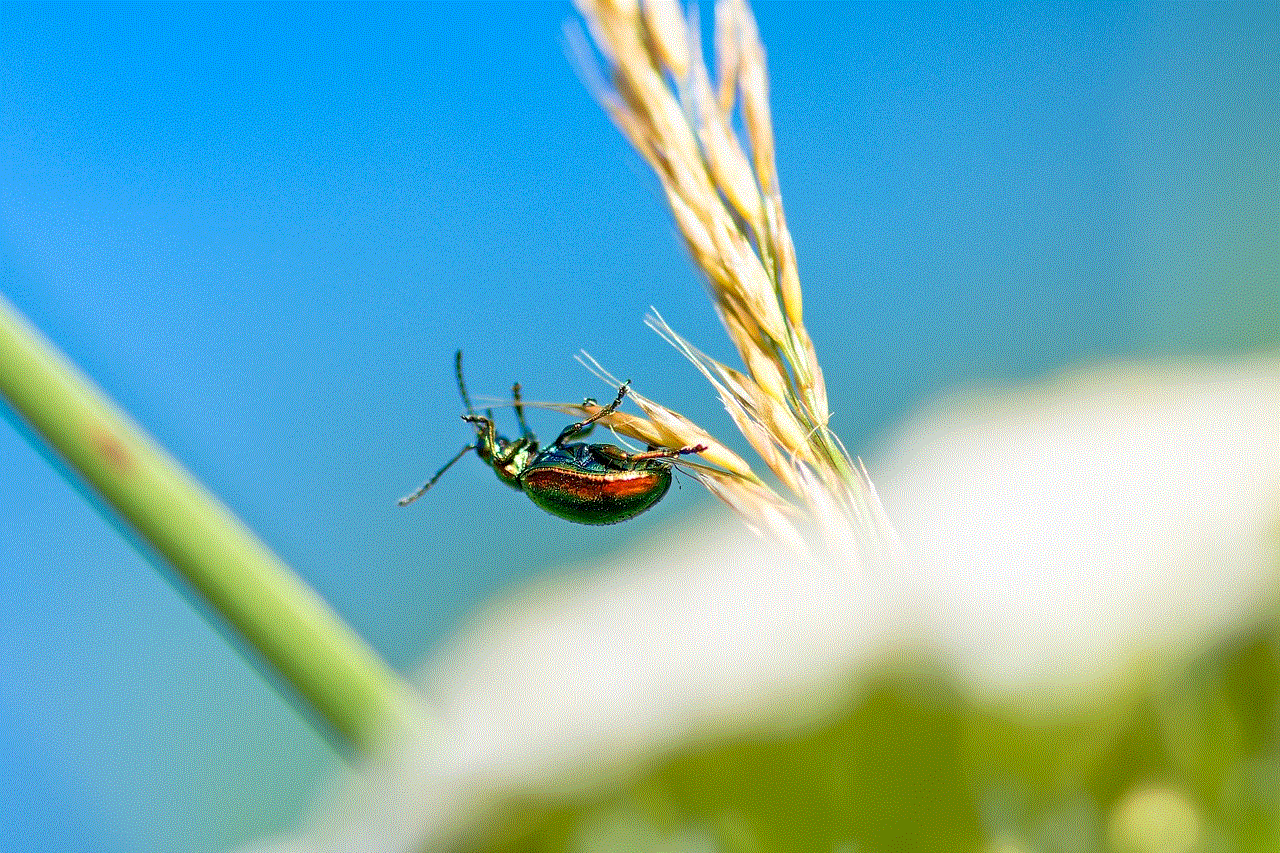
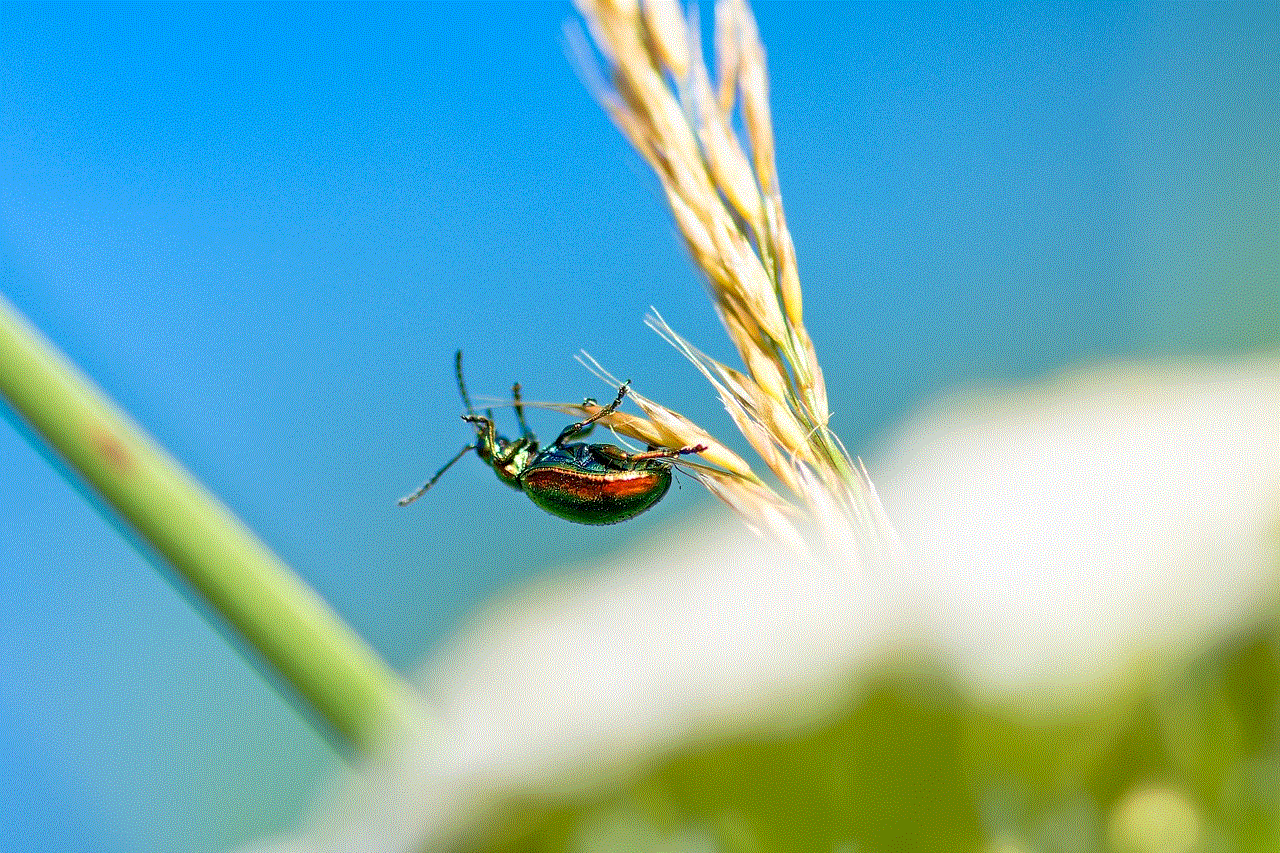
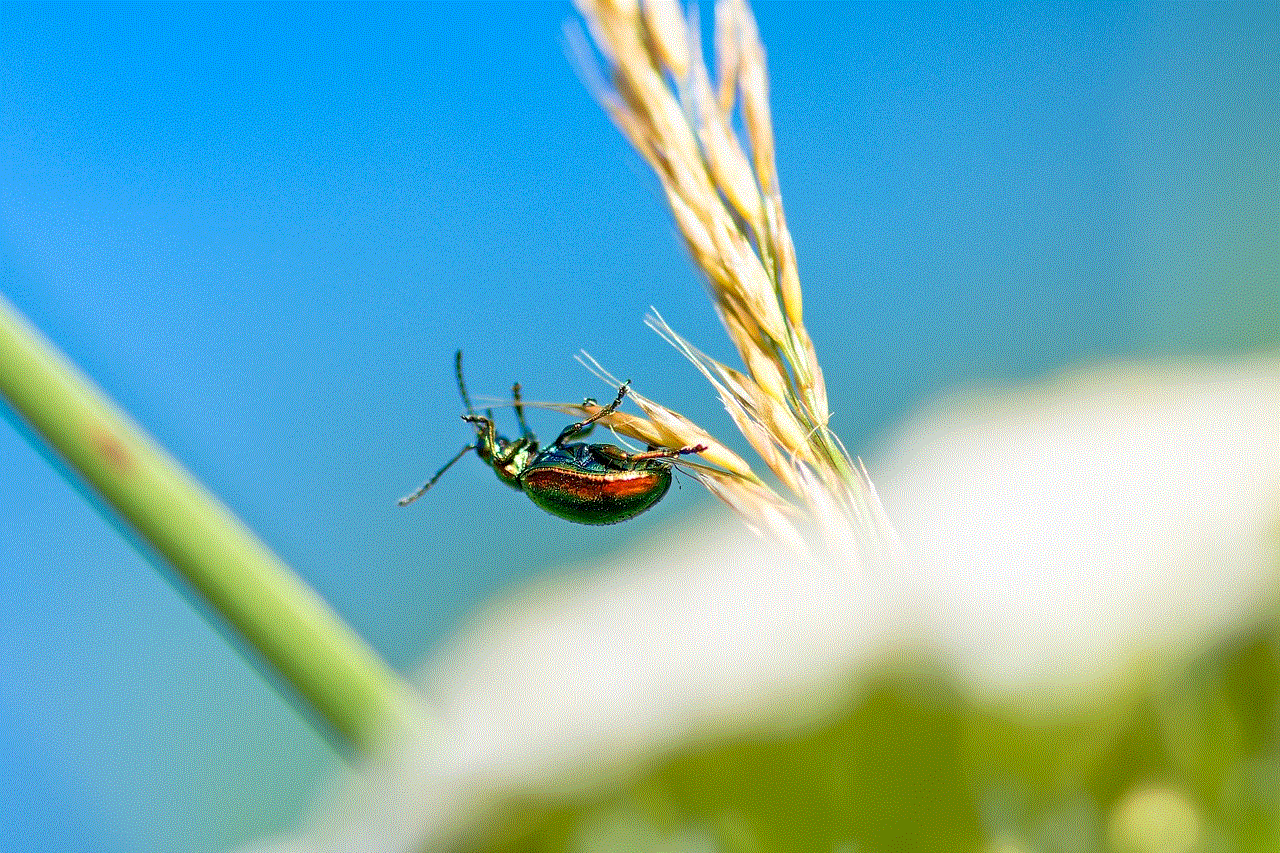
In today’s digital age, smartphones have become an integral part of our daily lives. With the vast number of apps available on the Google Play Store, it’s no wonder that people tend to download numerous apps on their Android devices. However, as time goes by, some of these apps may become redundant, or we may simply want to declutter our home screen. This is where the option to hide apps on Android comes in handy. By hiding apps, you can keep your home screen organized and free from unnecessary clutter, as well as maintain your privacy. In this article, we will discuss everything you need to know about hiding apps on Android.
What does it mean to hide apps on Android? Essentially, hiding apps means that the app icons will no longer be visible on your home screen or app drawer. However, the app will still be installed on your device, and you can access it by searching for it or through your device’s settings. This feature is particularly useful for those who share their device with others and want to keep certain apps private, or for those who have numerous apps and want to declutter their home screen.
So, how do you hide apps on Android? The process may vary slightly depending on the device and Android version you are using. However, the general steps are as follows:
1. Open your device’s settings and scroll down to the “Apps” or “Applications” option.
2. Tap on “Apps” to view all the apps installed on your device.
3. Select the app you want to hide and tap on it.
4. You will now see the app’s information page. Tap on the “Disable” or “Turn off” option.
5. A pop-up message will appear asking if you want to disable the app. Tap on “Disable” to confirm.
6. The app will now be hidden from your home screen and app drawer.
Another way to hide apps on Android is by using a third-party launcher app. These apps offer a wide range of customization options, including the ability to hide apps. Some popular launcher apps that offer this feature are Nova Launcher, Apex Launcher, and Microsoft Launcher. To hide apps using a third-party launcher app, follow these steps:
1. Download and install a launcher app from the Google Play Store.
2. Set the launcher app as your default launcher.
3. Long-press on the app you want to hide, and a menu will appear.
4. Select the “Edit” or “Hide” option.
5. The app will now be hidden from your home screen and app drawer.
While hiding apps can be a useful feature, it’s important to note that it does not completely remove the app from your device. The app will still be visible in your device’s settings under the “Apps” or “Applications” option. This means that anyone with access to your device’s settings can still find and access the hidden app. If you want to completely remove an app from your device, you will need to uninstall it.
Now that we know how to hide apps on Android, let’s discuss why you may consider hiding certain apps. One of the most common reasons is privacy. Many of us have apps on our devices that we don’t want others to see, such as dating apps, social media apps, or personal finance apps. By hiding these apps, we can ensure that our private information remains confidential.
Another reason to hide apps is to declutter our home screen. With the number of apps we download, it’s easy for our home screen to become cluttered and disorganized. By hiding apps, we can keep our home screen clean and only display the apps that we use frequently. This can also help improve our device’s performance and battery life.
Moreover, hiding apps can also help us stay focused. With the constant notifications and distractions from various apps, it’s easy to get sidetracked and lose focus. By hiding apps that we don’t need at the moment, we can reduce the number of notifications we receive and stay focused on the task at hand.
Some Android devices also come with pre-installed apps that cannot be uninstalled. These apps are often referred to as “bloatware” and can take up valuable space on your device. By hiding these apps, you can free up space on your device and potentially improve its performance.
However, there are also some downsides to hiding apps on Android. One of the main drawbacks is that it can be a tedious process. If you have numerous apps that you want to hide, you will need to go through the process for each app individually. This can be time-consuming and may not be feasible for those with a large number of apps.
Additionally, hiding apps on Android may not be enough to keep your information completely private. As mentioned earlier, the hidden app can still be accessed through your device’s settings. If you want to ensure complete privacy, it’s best to uninstall the app or use a third-party app locker to secure it.



In conclusion, hiding apps on Android can be a useful feature for those looking to maintain privacy, declutter their home screen, or stay focused. While it may not completely remove the app from your device, it can still provide a level of privacy and organization. However, it’s important to note that this feature may not be available on all devices, and the process may vary. If you’re unable to hide apps using your device’s settings, you can always opt for a third-party launcher app. Overall, it’s a handy feature that can make a significant difference in how we use our Android devices.
0 Comments