delete youtube subscriptions android
How to Delete YouTube Subscriptions on Android : A Step-by-Step Guide
YouTube has become an integral part of our lives, providing us with a vast array of content to explore and enjoy. Over time, however, our subscriptions list can become cluttered with channels we no longer watch or have lost interest in. If you’re an Android user looking to clean up your YouTube subscriptions, you’ve come to the right place! In this article, we will guide you through a step-by-step process on how to delete YouTube subscriptions on Android.
1. Launch the YouTube App: Open the YouTube app on your Android device. Make sure you have the latest version installed to access all the features and functionalities.
2. Sign In to Your Account: If you aren’t already signed in, tap on the profile icon in the top-right corner of the screen and enter your Google account credentials to log in.
3. Access Your Subscriptions: Once you’re signed in, tap on the “Subscriptions” tab located at the bottom of the screen. This will take you to a list of all the channels you’re subscribed to.
4. Find the Channel to Unsubscribe From: Scroll through your subscriptions list and find the channel you want to remove. You can either swipe left on the channel name or tap on the three-dot menu icon next to it to access more options.
5. Unsubscribe from the Channel: After accessing the channel options, tap on the “Unsubscribe” button. A confirmation prompt will appear asking if you’re sure you want to unsubscribe. Tap “OK” to proceed.
6. Repeat the Process: To delete multiple YouTube subscriptions on Android, simply repeat steps 4 and 5 for each channel you wish to remove. Take your time to carefully review your subscriptions and decide which ones to keep and which ones to let go.
7. Utilize the “Manage” Option: Alternatively, you can tap on the “Manage” button located at the top-right corner of the subscriptions list. This will allow you to select multiple channels and perform batch actions, such as unsubscribe or notifications settings changes.
8. Sort Your Subscriptions: If you have a long list of subscriptions, you can sort them alphabetically or by activity to make it easier to find specific channels. Tap on the “Sort” button at the top-left corner of the subscriptions list and choose your preferred sorting method.
9. Explore the “Not Interested” Option: While deleting YouTube subscriptions on Android, you may come across channels you’re not interested in but don’t want to fully unsubscribe from. In such cases, tap on the three-dot menu icon next to the channel name and select “Not interested.” YouTube will take this into account when suggesting content in the future.
10. Optimize Notifications: As you delete YouTube subscriptions on Android, you might also want to review your notification settings. Tap on the three-dot menu icon next to a channel name and select “Notification settings.” Customize your preferences to receive notifications for only the channels you actively follow.
11. Keep Track of Your Subscriptions: Lastly, it’s essential to periodically review your subscriptions to prevent your list from becoming cluttered again. Stay mindful of the channels you subscribe to and regularly evaluate whether they still align with your interests and preferences.
Deleting YouTube subscriptions on Android can be a simple yet effective way to streamline your content consumption and ensure you’re only receiving updates from channels you genuinely enjoy. By following the step-by-step guide outlined above, you’ll be able to take control of your subscriptions and create a more personalized YouTube experience tailored to your preferences. So, grab your Android device, launch the YouTube app, and start curating your subscription list today!
video games and eyesight
Video games have become an integral part of modern culture, with millions of people across the globe spending hours upon hours immersed in virtual worlds and competing against others in online multiplayer games. While the benefits of video games, such as improved problem-solving skills and hand-eye coordination, have been widely touted, there is also a growing concern about the potential negative impact on eyesight.
The relationship between video games and eyesight has been a topic of debate for many years, with conflicting studies and opinions on the matter. On one hand, some experts claim that video games can improve eyesight and even help prevent certain eye conditions, while others argue that prolonged gaming can lead to vision problems. So, what is the truth behind this controversial topic? Let’s delve deeper and explore the effects of video games on eyesight.
Firstly, it’s important to understand how the eyes work and how they are affected by video games. The human eye is a complex organ that constantly adjusts to changing environments and stimuli. When we play video games, our eyes are constantly moving and focusing on different areas of the screen, which can cause strain and fatigue. This strain can lead to symptoms such as headaches, dry eyes, and blurred vision. Additionally, the bright and flickering lights from screens can also cause eye strain, especially in low-light conditions.
One of the main concerns about video games and eyesight is the potential for developing myopia, also known as nearsightedness. Myopia is a condition where a person can see objects close to them clearly, but objects in the distance appear blurry. This condition has become increasingly prevalent in recent years, especially among younger individuals who spend a significant amount of time playing video games and using electronic devices.
Several studies have shown a correlation between video game use and myopia. A study published in the Journal of Ophthalmology found that children who spent more than three hours per day playing video games were at a higher risk of developing myopia compared to those who spent less than an hour playing. The study also noted that children who spent more time doing outdoor activities had a lower risk of developing myopia, suggesting that screen time may play a role in the development of this condition.
Another study published in the American Academy of Optometry found a similar association between video games and myopia. The researchers observed that prolonged gaming sessions resulted in a decrease in the eye’s ability to focus on distant objects, leading to an increased risk of developing myopia. The study also noted that this effect was more significant in individuals who already had myopia.
While these studies suggest a potential link between video games and myopia, it’s important to note that correlation does not necessarily imply causation. There could be other factors at play, such as genetics and lifestyle habits, that contribute to the development of myopia.
On the other hand, some experts argue that video games can actually have a positive impact on eyesight. One of the main arguments is that video games can improve hand-eye coordination and visual perception. These skills are essential for activities such as driving and sports, and they are also crucial for maintaining good eyesight.
A study published in the journal Vision Research found that individuals who played action video games had better contrast sensitivity, meaning they could distinguish between different shades of light and dark more accurately. This ability is crucial for tasks such as driving at night or reading in low-light conditions. The study also noted that action video games could improve visual attention and spatial resolution, which are essential for maintaining good eyesight.
Moreover, video games that involve puzzles and problem-solving require players to use their visual perception skills to complete tasks and progress in the game. This can help strengthen the eye muscles and improve the overall health of the eyes. Some experts also suggest that video games can improve eye-hand coordination, which can be beneficial for individuals who have certain eye conditions, such as amblyopia (lazy eye).
It’s worth mentioning that not all video games have the same impact on eyesight. Some games, such as first-person shooters and fast-paced action games, require quick and constant eye movements, which can increase eye strain and fatigue. On the other hand, puzzle games and slower-paced games may have a less negative impact on eyesight.
Aside from the gameplay itself, the environment in which we play video games can also affect our eyesight. As mentioned earlier, the bright and flickering lights from screens can cause eye strain and fatigue, especially in low-light conditions. It’s recommended to play video games in a well-lit room and take breaks every 20 minutes to look away from the screen and rest your eyes.
Moreover, the distance between the player and the screen also plays a crucial role. When playing on a TV or computer , maintaining a safe viewing distance of at least two feet is recommended to reduce eye strain. For handheld devices, such as smartphones and tablets, it’s recommended to hold the device at arm’s length and avoid constantly looking down at the screen.
In addition to these recommendations, there are also certain measures we can take to protect our eyes while playing video games. One of the most important things is to stay hydrated by drinking plenty of water. Dehydration can cause dry eyes, which can exacerbate eye strain and fatigue. Additionally, it’s essential to blink regularly to keep the eyes lubricated and prevent dryness.
Another helpful tip is to adjust the screen’s brightness and contrast to reduce eye strain. Most devices have a “night mode” or “blue light filter” feature, which can help reduce the amount of blue light emitted from the screen, which is known to cause eye strain. It’s also recommended to take frequent breaks, at least every hour, to look away from the screen and focus on a distant object to give the eyes a rest.
In conclusion, while there is evidence to suggest that prolonged gaming can have a negative impact on eyesight, it’s essential to note that many factors contribute to the development of eye conditions such as myopia. It’s also important to remember that not all video games are created equal, and some may even have a positive impact on eyesight. As with any activity, moderation and taking necessary precautions can help minimize the potential negative effects of video games on eyesight. So, the next time you sit down to play your favorite game, remember to take breaks, stay hydrated, and keep a safe viewing distance to protect your precious eyesight.
how to log in snapchat without logging them out
Snapchat is one of the most popular social media platforms, with over 265 million active users as of January 2021. It allows users to share photos and videos with their friends, which disappear after a short period of time. One of the most annoying things about using Snapchat is having to log in and out every time you want to switch accounts. This can be a hassle, especially if you have multiple accounts or share your device with others. In this article, we will discuss how to log in to Snapchat without logging out, saving you time and effort.
Before we dive into the methods of staying logged in on Snapchat, let’s first understand why logging out is necessary. When you log into your Snapchat account, you’re essentially creating a session on the app, which allows you to access your account and its features. Logging out of your account ends this session and clears your login data, protecting your account from unauthorized access. Additionally, logging out also clears the app’s cache, which can help improve its performance. So, while logging out may seem like a hassle, it does serve an essential purpose.
However, there are times when you may want to stay logged in on Snapchat, such as when you have multiple accounts or when you share your device with others. Fortunately, there are a few methods you can use to stay logged in on Snapchat without having to log out every time. Let’s take a look at these methods in detail.
1. Use the “Keep me logged in” feature
Snapchat has a feature called “Keep me logged in,” which allows you to stay logged in on the app even after you close it. This feature is available on both Android and iOS devices and can be enabled by following these steps:
1. Open the Snapchat app on your device.
2. Tap on your profile icon in the top left corner of the screen.
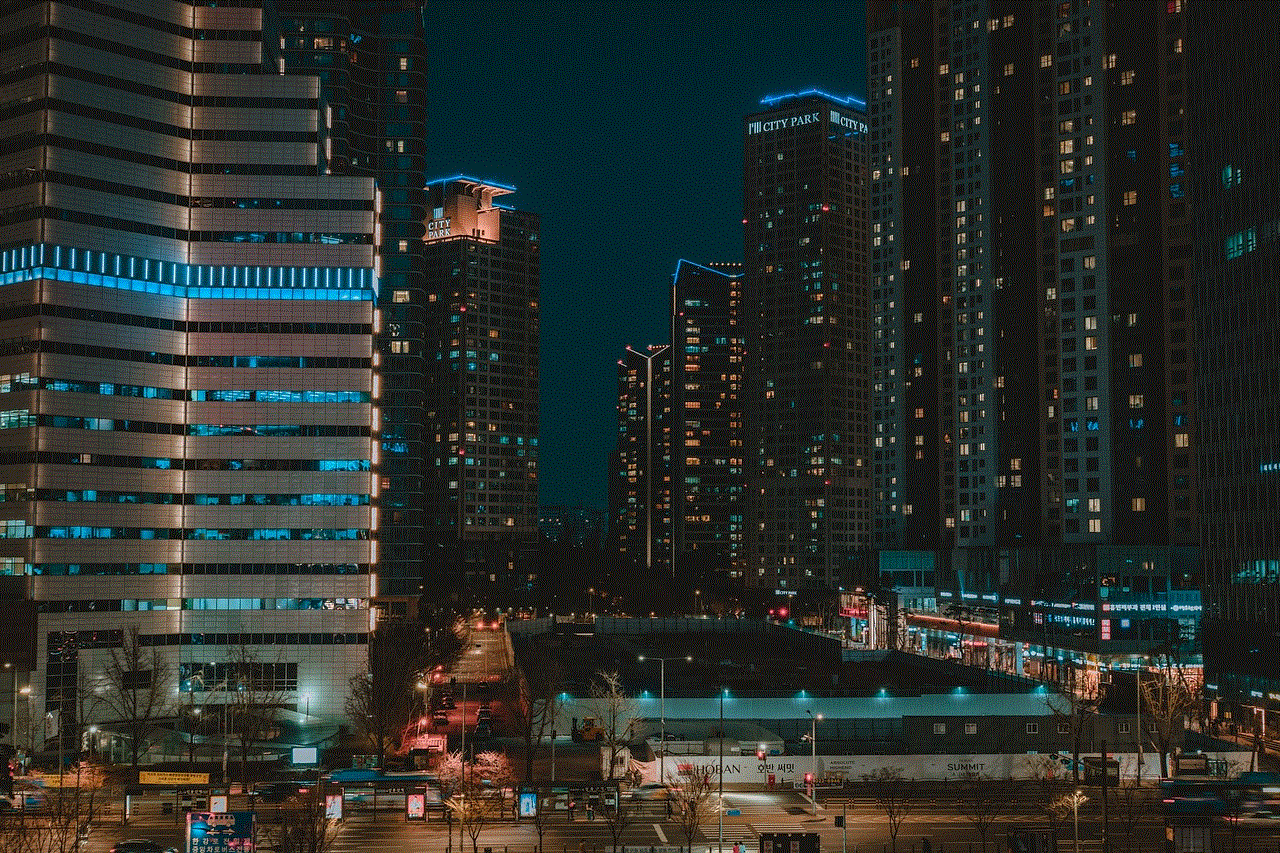
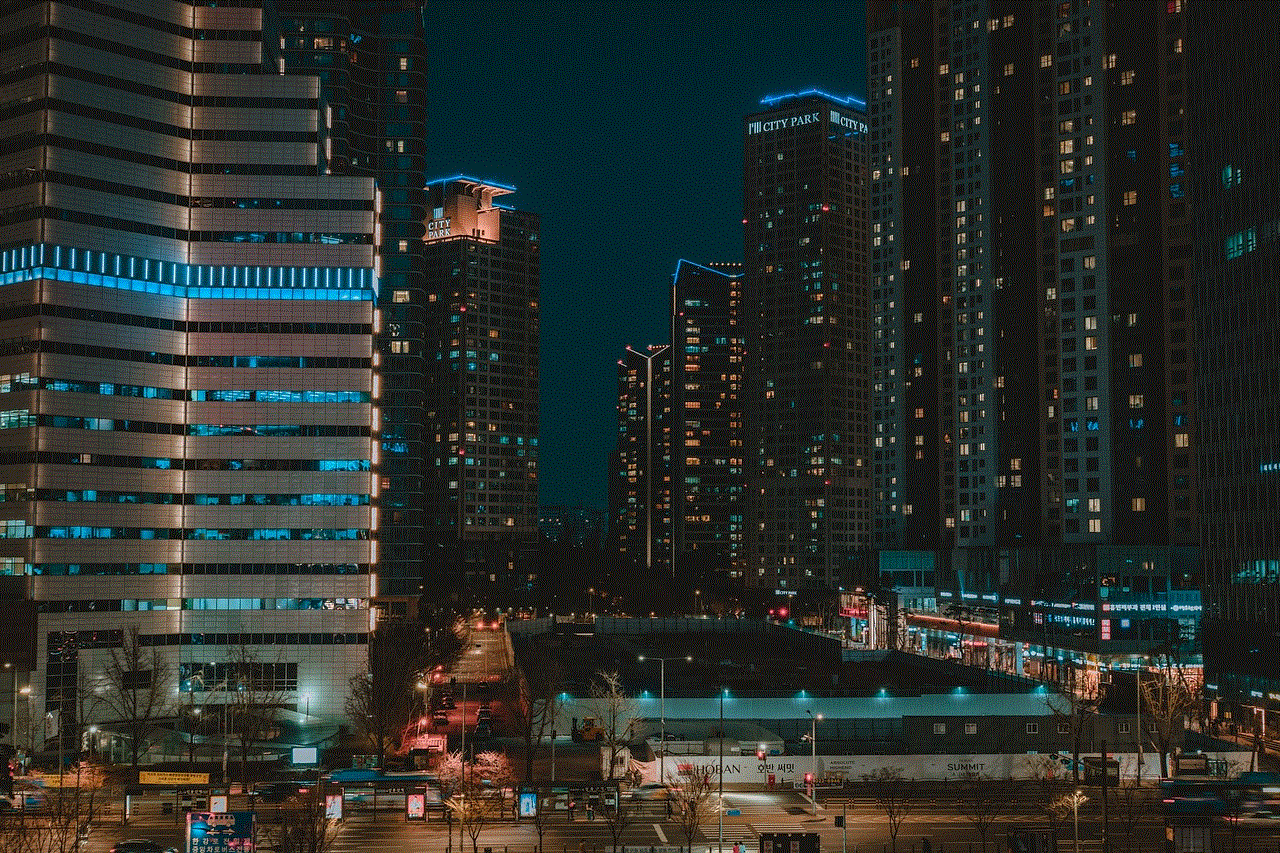
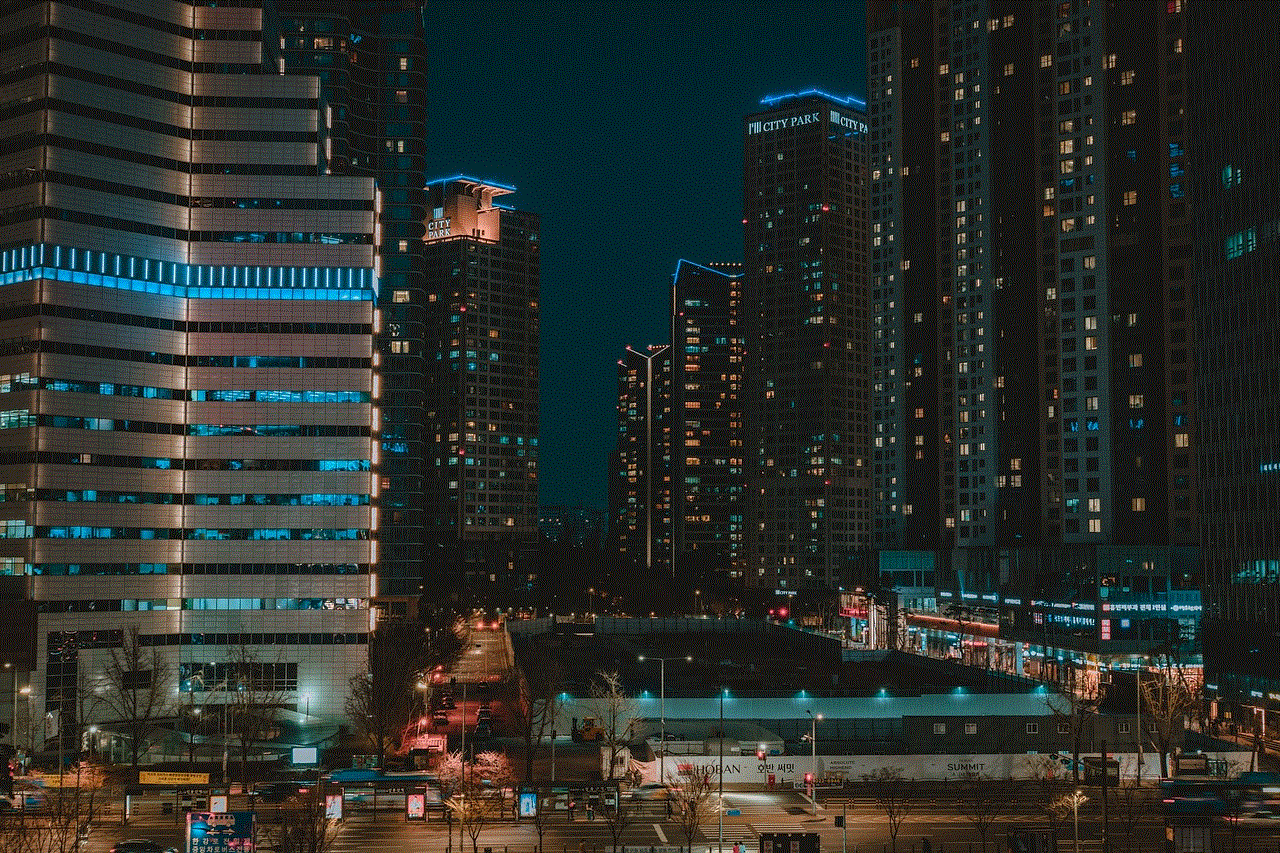
3. Tap on the gear icon in the top right corner to access your settings.
4. Scroll down and tap on “Log In.”
5. Toggle on the “Keep me logged in” option.
Enabling this feature will keep you logged in on the app, even after you close it. However, note that this feature may not be available for all users and may vary depending on your device and app version.
2. Use multiple accounts feature
If you have multiple Snapchat accounts, you can use the app’s “Switch Accounts” feature to access them without having to log out. This feature is available on both Android and iOS devices and can be accessed by following these steps:
1. Open the Snapchat app on your device.
2. Tap on your profile icon in the top left corner of the screen.
3. Tap on the arrow icon next to your username at the top of the screen.
4. Tap on “Add Account” and log in to your other account.
5. You can switch between your accounts by tapping on the arrow icon again and selecting the account you want to access.
This method allows you to switch between your accounts without having to log out, saving you time and effort.
3. Use third-party apps
Several third-party apps claim to allow users to stay logged in on Snapchat without having to log out. However, we do not recommend using such apps as they may compromise the security of your account. These apps may require you to enter your Snapchat login credentials, which can be risky as your information may be stolen or used without your consent. It is best to avoid using these third-party apps and stick to the official Snapchat app for security reasons.
4. Use Snapchat on a computer
Another way to stay logged in on Snapchat is to use the app on a computer instead of your phone. This method is particularly useful if you have multiple accounts or share your device with others. To use Snapchat on a computer, follow these steps:
1. Open a web browser on your computer and go to Snapchat’s official website.
2. Click on the “Log In” button.
3. Enter your login credentials and click on “Log In.”
4. You will be prompted to scan a QR code using the Snapchat app on your phone.
5. Open the app and tap on your profile icon, then tap on the gear icon to access your settings.
6. Scroll down and tap on “Snapcodes.”
7. Tap on “Scan from Camera Roll” and select the QR code displayed on your computer screen.
Once the QR code is scanned, you will be logged in to your account on your computer. This method allows you to access your account without having to log out of the app on your phone.
5. Use a different device
If you have another device, such as a tablet or a second phone, you can use it to stay logged in on Snapchat. This method is useful if you share your device with others or if you have multiple accounts. Simply log in to your account on the other device, and you can access your account without having to log out on your primary device.



In conclusion, logging in and out of your Snapchat account can be a hassle, but fortunately, there are ways to stay logged in without having to log out every time. You can use the “Keep me logged in” feature, switch accounts, use a computer, or a different device to access your account without logging out. However, it is essential to note that logging out of your account serves a crucial purpose in protecting your account, and it is recommended to log out if you’re using a shared device. We hope this article has provided you with useful insights on how to stay logged in on Snapchat without having to log out.
0 Comments