whatsapp who viewed me online
WhatsApp is undoubtedly one of the most popular messaging apps in the world. With over 2 billion monthly active users, it has become an integral part of our daily lives. One of the features that many WhatsApp users are curious about is the ability to see who has viewed their profile online. In this article, we will explore this topic in detail and discuss whether it is possible to know who has viewed your WhatsApp profile.
Before we dive into the intricacies of this feature, it is important to understand how WhatsApp works. When you open WhatsApp, your profile picture and status are visible to all your contacts. This means that anyone who has your phone number saved in their contacts list can see your profile picture and status. However, WhatsApp does not provide a direct way to see who has viewed your profile or when they viewed it.
There are several third-party apps and websites that claim to offer this functionality. They often advertise themselves as “WhatsApp profile viewers” or “WhatsApp stalkers.” These apps and websites claim to provide you with a list of people who have viewed your profile or show you the exact date and time when someone viewed it. However, it is important to note that these claims are mostly false.
WhatsApp is known for its strong emphasis on privacy and security. The app uses end-to-end encryption to protect your messages, making it nearly impossible for anyone, including WhatsApp itself, to intercept and read your messages. This level of encryption ensures that your personal information, including your profile views, remains private.
So, if WhatsApp does not provide a built-in feature to see who has viewed your profile online, how do these third-party apps and websites claim to do so? The truth is, they can’t. Many of these apps and websites are scams or attempts to collect your personal information for malicious purposes. They often require you to provide your WhatsApp login credentials or download suspicious software onto your device, which can lead to your account being hacked or your personal data being compromised.
It is important to be cautious when dealing with these apps and websites. Always remember that if something sounds too good to be true, it probably is. Instead of risking your privacy and security by using these unreliable methods, it is better to rely on the built-in features of WhatsApp to protect your personal information.
WhatsApp provides several privacy settings that allow you to control who can see your profile picture, status, and other personal information. By default, these settings are set to “Everyone,” which means that anyone who has your phone number saved in their contacts list can see your profile picture and status updates. However, you can change these settings to limit the visibility of your profile to only your contacts or even specific contacts.
To change your privacy settings on WhatsApp, open the app and go to the “Settings” menu. From there, select the “Account” option, followed by “Privacy.” Here, you will find options to control who can see your profile picture, status, last seen, and about information. By adjusting these settings, you can ensure that only the people you want can view your profile.
While WhatsApp does not provide a direct way to see who has viewed your profile online, it does offer a feature called “Read Receipts” that can give you an idea of who has seen your messages. When you send a message to someone on WhatsApp, two gray checkmarks appear next to it to indicate that it has been delivered. When the recipient reads your message, the checkmarks turn blue. This feature can be useful to know if someone has seen your message, but it does not provide information about who has viewed your profile.
In conclusion, WhatsApp does not provide a built-in feature to see who has viewed your profile online. The claims made by third-party apps and websites that offer this functionality are mostly false. It is important to be cautious and avoid using these unreliable methods that can compromise your privacy and security. Instead, focus on the built-in privacy settings of WhatsApp to control who can see your profile and rely on the “Read Receipts” feature to know if someone has read your messages. Remember, your privacy and security should always be a top priority when using messaging apps like WhatsApp.
how to send messages without messenger
In the age of digital communication, messaging has become an integral part of our daily lives. With the rise of social media and instant messaging apps, it has become easier than ever to connect with people from all around the world. However, not all of us have access to these platforms or may not want to use them for various reasons. So, in this article, we will explore various ways to send messages without messenger.
1. SMS (Short Message Service)
One of the oldest and most widely used methods of sending messages is through SMS. It is a text messaging service that uses a cellular network to deliver short messages between mobile phones. SMS has been around since the 1990s and is still a popular choice for people who do not have access to internet-based messaging platforms. It is a simple and reliable way to send messages without the need for any additional apps or internet connection.
2. Email
Another popular way to send messages without messenger is through email. It is a method of exchanging digital messages between people using electronic devices. Email has been around since the 1970s and is still widely used for both personal and professional communication. With email, you can send messages to anyone with an email address, regardless of the platform they use. It is a great alternative to messenger as it offers more features such as the ability to attach files, schedule emails, and organize conversations.
3. Voice Calls
While messaging has become the preferred mode of communication for many, there are still people who prefer to talk over the phone. Voice calls are a great way to send messages without messenger, especially for those who are not comfortable with texting. With voice calls, you can convey your message more effectively as it allows for tone, emotion, and inflection to be communicated. It is also useful in situations where you need an immediate response or when a message is too complex to be conveyed through text.
4. Video Calls
Similar to voice calls, video calls are another way to send messages without messenger. With the rise of video conferencing apps like Zoom, Skype, and Google Meet, it has become easier to connect with people face-to-face, even if they are miles away. Video calls are great for situations where you want to have a more personal conversation, such as catching up with friends and family or having a business meeting. It also allows for non-verbal cues, making it a more effective way to communicate compared to text-based messaging.
5. Social Media
While we mentioned earlier that social media apps are not the only way to send messages, they are still a popular choice for many. Platforms like Facebook , Instagram , and Twitter offer messaging features that allow you to communicate with people within the app. However, it is important to note that not everyone has access to these platforms, and some may not be comfortable using them. So, it is always good to have alternative methods of communication.
6. Online Chat Rooms
Online chat rooms are another way to send messages without messenger. They are virtual spaces where people can communicate with each other in real-time. Chat rooms have been around since the early days of the internet and were popularized by platforms like AOL and Yahoo Messenger. They are still used today, especially for niche communities and online support groups. While chat rooms may not be as popular as they once were, they are still a great way to connect with people who share similar interests.
7. Forums
Forums are another popular way to send messages without messenger. They are online discussion boards where people can post messages and engage in conversations with others. Forums are great for getting answers to specific questions, discussing shared interests, and connecting with like-minded individuals. They are also a great way to gain knowledge and learn from others who have more experience in a particular topic.
8. Online Games
Online games are not just for entertainment; they can also be used as a means of communication. Many popular games like Fortnite , World of Warcraft, and Minecraft have built-in messaging features that allow players to communicate with each other. This can be a fun and casual way to send messages without the need for a dedicated messaging app.
9. Radio
While not a conventional method of messaging, radio is still a way to send messages without messenger. Through radio, you can broadcast a message to a large audience in a specific geographic area. It is useful for emergency situations or when there is a need to reach a large number of people quickly. While radio may not be the go-to option for everyday communication, it is still an important means of spreading information and staying connected in certain situations.
10. Postal Mail
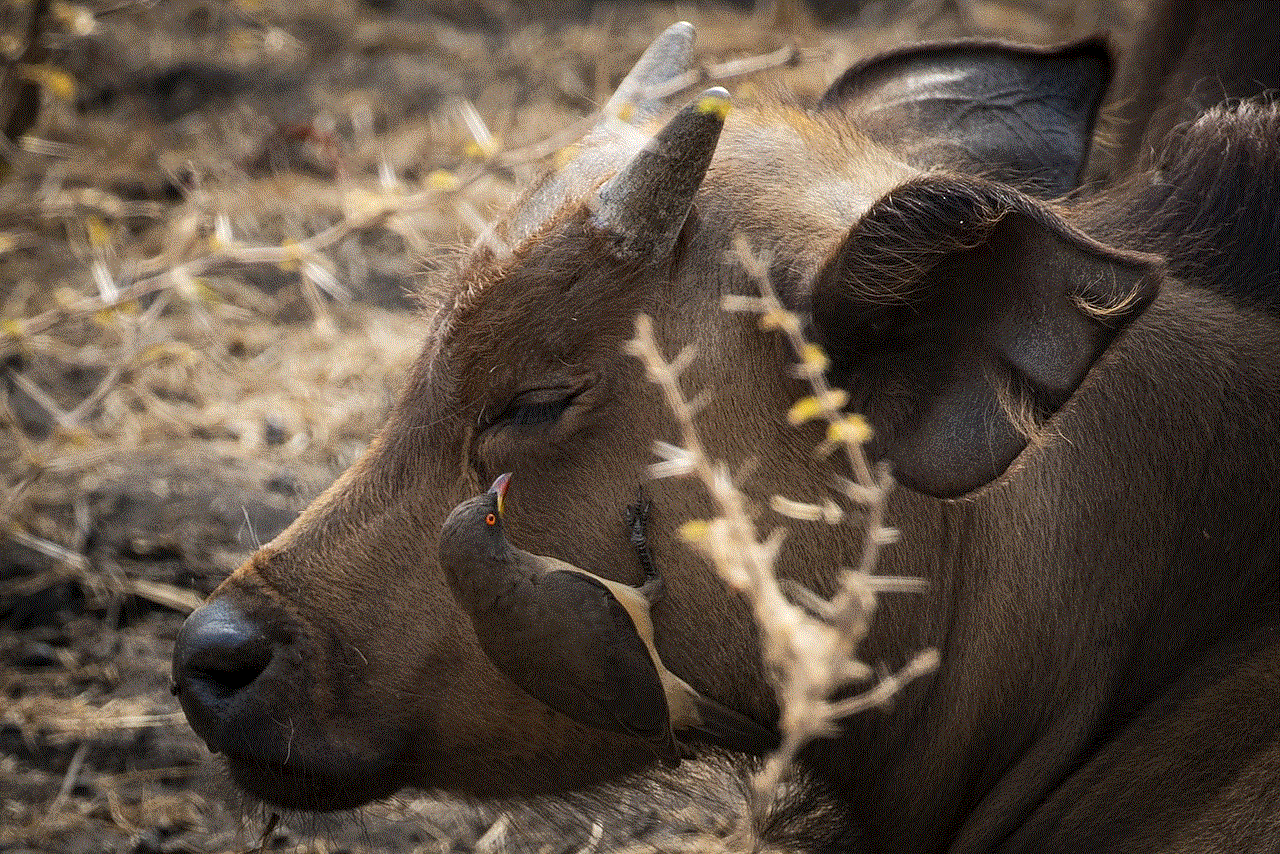
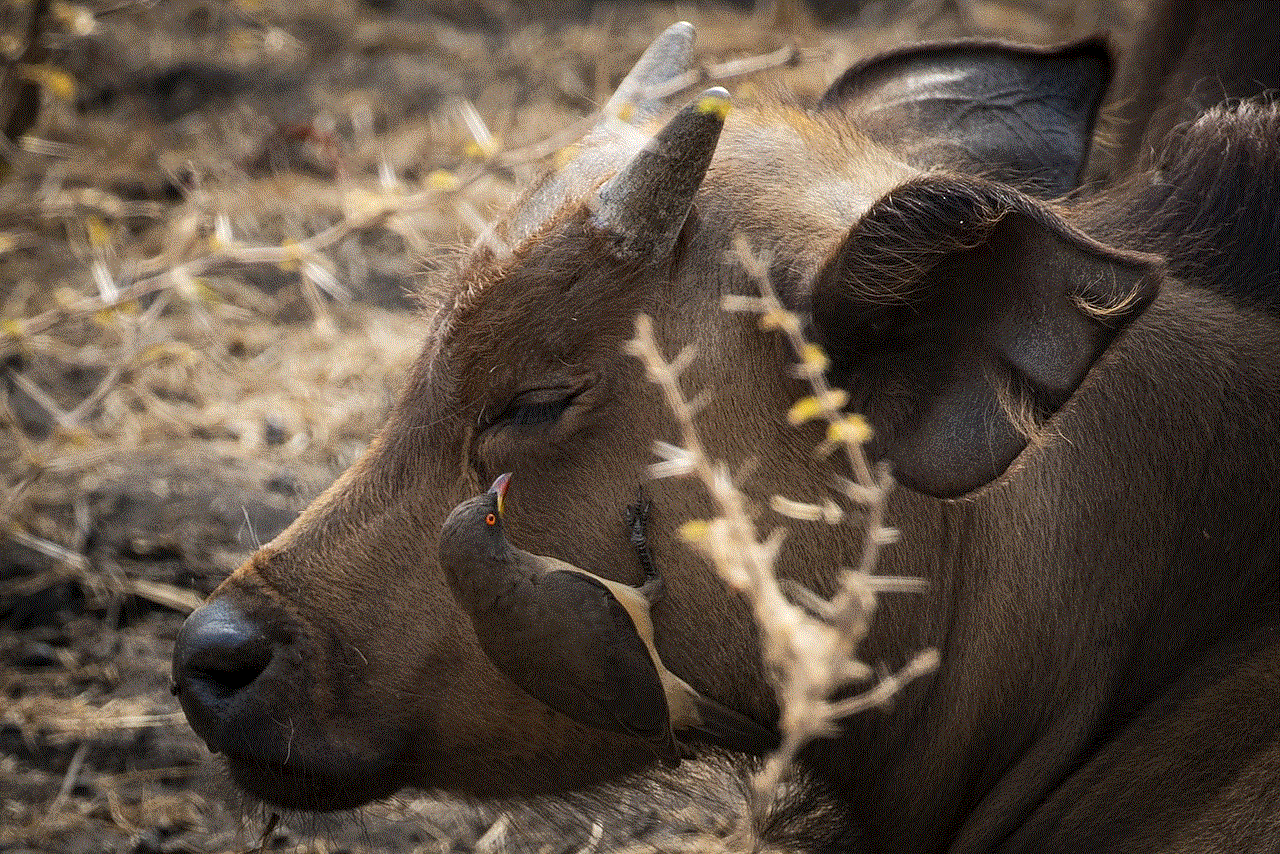
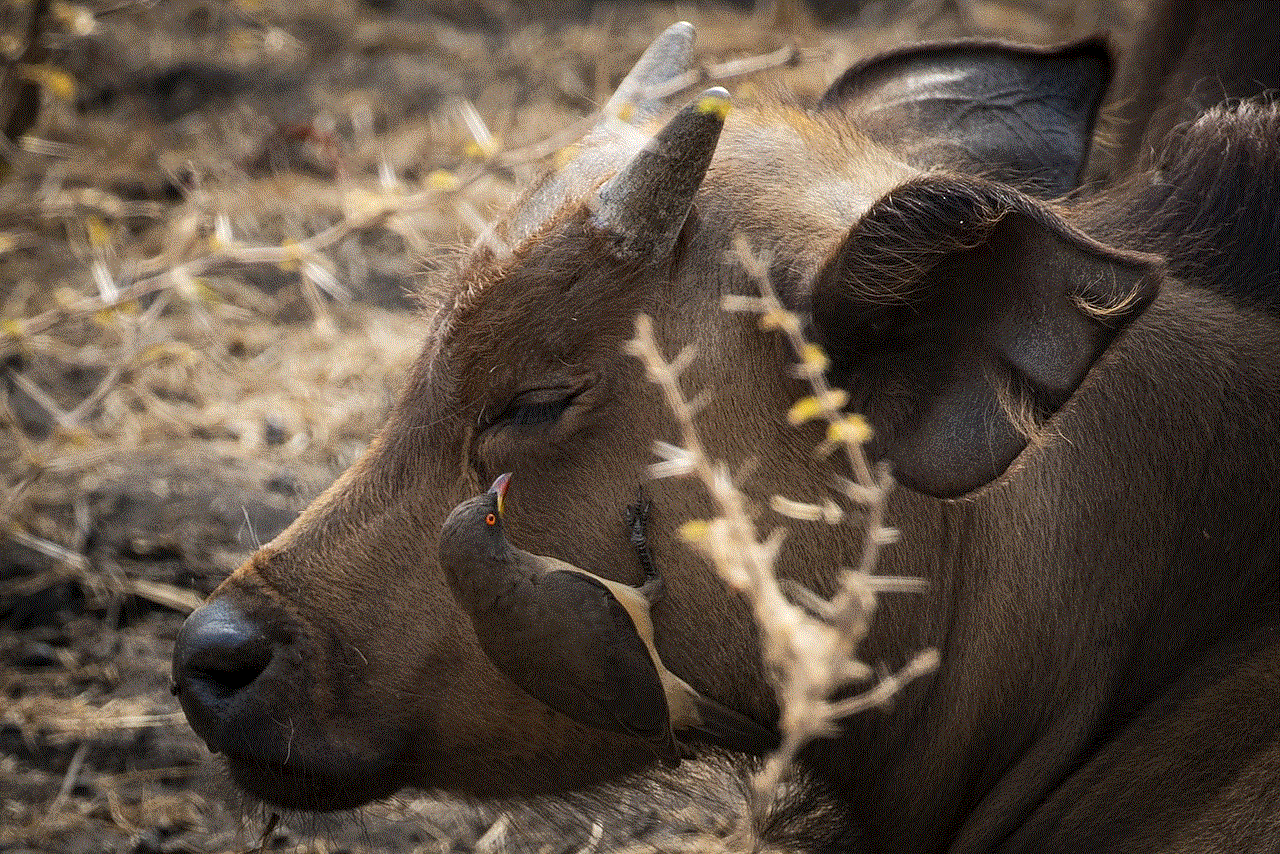
Last but not least, we have good old postal mail. While it may seem outdated, sending messages through mail is still a viable option, especially for those who do not have access to technology or prefer a more personal touch. Handwritten letters and postcards can be a great way to express your thoughts and feelings to loved ones. It is also useful for sending important documents and packages.
In conclusion, while messenger apps have made it easier to connect with people, there are still many ways to send messages without them. From traditional methods like SMS and email to more modern options like social media and online games, there is no shortage of ways to communicate with others. Each method has its own unique features and advantages, so it is important to choose the one that best suits your needs and preferences. With technology constantly evolving, who knows what other innovative ways we will have to send messages in the future.
google app says offline
In today’s digital age, we rely heavily on the internet for almost everything we do. From checking the weather forecast to ordering groceries, the internet has become an integral part of our daily lives. One of the most widely used and trusted internet services is Google, with its various products and applications. However, there are times when even Google experiences technical difficulties, and one of the most frustrating errors that users encounter is the message “Google app says offline.” This error can cause a lot of inconvenience and panic for users, especially those who rely on Google for work or other important tasks. In this article, we will take a closer look at what this error means, its possible causes, and steps you can take to resolve it.
What does “Google app says offline” mean?
If you are a frequent user of Google’s services, you may have come across the error message “Google app says offline” at some point. This error usually appears when you try to access any of Google’s products or services, such as Gmail, Google Drive, or Google Calendar. It means that the app or service you are trying to access is not able to connect to the internet and is therefore unable to load the content. This error can occur on both desktop and mobile devices, and it can be frustrating for users, especially if they are in the middle of an important task.
What are the possible causes of this error?
Now that we know what the error message means, let’s take a look at some of the possible causes of this error. The most common reason for this error is a poor internet connection. If your internet connection is unstable or slow, it can prevent Google’s apps and services from connecting to the internet, resulting in the “Google app says offline” error. Another possible cause could be an issue with Google’s servers. Like any other online service, Google’s services run on servers, and if there is a problem with these servers, it can cause the apps and services to go offline. Other potential causes include outdated app versions, corrupt app data, or a bug in the app itself.
Steps to resolve the “Google app says offline” error
If you encounter the “Google app says offline” error, there are a few steps you can take to try and resolve it. The first step is to check your internet connection. Make sure that your device is connected to a stable and fast internet connection. You can also try restarting your router or switching to a different network to see if that resolves the issue. If the problem persists, try clearing the app’s cache and data. This will remove any corrupt data that may be causing the error. You can do this by going to your device’s settings, selecting “Apps,” and then selecting the Google app. From there, you can clear the app’s cache and data.
If clearing the cache and data doesn’t work, try updating the app to the latest version. Google regularly releases updates for its apps, which often include bug fixes and performance improvements. If you are using an outdated version of the app, it could be the reason for the error. You can update the app by going to the Google Play Store (for Android) or the App Store (for iOS). If the app is already up to date, you can try uninstalling and reinstalling it. This will ensure that you have a clean and updated version of the app, which can help resolve any issues.
If none of the above steps work, there may be a problem with Google’s servers. In such cases, the best course of action is to wait for a while and try again later. Google usually resolves server issues quickly, and the app should be back online in no time. You can also check Google’s official social media accounts or the G Suite Status Dashboard for any updates on server issues.
Preventing the “Google app says offline” error
While it may not be possible to prevent this error completely, there are a few things you can do to minimize the chances of encountering it. Firstly, make sure that your device’s operating system and the Google app are always up to date. This will ensure that you have all the latest bug fixes and performance improvements. You should also regularly clear your app’s cache and data to prevent any corrupt data from causing issues. Additionally, try not to use too many apps or services simultaneously, as this can put a strain on your internet connection and cause issues.
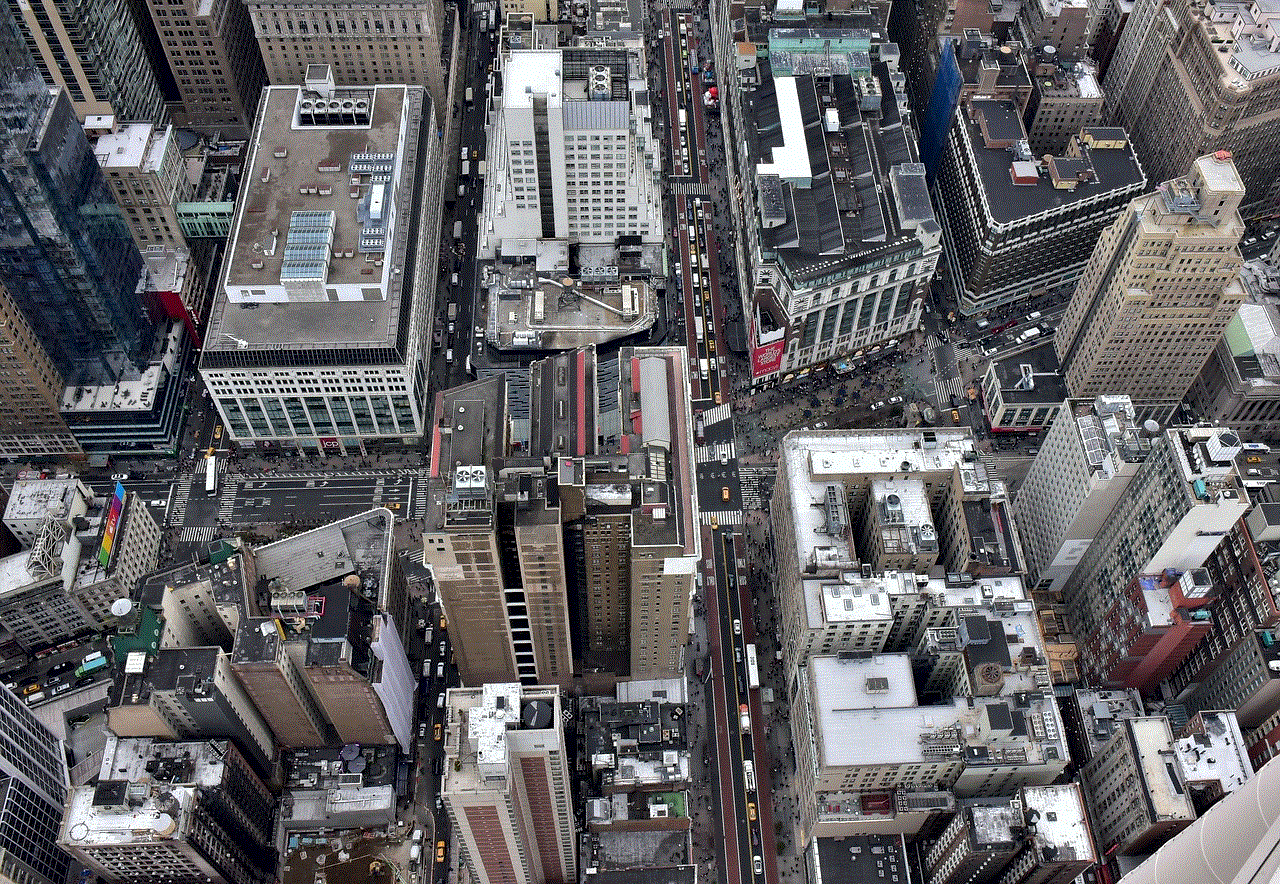
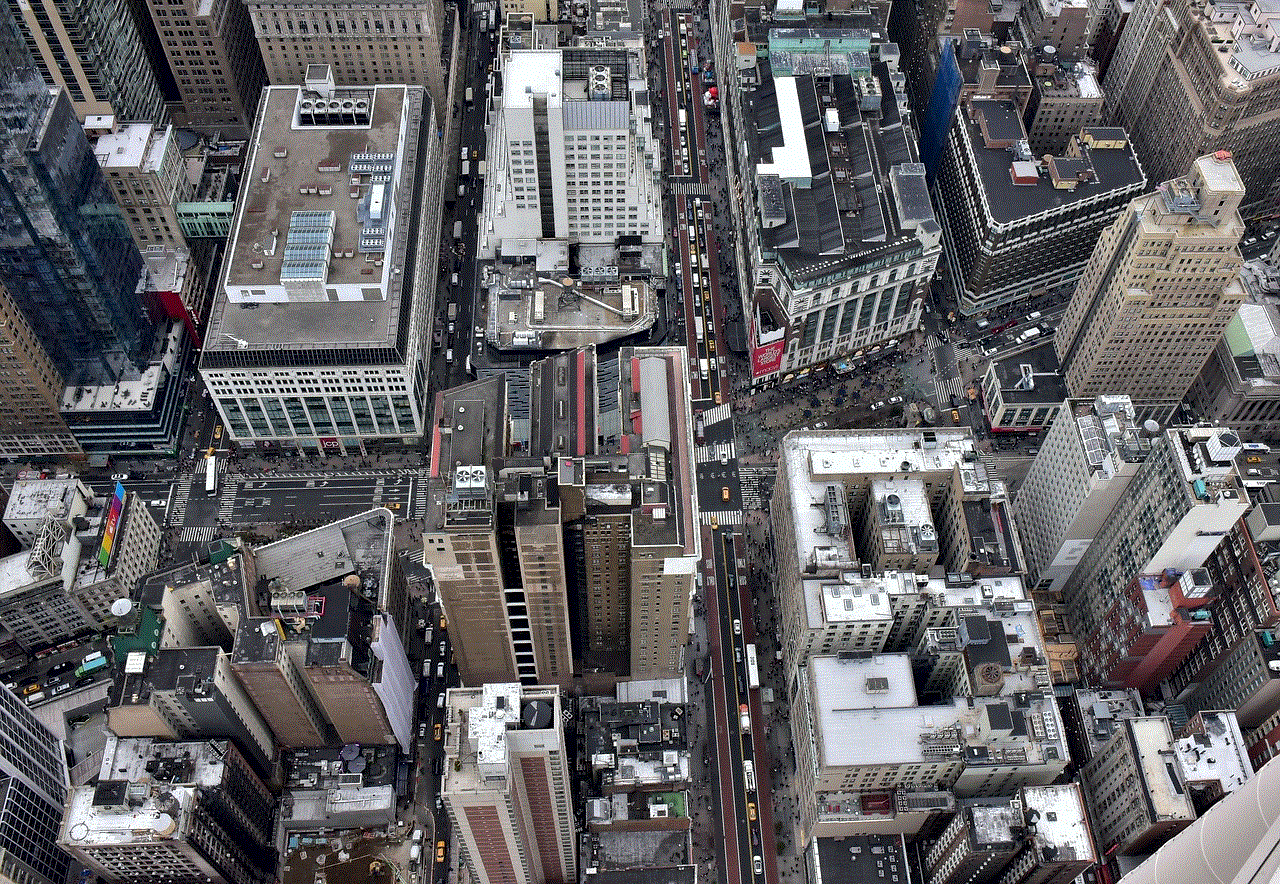
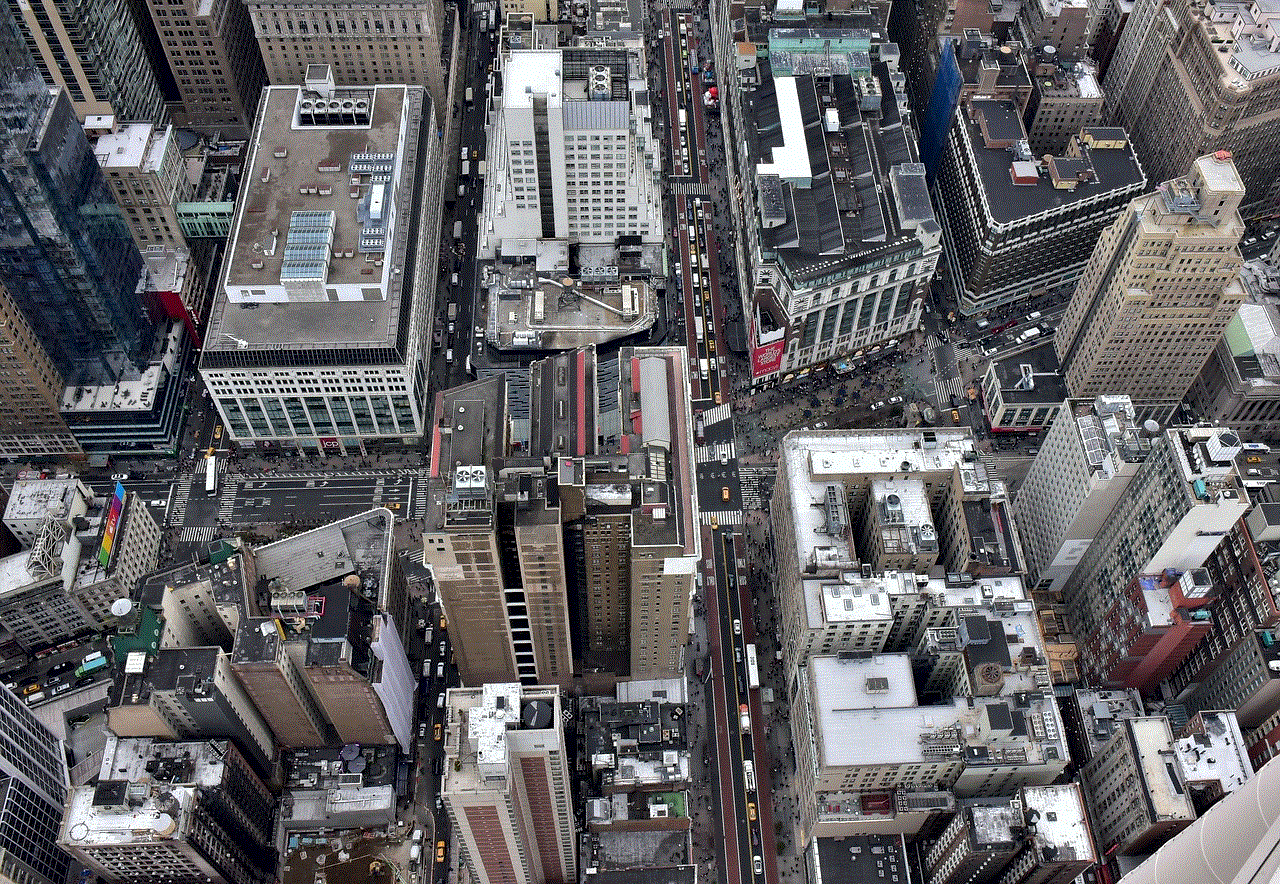
In conclusion, the “Google app says offline” error can be frustrating, but it is usually a temporary issue that can be easily resolved. By following the steps mentioned in this article, you can quickly get back to using Google’s services without any interruptions. It is also essential to keep in mind that technical difficulties can occur with any online service, and it is always advisable to have a backup plan in case of emergencies.
0 Comments