view call history verizon wireless
Verizon Wireless is one of the leading telecommunications companies in the United States, providing a wide range of services including mobile phone plans, internet services, and more. With millions of customers, it is not surprising that many people want to know how to view their call history on Verizon Wireless. In this article, we will explore the various methods and steps to access your call history on Verizon Wireless.
Understanding Call History on Verizon Wireless
Call history, also known as call logs or call details, is a record of all incoming and outgoing calls made on your Verizon Wireless account. It includes information such as the date and time of the call, the phone number dialed or received, and the duration of the call. This feature is extremely useful for keeping track of your communication activities and can be handy for various reasons, such as reviewing important conversations, monitoring usage, or even for legal or business purposes.
Method 1: Accessing Call History through My Verizon App
The easiest and most convenient way to view your call history on Verizon Wireless is through the official My Verizon app. This app allows you to manage your account and access various services provided by Verizon, including call history. Here’s how to do it:
Step 1: Download and Install the My Verizon App
If you haven’t already done so, start by downloading the My Verizon app from the App Store (for iOS devices) or Google Play Store (for Android devices). Once the app is installed, open it and sign in to your Verizon Wireless account using your username and password.
Step 2: Navigate to Call History
Once you are logged in, you will be presented with the main dashboard of the app. Look for the “Menu” or “More” option, usually represented by three horizontal lines in the top-left or top-right corner of the screen. Tap on it to open the menu.
From the menu, look for the “Call History” or “Usage” option and tap on it. This will take you to the call history section of the app.
Step 3: Explore Call History
In the call history section, you will see a list of your recent calls, usually organized by date and time. You can scroll through the list to find the specific call you are looking for or use the search bar to quickly find a particular number or contact.
Tap on any call entry to view more details about that specific call, such as the duration, type of call (incoming or outgoing), and any additional notes or information associated with it. Some versions of the app may also allow you to listen to a recording of the call if it was recorded.
Step 4: Customize Call History Settings (Optional)
By default, the My Verizon app displays the most recent calls in your call history. However, you can customize the settings to show a longer history or filter the calls based on specific criteria.
To customize the call history settings, look for the “Settings” or “Preferences” option within the call history section. From there, you can adjust the number of days or months of call history to display, choose to display only incoming or outgoing calls, or apply other filters depending on your preferences.
Method 2: Accessing Call History through My Verizon Website
If you prefer to access your call history on a computer or don’t have the My Verizon app, you can also view your call history through the My Verizon website. Here’s how to do it:
Step 1: Open My Verizon Website
Using a web browser on your computer or mobile device, navigate to the official My Verizon website. You can do this by typing “myverizon.com” in the address bar and pressing Enter.
Step 2: Sign in to Your Account
On the My Verizon website homepage, you will see a sign-in form. Enter your Verizon Wireless username and password in the appropriate fields and click on the “Sign In” button to log in to your account.
Step 3: Navigate to Call History
After signing in, you will be taken to the main dashboard of your Verizon account. Look for the “Usage” or “Call History” tab, usually located at the top of the page. Click on it to access your call history.
Step 4: Explore Call History
In the call history section, you will see a list of your recent calls, similar to the My Verizon app. You can scroll through the list or use the search bar to find specific calls.
Click on any call entry to view more details about that specific call, such as the duration, type of call, and any additional information. Depending on your account settings, you may also have the option to listen to call recordings if available.
Step 5: Customize Call History Settings (Optional)
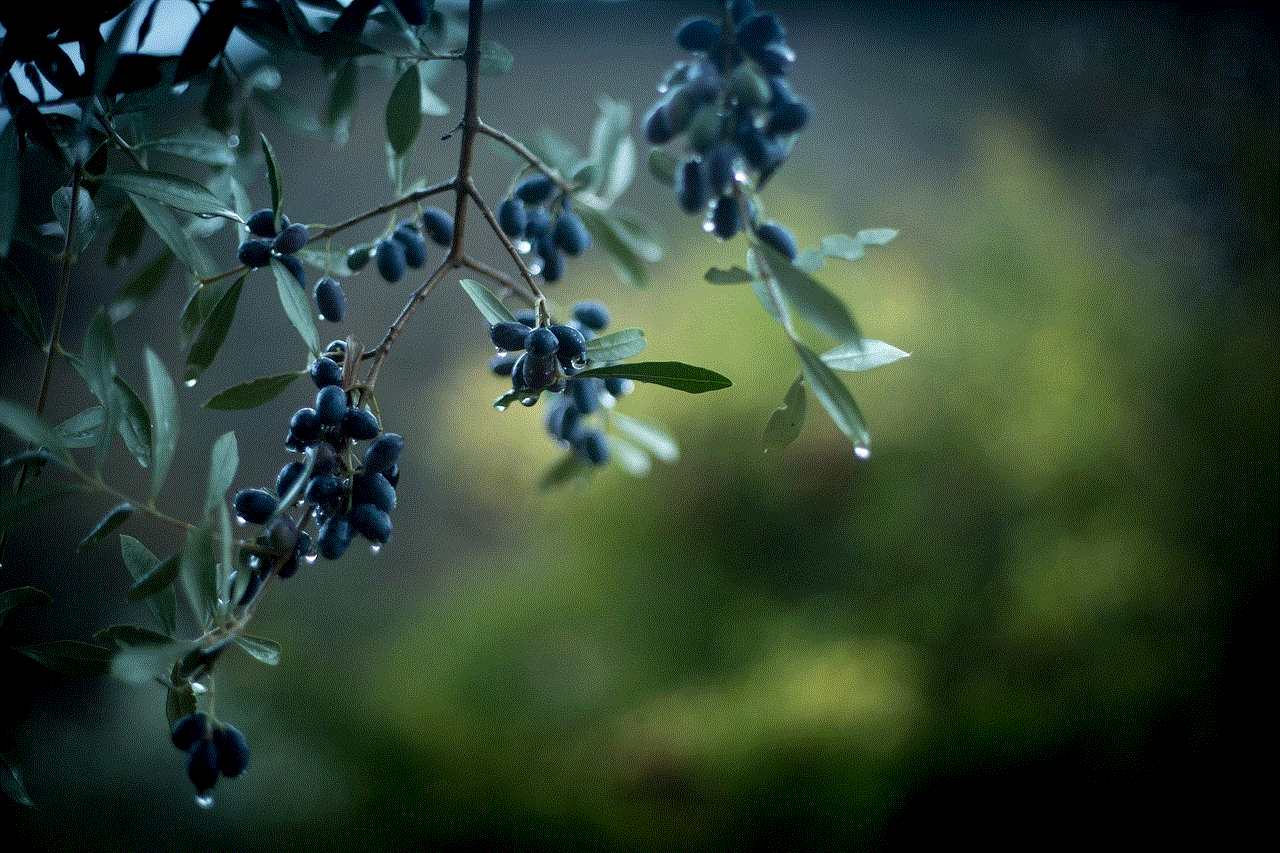
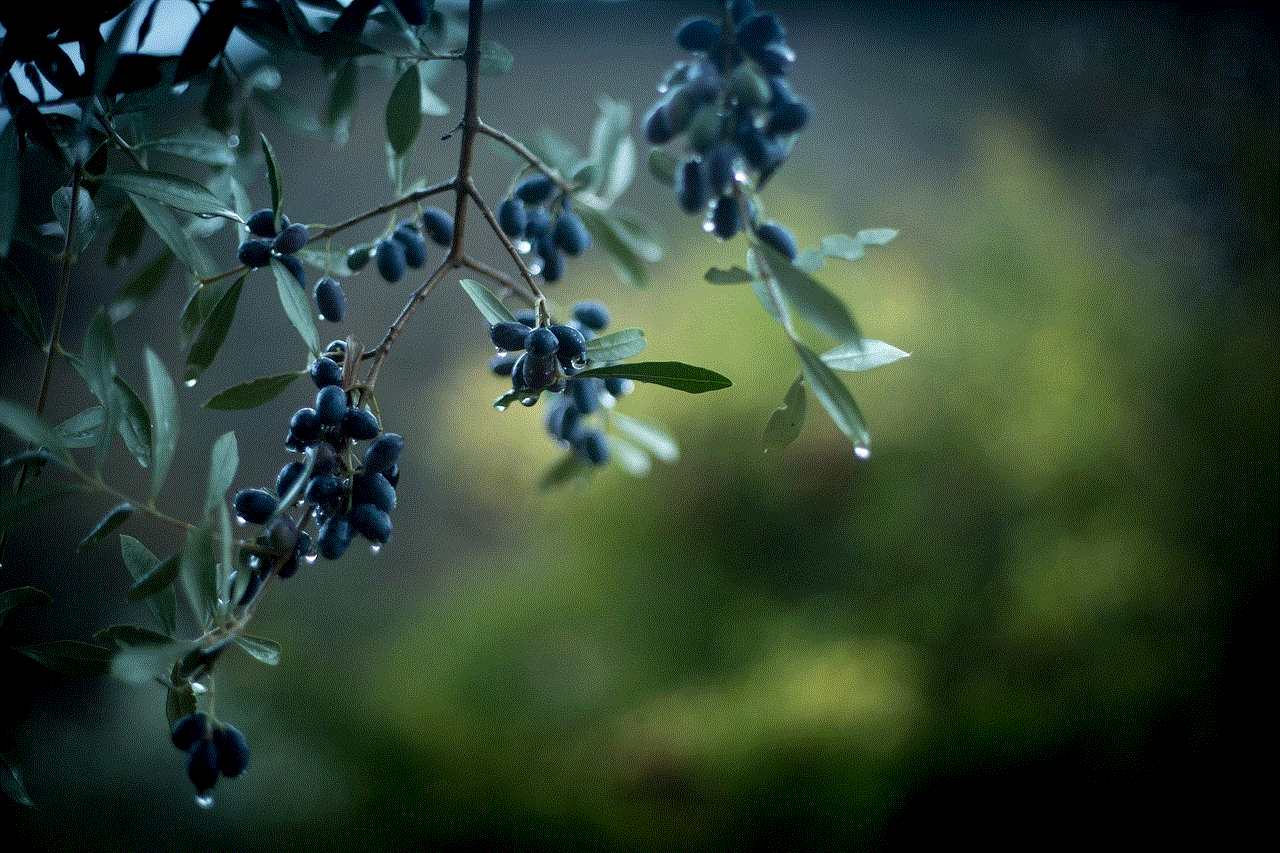
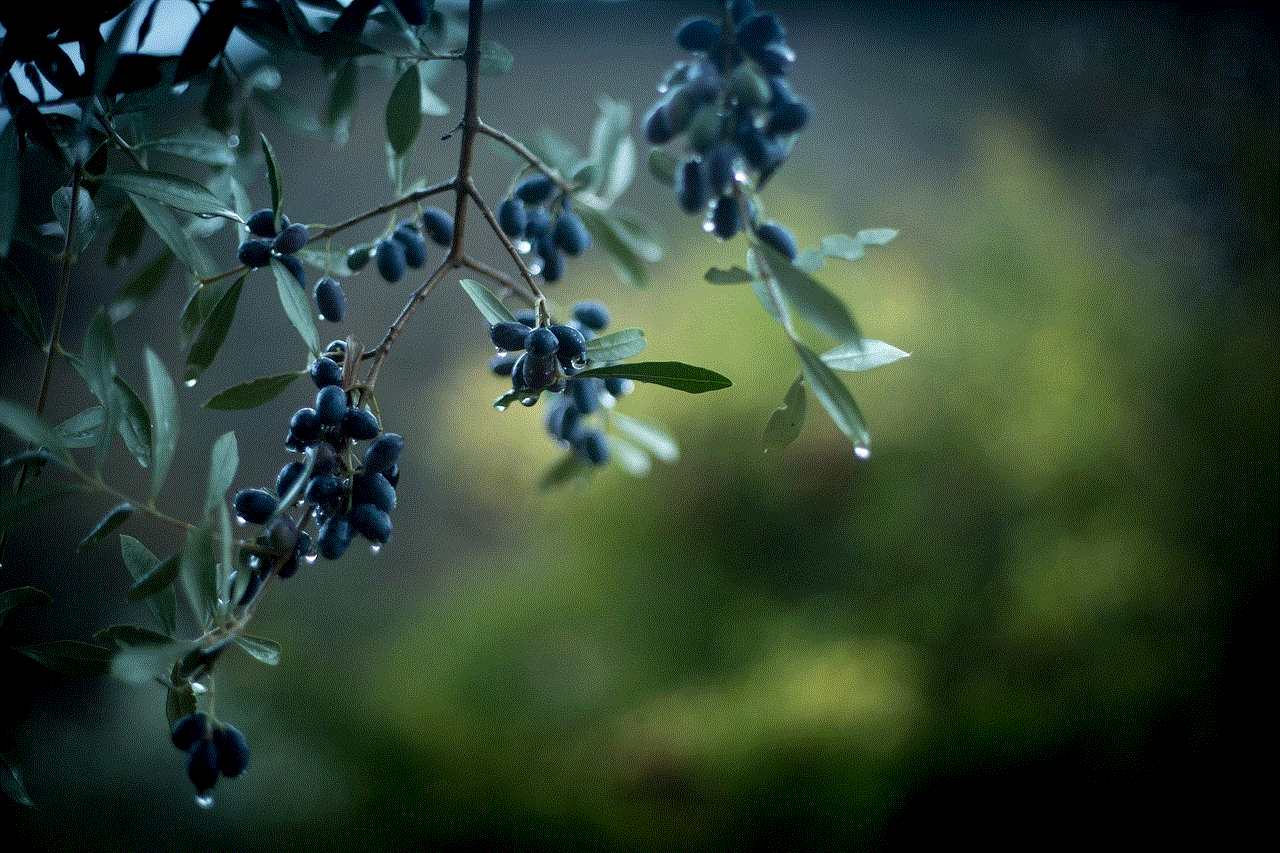
Similar to the app, you can customize the call history settings on the My Verizon website to suit your preferences. Look for the “Settings” or “Preferences” option within the call history section to adjust the number of days or months of call history to display, filter incoming or outgoing calls, or apply other filters as desired.
Method 3: Contacting Verizon Wireless Customer Support
If you are unable to access your call history through the My Verizon app or website, or if you prefer a more hands-on approach, you can contact Verizon Wireless customer support for assistance. Here’s how to do it:
Step 1: Locate Customer Support Contact Information
Visit the official Verizon Wireless website and look for the “Contact Us” or “Support” page. On this page, you will find the various methods to reach out to Verizon’s customer support team, such as phone numbers, live chat options, or email addresses.
Step 2: Choose Your Preferred Contact Method
Select the contact method that best suits your needs or preferences. If you prefer immediate assistance, calling the customer support phone number may be the best option. However, if you have a non-urgent query or prefer written communication, an email or live chat might be more suitable.
Step 3: Provide Account Information and Request Call History
When contacting Verizon Wireless customer support, be prepared to provide your account information, such as your Verizon Wireless phone number, account PIN or password, and any other relevant details they may require to verify your identity.
Explain to the customer support representative that you would like to access your call history and specify any specific details or requirements you have, such as a specific date range or specific calls you are looking for. The representative will guide you through the process and provide you with the necessary information or assistance.
It is important to note that Verizon Wireless customer support channels may have specific operating hours or limitations, so it is advisable to check their website or contact them during their designated support hours.
Conclusion
Being able to view your call history on Verizon Wireless is a useful feature that allows you to keep track of your communication activities. Whether you prefer using the My Verizon app, the My Verizon website, or contacting customer support, there are various methods available to access your call history.
By following the steps outlined in this article, you can easily view your call history on Verizon Wireless and retrieve important information or monitor your usage. Remember to customize your call history settings according to your preferences and always ensure the security of your account information.



Verizon Wireless continues to provide excellent services to its customers, and with the ability to access call history, you can have even greater control and transparency over your communication activities.
hp orbit computer download
The HP Orbit computer is a powerful and innovative device that has taken the world by storm. This cutting-edge computer has become a popular choice for both business and personal use due to its advanced features and user-friendly interface. With the ability to seamlessly connect with other devices and platforms, the HP Orbit computer has become an essential tool for those looking for a high-performance computing experience.
But what exactly is the HP Orbit computer? In simple terms, it is a desktop computer produced by the renowned technology giant, HP. However, it is not just any ordinary computer. It is equipped with the latest hardware and software, making it one of the most advanced computers on the market. From its sleek design to its lightning-fast performance, the HP Orbit computer has set a new standard for desktop computing.
One of the most impressive features of the HP Orbit computer is its ability to connect with other devices using the HP Orbit app. This app allows users to seamlessly transfer files, photos, and videos between their computer and their smartphone, tablet, or other devices. This feature is particularly useful for those who are constantly on the go and need to access their files from different devices. With the HP Orbit app, users can easily stay connected and have all their important files at their fingertips.
Another reason why the HP Orbit computer has gained so much popularity is its impressive performance. This computer is equipped with the latest Intel Core processors, which provide lightning-fast speed and responsiveness. Whether you are running multiple applications or playing high-resolution games, the HP Orbit computer can handle it all with ease. Its powerful graphics card and ample storage also make it a great choice for those who need to store and edit large files.
In addition to its impressive performance, the HP Orbit computer also offers a wide range of connectivity options. It has multiple USB ports, HDMI, and VGA ports, making it easy to connect with other devices and peripherals. This makes it a great choice for those who need to connect their computer to external monitors, printers, or other devices. Its Bluetooth and Wi-Fi capabilities also make it easy to connect with wireless devices, making it a versatile and convenient choice for all your computing needs.
When it comes to design, the HP Orbit computer does not disappoint. It has a sleek and modern look that will complement any workspace. Its compact size also makes it a great choice for those who have limited desk space. It comes in a variety of colors, allowing users to choose one that suits their personal style. Whether you prefer a classic black or a vibrant red, the HP Orbit computer has something for everyone.
But the HP Orbit computer is not just about looks and performance. It also comes with a range of pre-installed software and applications that make it a complete package. From productivity tools to entertainment apps, this computer has everything you need to stay organized and entertained. It also comes with a one-year subscription to microsoft -parental-controls-guide”>Microsoft Office, providing users with access to essential tools such as Word, Excel, and PowerPoint.
One of the most impressive aspects of the HP Orbit computer is its security features. With cyber threats on the rise, it is essential to have a computer that can protect your sensitive data. The HP Orbit computer comes with built-in security features, including a fingerprint reader and facial recognition, ensuring that only authorized users have access to your device. It also has a privacy screen that can be activated with the touch of a button, providing an extra layer of protection for your sensitive information.
For those who are environmentally conscious, the HP Orbit computer is also a great choice. It is ENERGY STAR certified, meaning it is energy-efficient and can help reduce your carbon footprint. It also comes with a power-saving mode that can be activated when the computer is not in use, further reducing energy consumption.
In terms of support and customer service, HP has an excellent reputation for providing top-notch service to its customers. The HP Orbit computer comes with a one-year limited warranty, and users can also purchase extended warranties for added peace of mind. HP also has a dedicated support team available 24/7 to assist with any technical issues or queries.
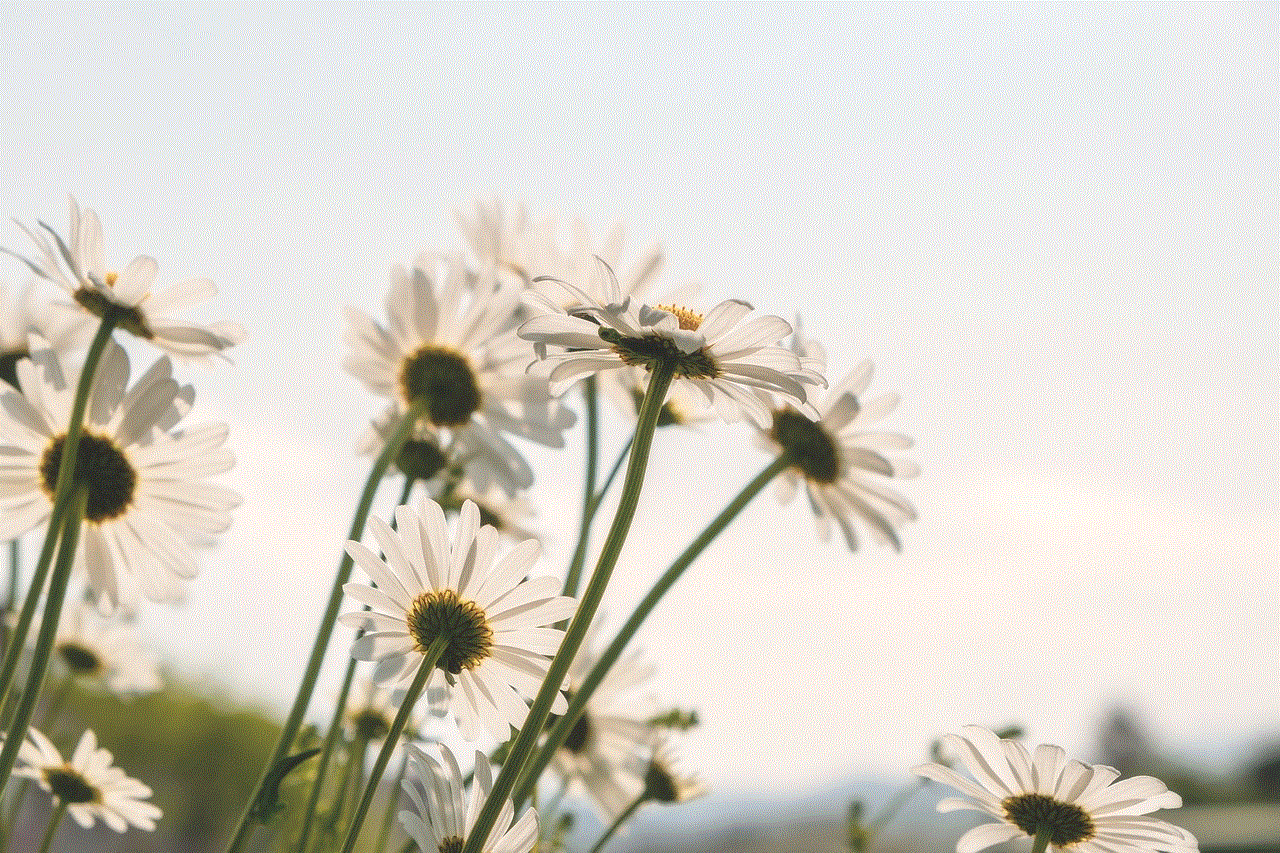
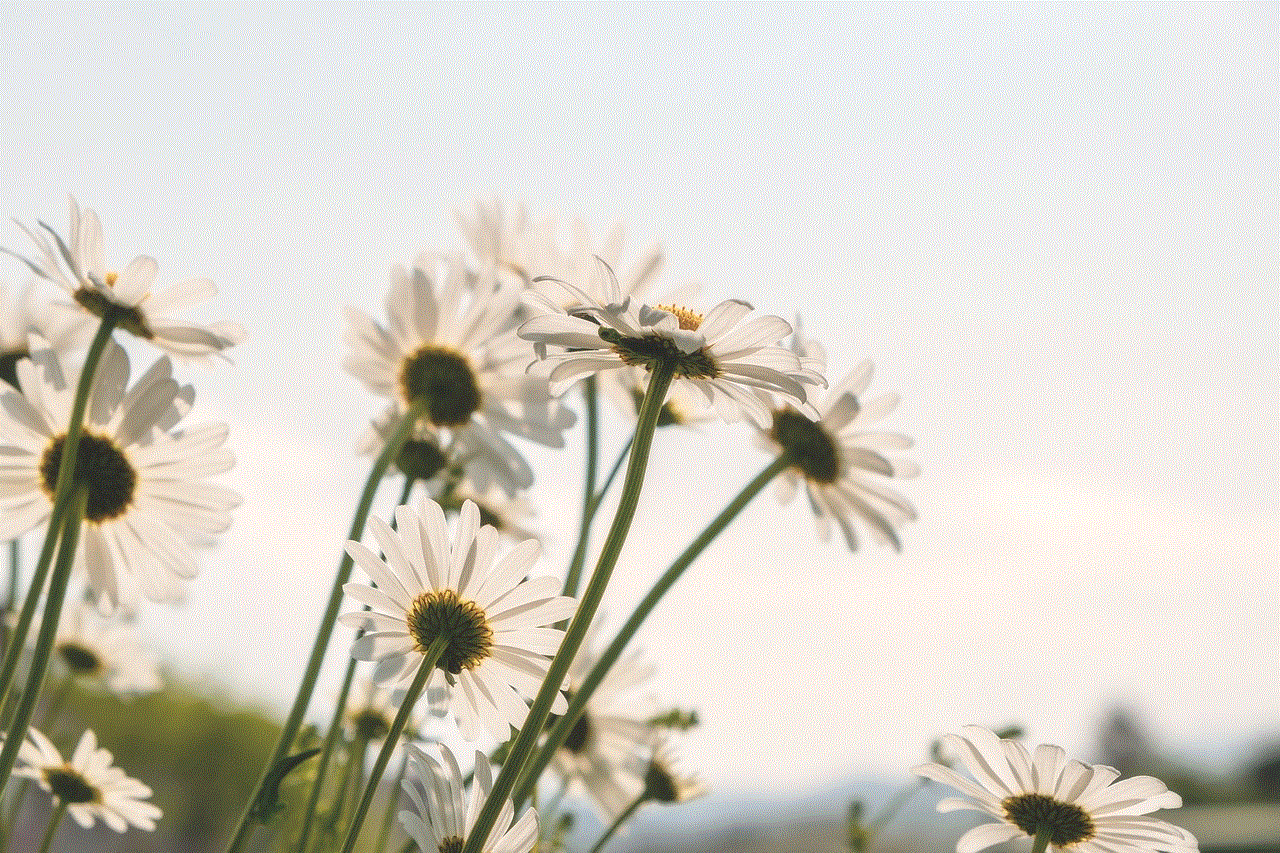
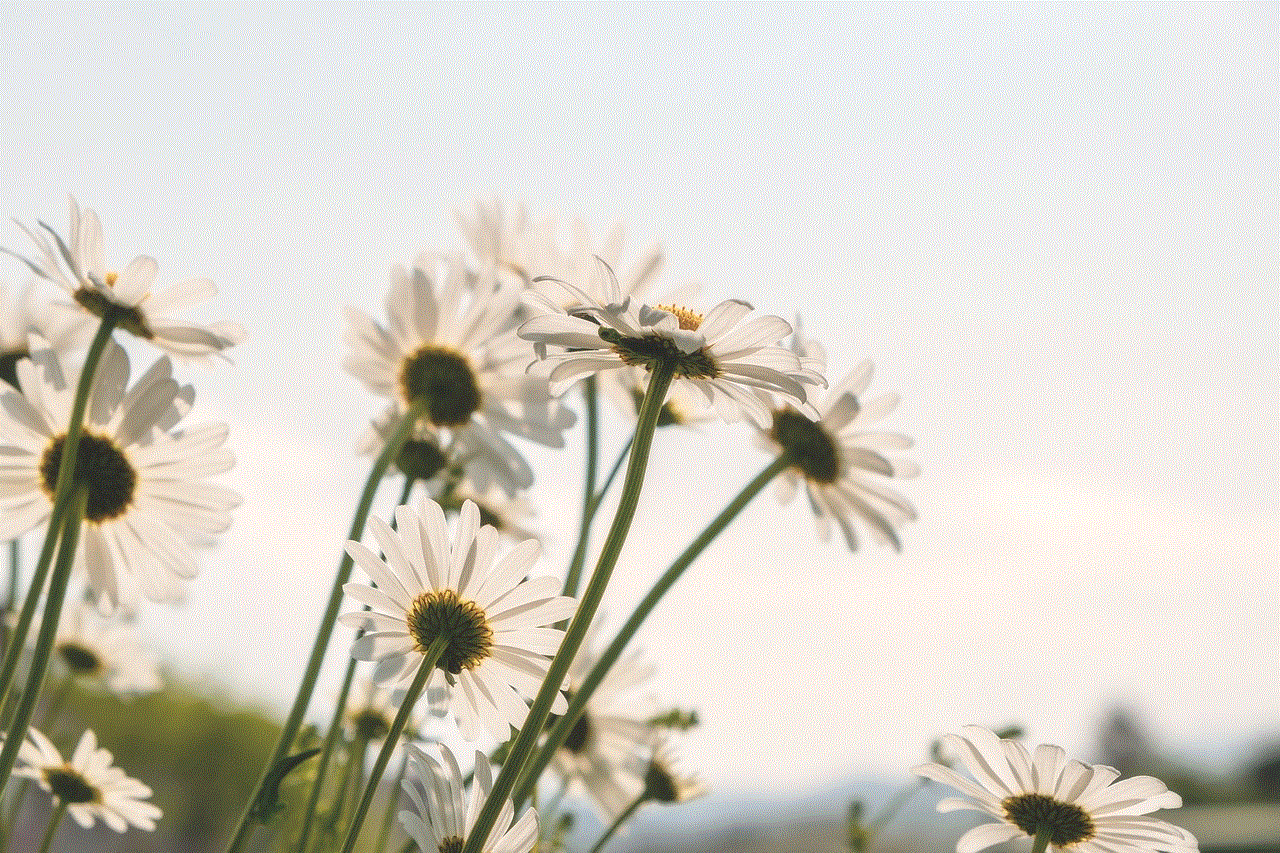
In conclusion, the HP Orbit computer is a top-of-the-line device that offers a combination of impressive performance, advanced features, and sleek design. Its ability to seamlessly connect with other devices and platforms, along with its powerful hardware and software, make it a must-have for those looking for a high-performance computing experience. With its range of security features, pre-installed software, and excellent customer support, the HP Orbit computer is truly a game-changer in the world of desktop computing. So why wait? Upgrade to the HP Orbit computer today and experience the future of computing.
0 Comments