how to tell if you have been blocked on snapchat
Snapchat is a popular social media platform that allows users to share photos, videos, and messages with their friends. However, like any other social media platform, there may come a time when you suspect that someone has blocked you on Snapchat . Whether it’s a friend, family member, or even a celebrity, being blocked on Snapchat can be a frustrating experience. In this article, we will discuss how to tell if you have been blocked on Snapchat, and what steps you can take to confirm your suspicions.
Before we dive into the ways to tell if you have been blocked, let’s first understand what blocking means on Snapchat. Blocking someone on Snapchat means that the person you have blocked will no longer be able to send you snaps, view your story, or even find your profile when they search for it. It’s a way to prevent someone from accessing your content and communicating with you on the platform.
Now, let’s get to the main question, how can you tell if you have been blocked on Snapchat? There are a few telltale signs that can indicate that you have been blocked by someone on the platform. Let’s take a look at them one by one.
1. Unable to Send Snaps
The most obvious sign that you have been blocked on Snapchat is that you won’t be able to send snaps to the person who may have blocked you . When you try to send a snap to someone who has blocked you, you will receive an error message saying, “Unable to send – This person can’t receive your message right now.” This error message appears when you try to send a snap to someone who has either blocked you or deleted their account.
2. Unable to View Their Story
Another sign that you may have been blocked on Snapchat is that you won’t be able to view the person’s story. When someone blocks you on Snapchat, their story will no longer be visible to you. If you suspect that you have been blocked, try searching for the person’s story in the “Discover” section. If you can’t find their story, then it’s a strong indication that you have been blocked.
3. Unable to Find Their Profile
If you have been blocked on Snapchat, you won’t be able to find the person’s profile when you search for them. When you search for someone on Snapchat, their username will appear in the search results. However, if you have been blocked, their username won’t appear, and you won’t be able to find their profile. This is another clear sign that you have been blocked.
4. No Chat History
When you are friends with someone on Snapchat, you can see your chat history with that person. However, if you have been blocked, your chat history with that person will disappear. This is because when someone blocks you, all previous conversations are deleted from their end. So, if you can’t find your chat history with someone, it could be an indication that you have been blocked.
5. No Bitmoji
Bitmojis are personalized avatars that users can create on Snapchat. If you have been blocked by someone, their Bitmoji will no longer appear on your chat screen. This is because when someone blocks you, they are removed from your friends’ list, and their Bitmoji won’t appear anywhere on the app.
6. Mutual Friends
If you have mutual friends with the person you suspect has blocked you, you can ask them to check if they can see the person’s story or send them a snap. If your friends can still interact with the person, then it’s likely that you have been blocked. However, if your mutual friends can’t interact with the person either, then it could mean that the person has deleted their account.
7. Check Your Contacts
Snapchat syncs with your phone’s contact list, and if someone has blocked you, their name won’t appear in your contacts anymore. This can be a subtle sign that you have been blocked, especially if you had the person’s number saved in your phone. However, keep in mind that if someone has deleted their account, their name will also disappear from your contacts.
8. Try Adding Them Again
If you have been friends with someone on Snapchat, and they have suddenly disappeared from your friends’ list, it could mean that they have either deleted their account or blocked you. In this case, try adding them again. If your friend request is still pending, it’s likely that they have blocked you. However, if your request goes through, it could mean that they have deleted their account.
9. Search for Their Username
If you know the person’s username, you can try searching for them on Snapchat. If their username doesn’t appear in the search results, it could mean that they have either deleted their account or blocked you. However, if their username appears, but it says “pending,” then it’s likely that they have blocked you.



10. Ask Them Directly
If you are still unsure whether you have been blocked, you can always ask the person directly. However, keep in mind that this may not always be the best option, as it could lead to an awkward conversation. If you do decide to ask them, make sure to be respectful and understanding of their decision.
In conclusion, being blocked on Snapchat can be a frustrating experience. However, there are a few telltale signs that can help you determine if you have been blocked. From being unable to send snaps to not being able to find their profile, these signs can give you a clear indication that you have been blocked. If you suspect that you have been blocked, it’s best to respect the person’s decision and move on. Remember, there are plenty of other people to connect with on Snapchat.
location life360 tile bluetoothbased airtag
Life360 is a popular location sharing app that allows families and friends to stay connected and track each other’s whereabouts. With a user base of over 25 million, it has become the go-to app for many families looking to keep an eye on their loved ones. However, with the recent release of Apple’s highly anticipated AirTag, many users are wondering how Life360 will stack up against this new device. In this article, we will explore the features and benefits of both Life360 and AirTag, and discuss how they can complement each other to provide the ultimate location tracking experience.
First, let’s take a closer look at Life360. This app uses GPS technology to track the location of individuals in real-time. Users can create private groups with their family and friends, and each member’s location is displayed on a map within the app. This feature allows parents to keep an eye on their children’s whereabouts, and it also provides peace of mind for those with elderly or vulnerable family members. Life360 also offers a variety of other features, such as a panic button for emergencies, location-based alerts, and a driving analysis tool that can monitor speed, phone usage, and other driving behaviors.
One of the main benefits of Life360 is its accuracy. The app uses GPS, Wi-Fi, and cellular network data to pinpoint the user’s location, ensuring that the location displayed on the map is as accurate as possible. Users can also set specific locations, such as home or school, as safe zones and receive notifications when a family member enters or leaves the designated area. This feature is particularly useful for parents who want to make sure their children arrive at school safely or want to keep track of their elderly parents’ movements.
However, Life360 does have some limitations. For instance, it requires users to have a smartphone with an internet connection, which may not be feasible for some elderly or young family members. Additionally, the app relies on the user’s phone battery, which can drain quickly if the app is constantly running in the background . This can be a problem for long trips or when a user forgets to charge their phone.
This is where AirTag comes in. AirTag is a small, coin-shaped device that can be attached to keys, wallets, or other items that are frequently misplaced. It uses Bluetooth technology to connect to the user’s iPhone and can be easily tracked using the Find My app. The device also has a built-in speaker that can play a sound to help locate the lost item. One of the main advantages of AirTag is its compatibility with Apple’s vast network of devices. If another iPhone user comes into contact with a lost AirTag, they can help locate it using their phone, making it easier to find misplaced items.
So, how can Life360 and AirTag work together to provide a comprehensive location tracking experience? The answer lies in the new Bluetooth-based feature introduced by Life360. This feature allows users to connect their AirTag to Life360, making it visible on the app’s map. This means that while AirTag is primarily designed for tracking items, it can also be used to keep an eye on family members’ location within the Life360 app. This feature is especially useful for those who may not have smartphones, such as young children or elderly relatives, as they can carry the AirTag with them instead. Additionally, the AirTag’s long battery life (up to a year) eliminates the worry of constantly charging a phone battery.
Another benefit of using AirTag with Life360 is the added security it provides. With AirTag, users can set up an alert that notifies them when the device moves away from a specific location. This can be particularly useful for parents who want to make sure their child stays within a certain area, or for individuals who want to keep an eye on their pets’ movements. It can also be helpful for those with elderly relatives who may wander or get lost. With Life360 and AirTag, users can have peace of mind knowing that they can always keep track of their loved ones’ locations.
However, it’s important to note that AirTag does have some limitations. Since it uses Bluetooth technology, its range is limited to about 100 feet. This means that if the lost item or person is outside the range, it cannot be located. Additionally, for AirTag to work, it requires the user to have an iPhone. This may not be an issue for most people, but it does limit its accessibility to a certain extent.
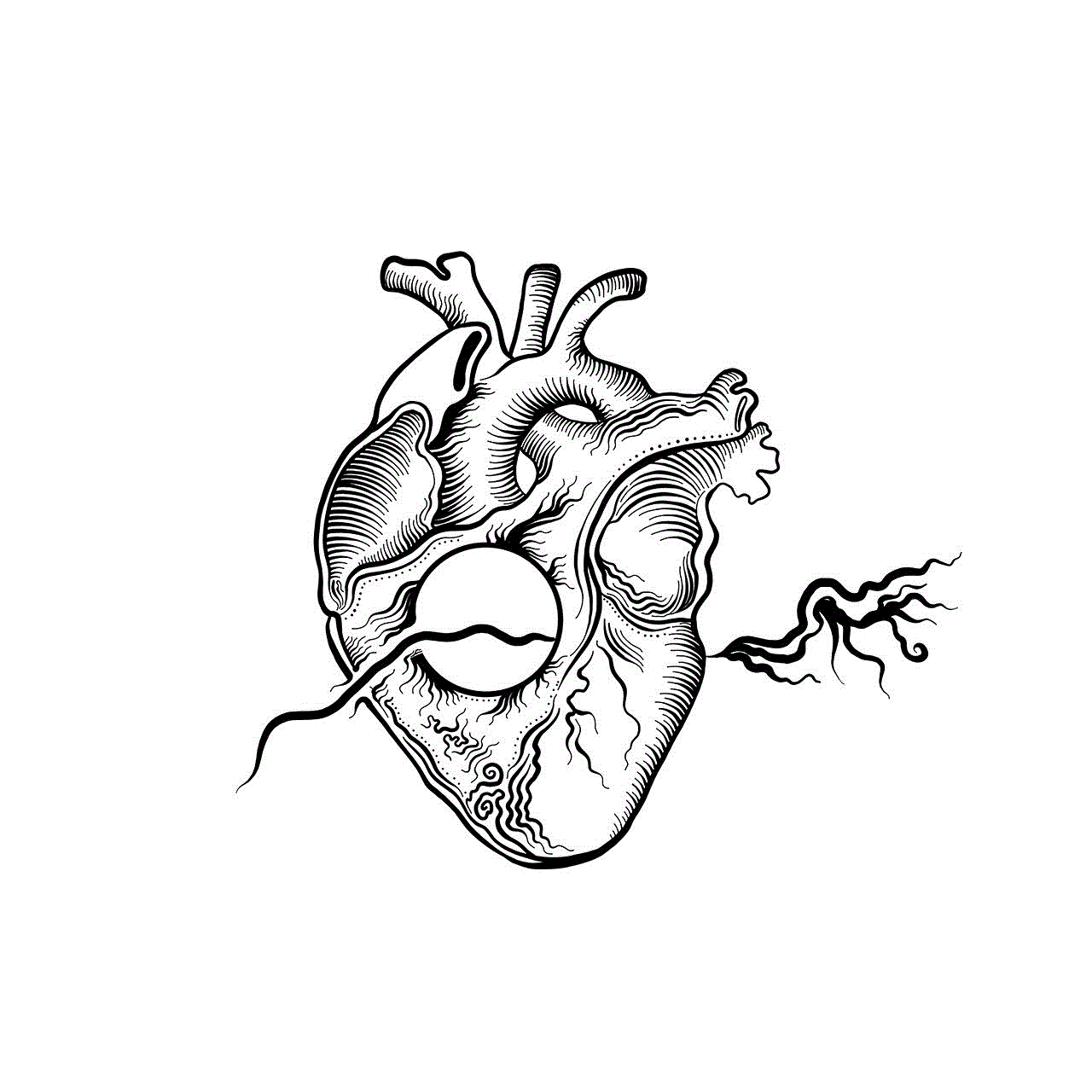
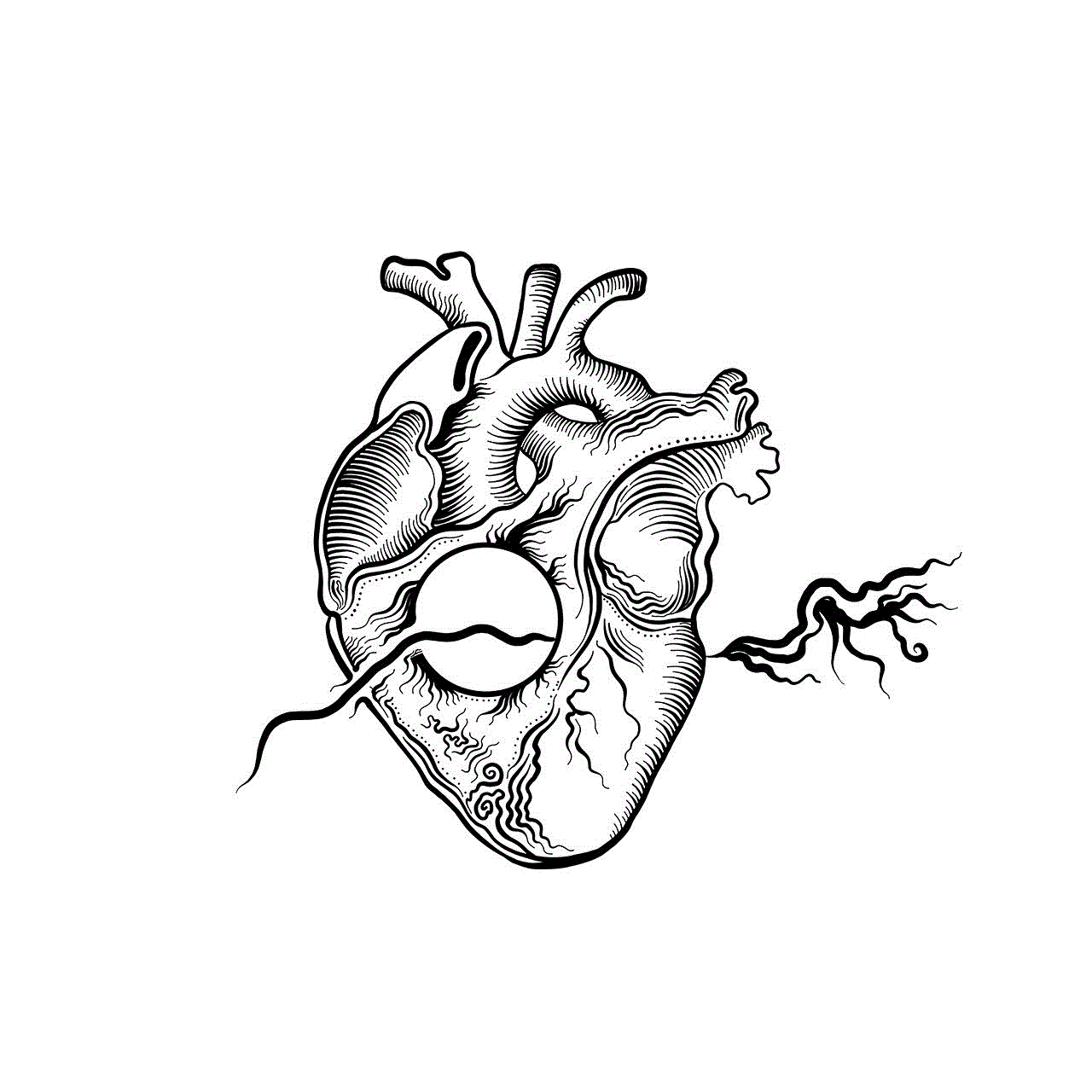
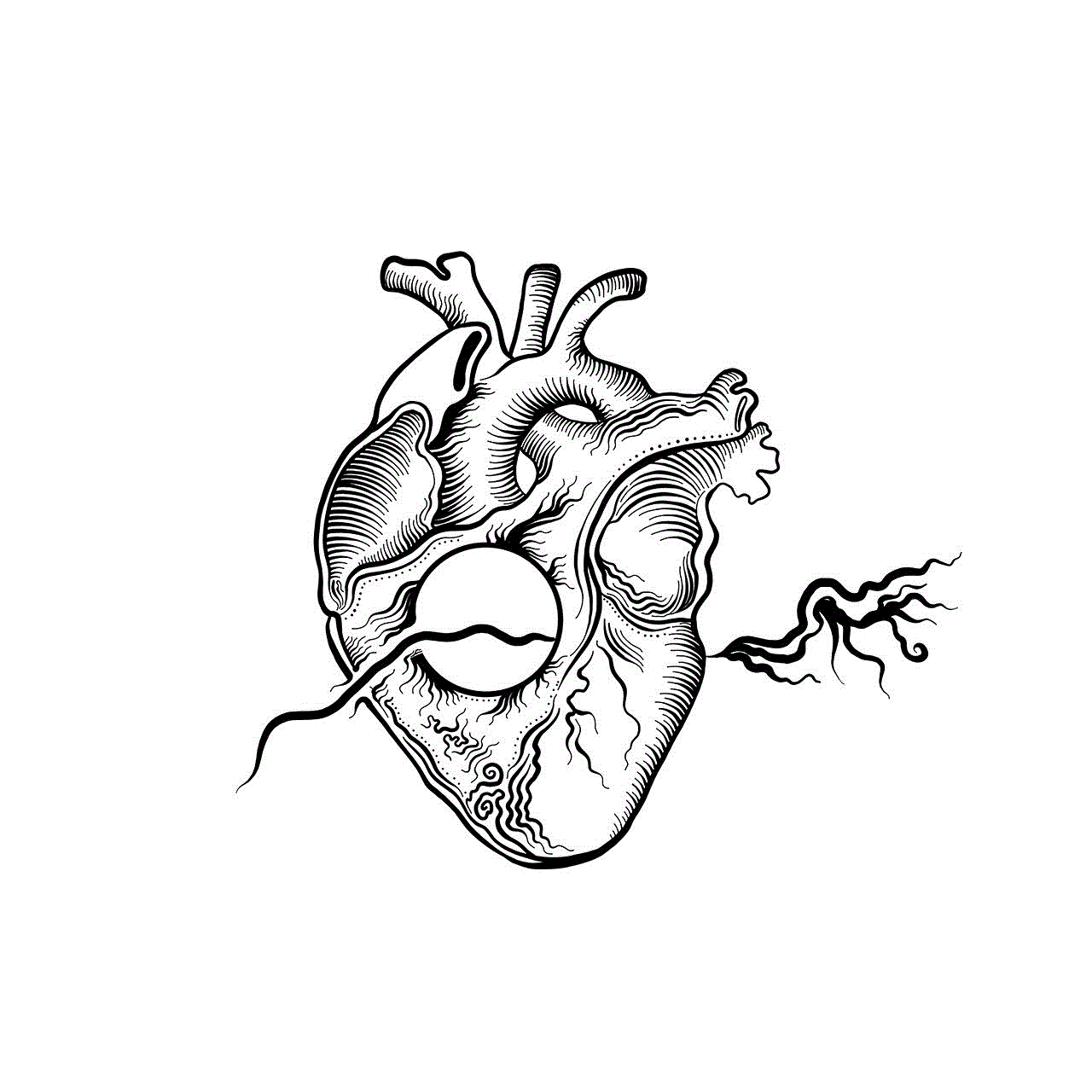
In terms of pricing, Life360 is a free app with in-app purchases for some premium features. On the other hand, AirTag is available for $29 for a single unit or $99 for a pack of four. This price difference may make AirTag a more expensive option for those who want to track multiple family members. However, for those who are looking for a reliable and accurate location tracking device, the price may be worth it.
In conclusion, Life360 and AirTag are two powerful tools that can work together to provide a comprehensive location tracking experience. While Life360 offers real-time tracking and a range of useful features, AirTag’s compatibility with Apple’s vast network of devices and long battery life make it a valuable addition to any family’s location tracking arsenal. By utilizing both of these tools, users can have peace of mind knowing that they can always keep track of their loved ones’ locations and belongings. As technology continues to advance, we can expect to see more innovative ways to stay connected and keep our families safe.
what is significant locations on iphone
The iPhone has become an integral part of our daily lives, serving as a communication device, personal assistant, and source of entertainment. With the constant advancement of technology, our iPhones have become smarter and more intuitive, often anticipating our needs and providing us with information at our fingertips. One of the features that make the iPhone stand out is its ability to track and store significant locations. In this article, we will explore what significant locations on the iPhone are, how they work, and the potential benefits and concerns surrounding this feature.
So, what exactly are significant locations on the iPhone? In simple terms, they are the places you visit frequently or spend a significant amount of time at. These locations are automatically tracked and stored by your iPhone, allowing you to easily revisit them or get directions to them in the future. This feature is part of the “Frequent Locations” setting, which is located within the “Privacy” section of the iPhone’s Settings app.
To access your significant locations, go to Settings > Privacy > Location Services > System Services > Significant Locations. Here, you will find a list of the places you have visited, along with the date and time of your visit. You can also view these locations on a map by tapping on any of them. Additionally, you can enable or disable this feature at any time by toggling the “Significant Locations” button on or off.
Now that we know what significant locations on the iPhone are let’s take a closer look at how they work. The iPhone uses a combination of Wi-Fi, GPS, and cellular towers to track your location and determine the places you visit frequently. It does this by recording your device’s location data and the amount of time you spend at a particular location. This data is then encrypted and stored on your device, ensuring your privacy and security.
The iPhone’s significant locations feature is primarily designed to make your life easier. By tracking your frequently visited places, your iPhone can provide you with personalized and timely information. For example, if you visit a coffee shop every morning, your iPhone may suggest that location when you open the Maps app, making it easier for you to get there. It can also provide you with traffic updates and estimated travel time to that location, taking into account your usual route and current traffic conditions.
Furthermore, significant locations on the iPhone can be beneficial for those who travel frequently. Your iPhone can store locations you have visited in the past, making it easier for you to revisit them in the future. It can also help you discover new places to visit, as it tracks places you have been to for the first time. This feature can save time and effort, especially when traveling to a new city or country.
However, while the significant locations feature has its advantages, it has also raised concerns about privacy and security. Some users may feel uncomfortable with their iPhone tracking and storing their every move. However, it’s important to note that this data is only stored on your device and not shared with Apple or any third-party apps. Moreover, you have the option to disable this feature or clear your significant locations history at any time.
Another concern is the potential for this data to be accessed by others if your iPhone falls into the wrong hands. However, Apple has taken measures to ensure the security of your significant locations data. It is encrypted and can only be accessed with your passcode or Face ID/Touch ID. Additionally, significant locations are not included in your iCloud backup, so even if someone gains access to your iCloud account, they will not be able to view your significant locations.



The significant locations feature also has the potential to be used for more than just convenience. In 2016, a lawsuit was filed against Google for allegedly using significant locations data to target advertising to users. While Apple has stated that they do not use significant locations data for targeted advertising, it’s not impossible for this to happen in the future. As our smartphones become more intertwined with our daily routines, the amount of data they collect about us also increases, making it crucial for companies to handle and use this data responsibly.
In conclusion, significant locations on the iPhone can be a useful and convenient feature, but it’s essential to understand how it works and the potential implications. It’s a personal choice whether to enable or disable this feature, and if you do decide to use it, you can rest assured that your data is encrypted and can only be accessed by you. As we continue to rely on our smartphones for various tasks, it’s essential to stay informed about the features and settings that affect our privacy and security.
0 Comments