how to take safe mode off android
Safe mode is a feature that exists on almost all Android devices. It is a diagnostic tool that can help you troubleshoot issues with your device by temporarily disabling all third-party apps. This can be useful if you are experiencing crashes, freezing, or other problems with your Android device. However, it can also be frustrating if you accidentally activate it and are unsure of how to turn it off. In this article, we will discuss the various methods you can use to take safe mode off on your Android device.
Before we dive into the specifics of how to turn off safe mode, let’s first understand what it is and why it exists. Safe mode is a feature that essentially starts your device with the most basic functionalities and disables all non-essential features and apps. This means that only the core system apps and services will be running, and all third-party apps will be disabled. This can be helpful in identifying and resolving issues with your device, as it essentially eliminates any problems caused by third-party apps.
There are a few different ways that you can end up in safe mode on your Android device. One of the most common ways is by holding down the power button until the power menu appears, and then tapping and holding the “Power off” option. This will usually bring up a prompt asking if you want to reboot your device in safe mode. Another way is by turning on safe mode manually through the settings menu. The exact steps to do this may vary slightly based on the manufacturer of your device, but the general process is similar across all Android devices.
Now that we understand what safe mode is and how you can end up in it, let’s dive into the methods you can use to turn it off.
Method 1: Restart your device
The first and easiest method to take safe mode off on your Android device is by simply restarting it. This will usually bring your device back to its normal state, and you will no longer be in safe mode. To restart your device, simply press and hold the power button until the power menu appears, and then tap the “Restart” option. If this doesn’t work, you can try performing a “soft reset” by removing the battery (if your device has a removable battery) and then putting it back in after a few seconds. This will essentially force your device to reboot and may help in taking safe mode off.
Method 2: Check for stuck buttons
Another reason you may be stuck in safe mode is due to a stuck physical button on your device. This could be the power button, volume buttons, or even the home button (for devices with physical home buttons). If any of these buttons are stuck, your device may mistakenly think that you are trying to reboot into safe mode. To check for stuck buttons, simply press each button a few times and see if they feel stuck or unresponsive. If you do find a stuck button, try to gently unstick it and then restart your device.
Method 3: Use the power menu
If you are unable to restart your device using the power menu, you can try using it to take safe mode off. To do this, press and hold the power button until the power menu appears. Then, tap and hold the “Power off” option until you see a prompt asking if you want to reboot into safe mode. Tap “No” and your device should restart normally, without entering safe mode.
Method 4: Remove recently installed apps
If you recently installed a new app and then found yourself in safe mode, it is possible that the app is causing the issue. To check if this is the case, you can try removing the app and then restarting your device. To remove an app, go to the app drawer or settings menu, find the app you want to remove, and then tap and hold on it. This should bring up a menu with various options, including “Uninstall”. Tap on this option, and the app will be removed from your device. Then, restart your device and see if this takes safe mode off.
Method 5: Clear cache partition
Another method you can try to take safe mode off is by clearing the cache partition on your device. This will essentially delete any temporary system files that may be causing issues and force your device to rebuild them. To do this, turn off your device and then press and hold the power button and volume down button simultaneously. This will bring up the Android recovery menu. Use the volume buttons to navigate to the “Wipe cache partition” option and then press the power button to select it. Once the process is complete, restart your device and see if safe mode is gone.
Method 6: Factory reset
If none of the above methods work, you can try performing a factory reset on your device. This will essentially wipe all data and settings on your device and restore it to its original state. This should also take safe mode off, but keep in mind that this will delete all data on your device, so make sure to back up any important data before proceeding. To perform a factory reset, go to the settings menu, and find the “Backup & Reset” option. Then, follow the prompts to perform a factory reset.
Method 7: Consult the manufacturer’s website
If you are still unable to take safe mode off on your Android device, you can try consulting the manufacturer’s website for instructions specific to your device. Most manufacturers have a support page or forum where you can find troubleshooting guides and solutions to common problems. You can also reach out to their customer support team for further assistance.
Method 8: Check for software updates
Another thing you can try is to check for any software updates for your device. Sometimes, manufacturers release updates that fix bugs or issues with the device, and updating your device may help in taking safe mode off. To check for updates, go to the settings menu, and find the “System Updates” option. Then, follow the prompts to check for and install any available updates.
Method 9: Use a third-party app
There are also several third-party apps available on the Google Play Store that claim to help you take safe mode off on your Android device. These apps essentially automate the process of restarting your device in safe mode and then restarting it normally. Some popular options include “Safe Mode Toggle” and “Safe Mode Fixer”. However, keep in mind that these apps may not work on all devices and may also contain ads or other unwanted features.
Method 10: Factory reset using recovery mode
If all else fails, you can try performing a factory reset using recovery mode. This is a more advanced method and should only be used as a last resort. To do this, turn off your device and then press and hold the power button and volume up button simultaneously. This will bring up the Android recovery menu. Use the volume buttons to navigate to the “Wipe data/factory reset” option and then press the power button to select it. Follow the prompts to perform a factory reset. This method may vary slightly based on the manufacturer of your device, so it is best to consult their website for specific instructions.
In conclusion, safe mode is a useful feature on Android devices that can help you troubleshoot issues with your device. However, it can also be frustrating if you accidentally activate it and are unsure of how to turn it off. In this article, we discussed the various methods you can use to take safe mode off on your Android device. From simply restarting your device to performing a factory reset, there are several options available to help you get out of safe mode and back to using your device normally. If you are still unable to take safe mode off, it may be best to consult the manufacturer’s website or reach out to their customer support team for further assistance.
how to take off safe mode on android
Safe mode is a useful feature on Android devices that allows users to troubleshoot and fix potential problems caused by third-party apps. When your Android device is in safe mode, only the essential system apps are loaded, making it easier to identify and resolve any issues. However, there may be instances where you need to take your device out of safe mode and return to normal operation. In this article, we will discuss various methods on how to take off safe mode on Android.
What is Safe Mode on Android?
Before we dive into the different ways to take off safe mode on Android, let us first understand what safe mode is and why it is beneficial. Safe mode is a diagnostic mode that is designed to help users troubleshoot and fix issues with their Android device. It is similar to safe mode on a computer , where only the essential system apps and services are loaded, and all third-party apps are disabled.



When your device is in safe mode, you will notice the words “safe mode” in the bottom left or right corner of your screen. The appearance of this message may vary depending on the device’s make and model. In safe mode, you can only access the core features of your device, such as making calls, sending messages, and accessing the internet.
Why is Safe Mode Activated on Android?
There are several reasons why your Android device may enter safe mode automatically. Some common reasons include:
1. Third-party app causing issues: If a third-party app is causing problems on your device, it may automatically enter safe mode to prevent further damage.
2. Software update: After installing a new software update, your device may enter safe mode to ensure that all new changes are properly installed and configured.
3. System malfunction: In some cases, your device may enter safe mode due to a system malfunction or error.
4. Hardware issues: If there is a problem with your device’s hardware, it may enter safe mode as a precautionary measure.
How to Take Off Safe Mode on Android?
Now that we have a basic understanding of safe mode let us discuss how to take off safe mode on Android. There are several methods you can try to exit safe mode, and we will discuss each one in detail.
Method 1: Restart Your Device
The simplest and most effective way to take off safe mode on Android is to restart your device. To do this, press and hold the power button until the power menu appears. Then, tap on the “Restart” option to reboot your device. In most cases, this will take your device out of safe mode, and you can use it normally again.
Method 2: Remove the Battery
If your device has a removable battery, you can try removing it and reinserting it after a few seconds. This will force your device to shut down and restart, hopefully taking it out of safe mode. However, this method may not work for all devices, especially newer models with non-removable batteries.
Method 3: Check for Faulty Buttons
Another reason why your device may enter safe mode is due to a faulty button. If any of the physical buttons on your device, such as the volume or power button, are stuck or damaged, it may trigger safe mode. To check if this is the case, try pressing and releasing all the buttons on your device to see if any of them are stuck. If you find a stuck button, gently try to unstick it and then restart your device to see if it exits safe mode.
Method 4: Uninstall Recently Installed Apps



If you noticed that your device entered safe mode after installing a new app, it is likely that this app is causing issues. To fix this, you can try uninstalling the app and then restarting your device. To uninstall an app, go to Settings > Apps > select the app > Uninstall. If you are not able to access the Settings app, you can try uninstalling the app from the Google Play Store.
Method 5: Boot into Recovery Mode
If none of the above methods worked, you can try booting your device into recovery mode and then restarting it. To do this, follow these steps:
1. Turn off your device.
2. Press and hold the power button and the volume down button simultaneously until the device starts up.
3. Once in recovery mode, use the volume buttons to navigate to the “Restart” option and press the power button to select it.
Your device should now restart and exit safe mode.
Method 6: Clear Cache Partition
If your device still won’t exit safe mode, you can try clearing the cache partition. This will not delete any of your data but will clear the temporary files that may be causing issues. To clear the cache partition, follow these steps:
1. Turn off your device.
2. Press and hold the power button and the volume down button simultaneously until the device starts up.
3. Once in recovery mode, use the volume buttons to navigate to the “Wipe cache partition” option and press the power button to select it.
4. After the process is complete, select the “Restart” option to reboot your device.
Method 7: Factory Reset
If all else fails, you can try performing a factory reset on your device. This will erase all data and settings on your device and return it to its original factory state. To perform a factory reset, go to Settings > System > Reset options > Erase all data (factory reset). Keep in mind that this will erase all data on your device, so make sure to back up any important files before proceeding with this method.
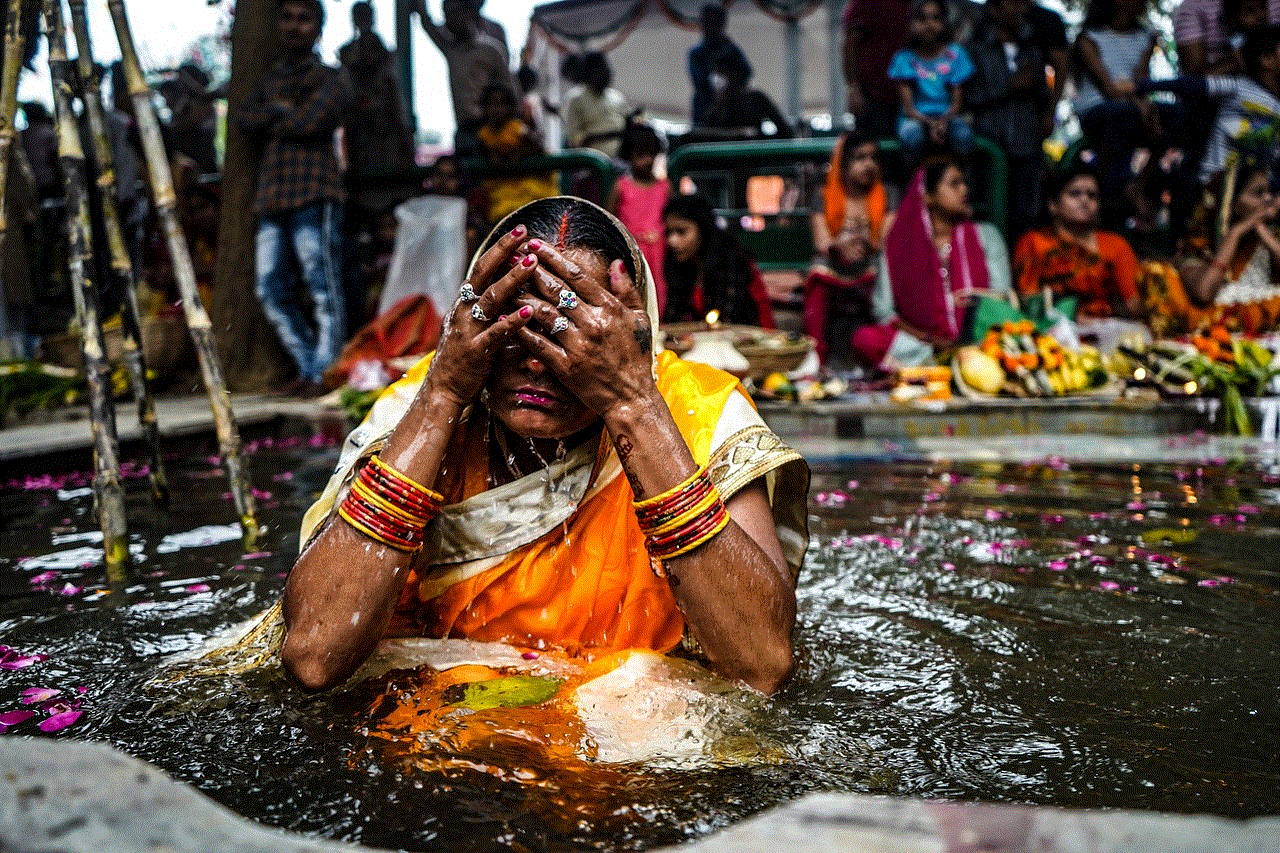
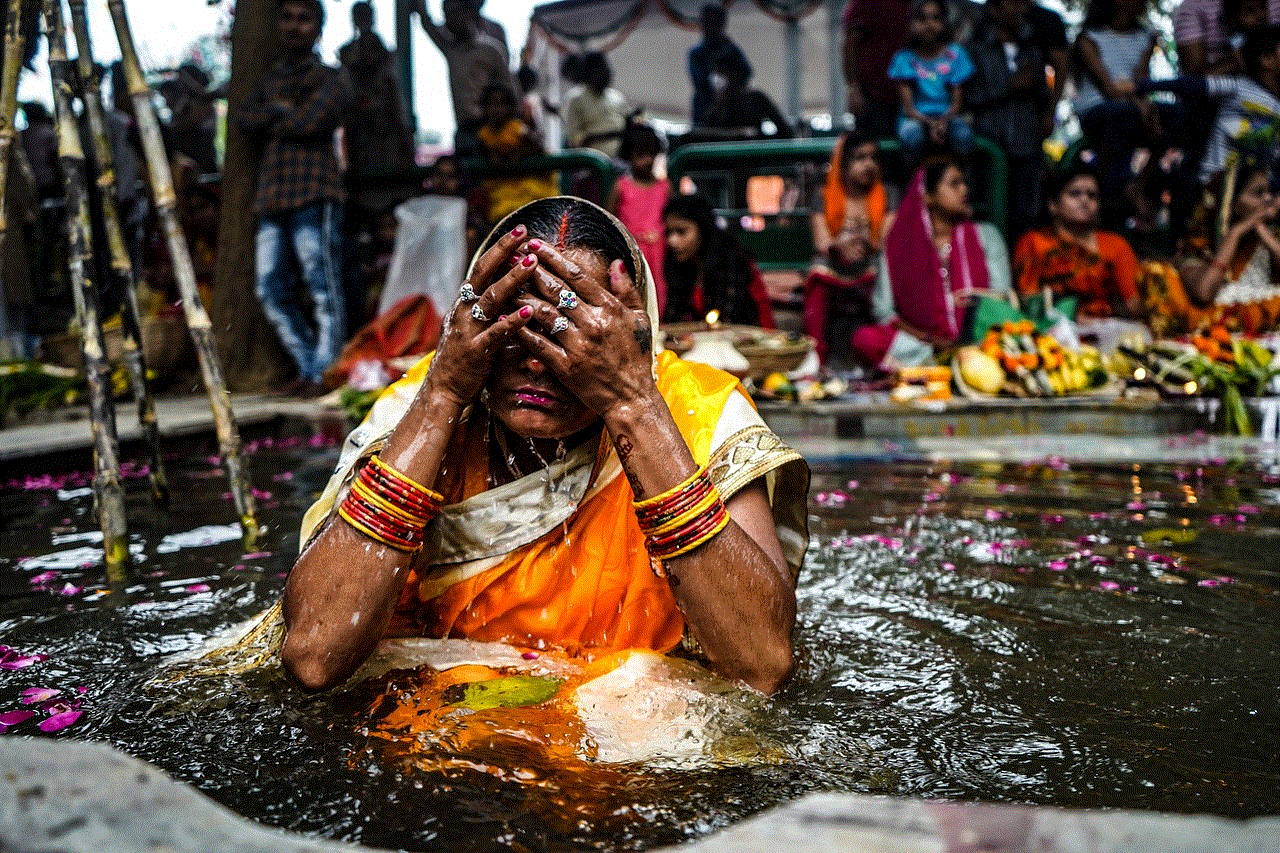
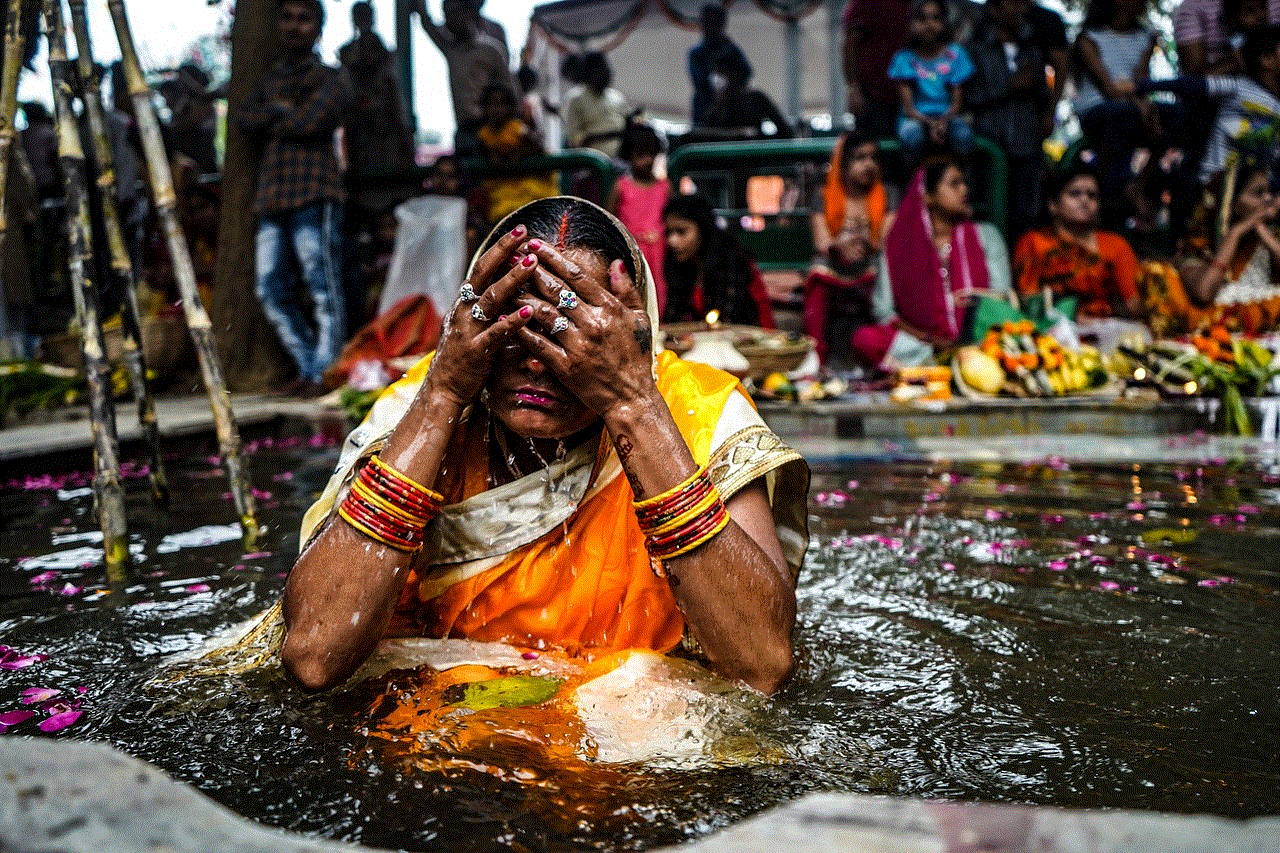
Conclusion
Safe mode is an important feature on Android devices that helps users troubleshoot and fix issues. However, there may be instances where you need to take your device out of safe mode and return to normal operation. In this article, we discussed several methods on how to take off safe mode on Android, including restarting your device, removing the battery, checking for faulty buttons, uninstalling apps, booting into recovery mode, clearing the cache partition, and performing a factory reset. We hope that one of these methods helped you exit safe mode and get your device back to its normal state.
0 Comments