how to see how much you spent on steam
Steam is a popular online gaming platform that boasts a vast collection of games from various genres. With its user-friendly interface and frequent sales and discounts, it’s no wonder why many gamers flock to this platform. However, with the plethora of games available on Steam, it can be easy to lose track of how much money you have spent on the platform. In this article, we will discuss the different ways to see how much you have spent on Steam and some tips on how to manage your expenses on the platform.
1. Check your purchase history
The simplest way to see how much you have spent on Steam is by checking your purchase history. To do this, log in to your Steam account and click on your username at the top right corner of the screen. From the drop-down menu, select “Account details”. On the next page, click on “View purchase history” under the “Store & Purchase History” section. Here, you will find a comprehensive list of all your purchases on Steam, along with the respective dates and prices. You can use the search bar to filter your purchases by a specific date or game title.
2. Use external tools
If you want a more detailed breakdown of your expenses on Steam, you can use external tools like SteamDB or Steam Spy. These websites allow you to connect your Steam account and provide you with a detailed analysis of your purchase history. You can see how much you have spent on each game, the average price per game, and other insightful statistics. Some of these tools also have features that allow you to set a budget for your Steam purchases and receive notifications when you exceed it.
3. Check your email
Whenever you make a purchase on Steam, you receive a confirmation email from the platform. You can search your email inbox for these emails and check the purchase amount to get an idea of how much you have spent on Steam. However, this method may not be entirely accurate as it does not account for any refunds or discounts that you may have received.
4. View your Steam profile
Another way to see how much you have spent on Steam is by viewing your Steam profile. In your profile, click on the “Games” tab, and then select “All Games”. Here, you will see a list of all the games you own on Steam, along with their prices. If you have played a lot of free-to-play games that offer in-game purchases, you can also see the total amount of money you have spent on these games. However, this method does not include any purchases made through third-party websites.
5. Check your credit card or bank statements
If you cannot find your purchase history on Steam, you can always check your credit card or bank statements. Steam transactions usually appear as “Valve” or “Steam Games” on your statements. However, this method may not be the most convenient as it requires you to go through each statement and manually add up the amount you have spent on Steam.
6. Keep track of your expenses
To avoid any surprises when you check how much you have spent on Steam, it is essential to keep track of your expenses. You can maintain a spreadsheet or use budgeting software to track your purchases on Steam. This way, you can have a better understanding of your spending habits and make necessary adjustments to your budget.
7. Take advantage of Steam sales and discounts
One of the main reasons why people spend a lot of money on Steam is because of its frequent sales and discounts. While these sales can save you a significant amount of money, it is essential to be mindful of your purchases. With so many games on sale, it can be tempting to buy more than what you intended. Before making a purchase, ask yourself if you really need the game or if you can wait for the next sale.
8. Use the Steam wishlist feature
Another way to manage your expenses on Steam is by using the wishlist feature. Whenever you come across a game that you want to buy, add it to your wishlist instead of purchasing it immediately. This way, you can keep track of the games you want to buy and wait for them to go on sale. You can also enable notifications for when a game on your wishlist goes on sale, making it easier for you to make informed purchases.
9. Consider alternative game stores
While Steam is undoubtedly the most popular game store, it is not the only one. There are other game stores, such as GOG, Humble Bundle, and Green Man Gaming, that offer games at competitive prices. Before purchasing a game on Steam, it’s worth checking if it is available on these stores at a lower price. However, keep in mind that not all games on Steam are available on other game stores.
10. Set a budget for your Steam purchases
Lastly, it is crucial to set a budget for your Steam purchases and stick to it. You can set a monthly or yearly budget, depending on your gaming habits. Having a budget in place will help you keep track of your expenses and avoid overspending on games.
In conclusion, there are various ways to see how much you have spent on Steam. Whether you prefer to check your purchase history, use external tools, or keep track of your expenses manually, it is essential to be mindful of your spending habits on the platform. By following the tips mentioned in this article, you can manage your expenses on Steam and ensure that you are not overspending on games. Happy gaming!
argumentative essay on cell phones in school
Cell phones have become an integral part of our daily lives, and it is almost impossible to imagine a day without them. These devices have revolutionized the way we communicate, access information, and stay connected with the world. However, their presence in schools has sparked a heated debate among educators, parents, and students. Many argue that cell phones should not be allowed in schools, while others believe that they can be beneficial. In this essay, we will explore the arguments for and against the use of cell phones in schools and come to a conclusion on whether they should be banned or allowed.
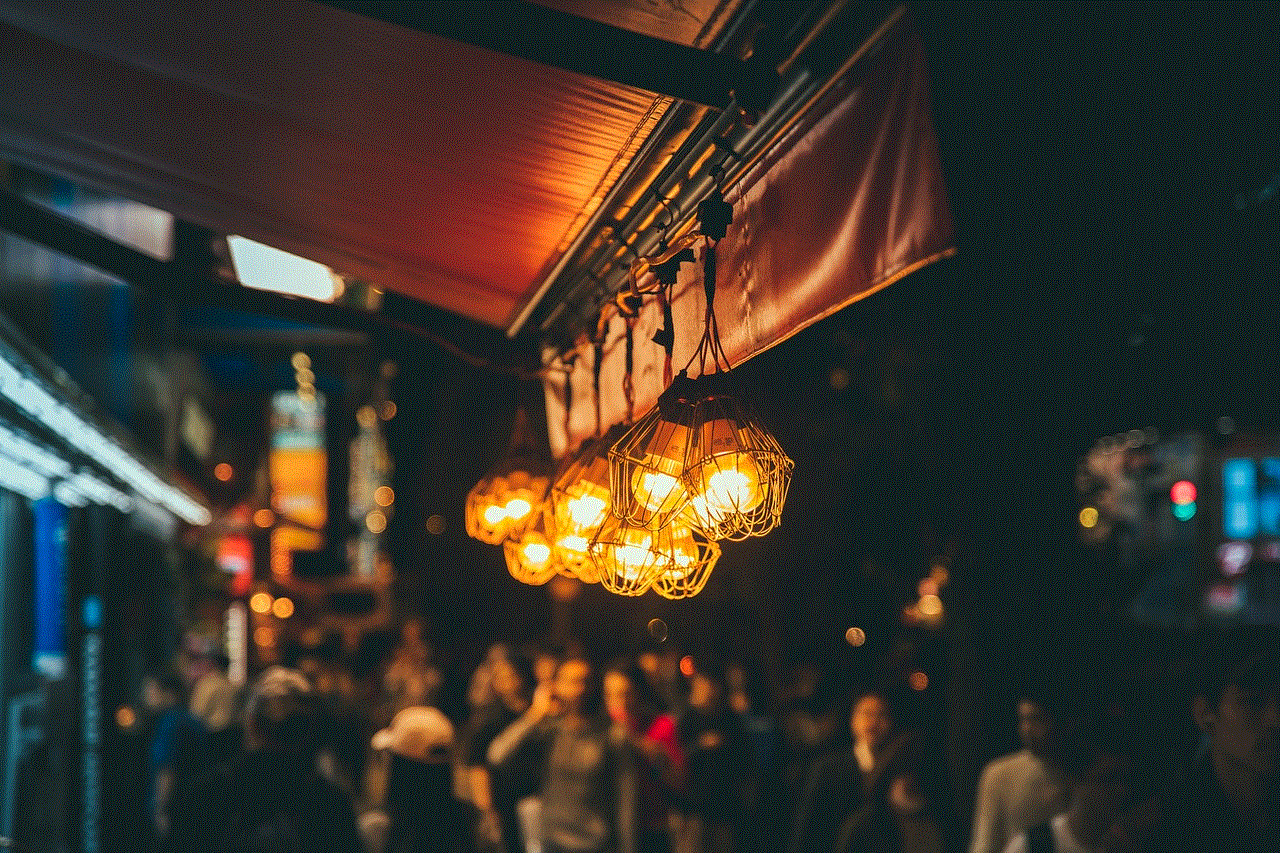
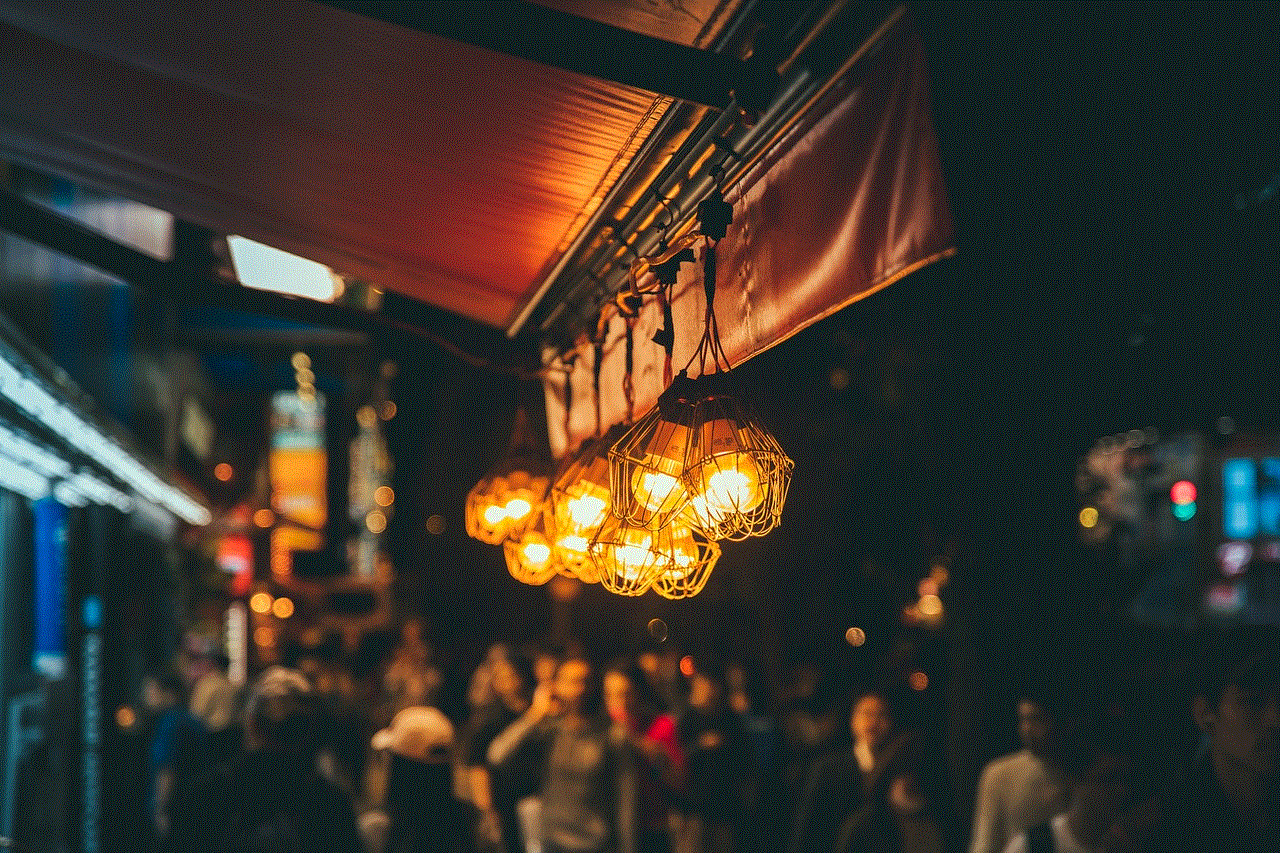
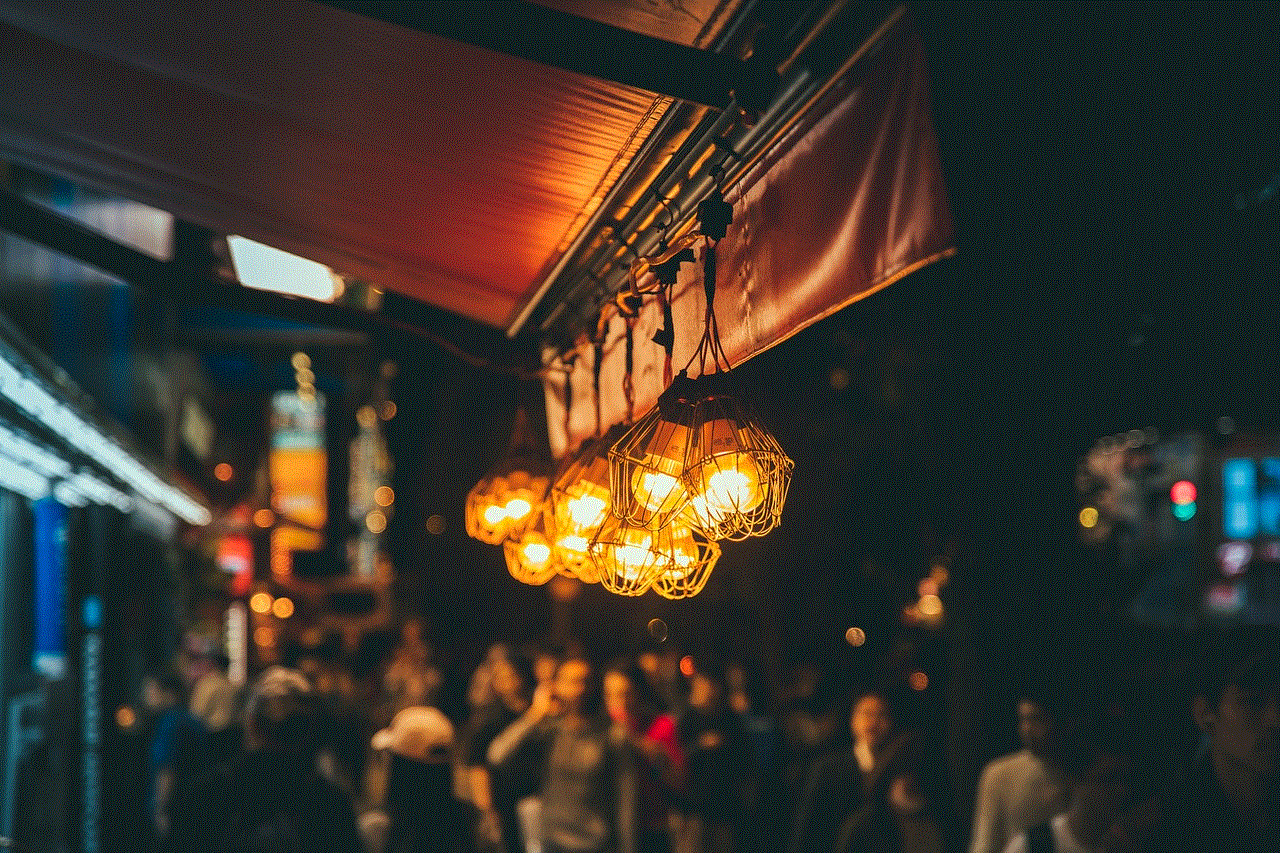
On one hand, there are valid arguments against allowing cell phones in schools. The most common one is that they can be a distraction in the classroom. With the vast array of entertainment options available on cell phones, students may be tempted to use them for non-academic purposes during class time. This can lead to a decline in their focus and concentration, which ultimately affects their academic performance. Moreover, cell phones can also disrupt the learning environment for other students. The constant ringing, buzzing, and beeping of phones can be disruptive and annoying, making it difficult for students to concentrate on their studies.
Another concern is that cell phones can be used for cheating. With the advent of smartphones, students have access to the internet at their fingertips. This means they can easily search for answers or use messaging apps to communicate with each other during exams. This not only undermines the integrity of the assessment but also creates an unfair advantage for those who choose to cheat. Furthermore, the use of cell phones for cheating can also make it difficult for teachers to accurately assess students’ knowledge and understanding of a subject.
Moreover, the presence of cell phones in schools can also pose a safety threat. Cyberbullying, sexting, and access to inappropriate content are some of the dangers that students can be exposed to through their phones. This not only puts their well-being at risk but also affects their mental health and academic performance. Schools have a responsibility to ensure the safety and well-being of their students, and allowing cell phones on campus can make it challenging to monitor and address these issues effectively.
On the other hand, there are also compelling arguments in favor of allowing cell phones in schools. One of the main benefits is that they can improve communication between parents, students, and teachers. In case of an emergency, parents can easily reach their child or school staff through a phone call or text message. This can provide reassurance to parents and ensure the safety of students in case of a crisis. Moreover, students can also use their phones to communicate with their teachers and classmates for academic purposes, such as clarifying doubts or collaborating on projects.
Another advantage of cell phones in schools is that they can serve as a learning tool. With the internet and various educational apps, students can access a vast amount of information and resources to supplement their learning. This can enhance their understanding of a subject and make learning more engaging and interactive. For example, students can use educational apps to practice math problems or learn a new language. Furthermore, cell phones can also be used to record lectures, take notes, and access online textbooks, making it easier for students to study and stay organized.
Moreover, the argument that cell phones are a distraction in the classroom can also be challenged. Just like any other technology, cell phones can be regulated and used responsibly. Teachers can set rules and guidelines for the use of phones in class, such as turning them off during lectures or only using them for educational purposes. This can teach students self-discipline and responsibility while also allowing them to reap the benefits of having a device that can enhance their learning experience.
Another important aspect to consider is that cell phones are a part of the modern world, and schools should prepare students for the real world. In today’s digital age, the ability to use technology effectively is a valuable skill that is required in almost every profession. By allowing cell phones in schools, students can learn how to use them responsibly, how to navigate the digital world safely, and how to use technology to their advantage. This can better prepare them for their future careers and make them more competitive in the job market.
In conclusion, the debate on whether cell phones should be allowed in schools is ongoing, with strong arguments on both sides. While there are concerns about their potential to distract students, facilitate cheating, and compromise their safety, there are also undeniable benefits, such as improved communication, enhanced learning, and preparation for the modern world. In my opinion, instead of completely banning cell phones, schools should have clear guidelines and policies in place to regulate their use. This can help students develop responsible and ethical behavior while also harnessing the benefits that technology has to offer.
does facetime tell you when someone screenshots
Facetime is a popular video and audio calling application developed by Apple Inc. It enables users to make video calls to anyone who has an Apple device, including iPhones, iPads, and Macs. With its user-friendly interface and high-quality video and audio, Facetime has become a preferred choice for people to stay connected with their friends and family. However, like any other application, Facetime also has its own set of features that users may not be aware of. One such feature is the ability to notify users when someone takes a screenshot during a video call. In this article, we will explore this feature in detail and provide insights into how it works.
The screenshot notification feature in Facetime was introduced in 2018 with the release of iOS 11. This feature was a much-needed addition as it addressed the issue of privacy and security for Facetime users. Before this, users had no way of knowing if someone took a screenshot during a video call, which could lead to sensitive information being captured without their knowledge. With the introduction of this feature, Facetime became a more secure platform for users to communicate.
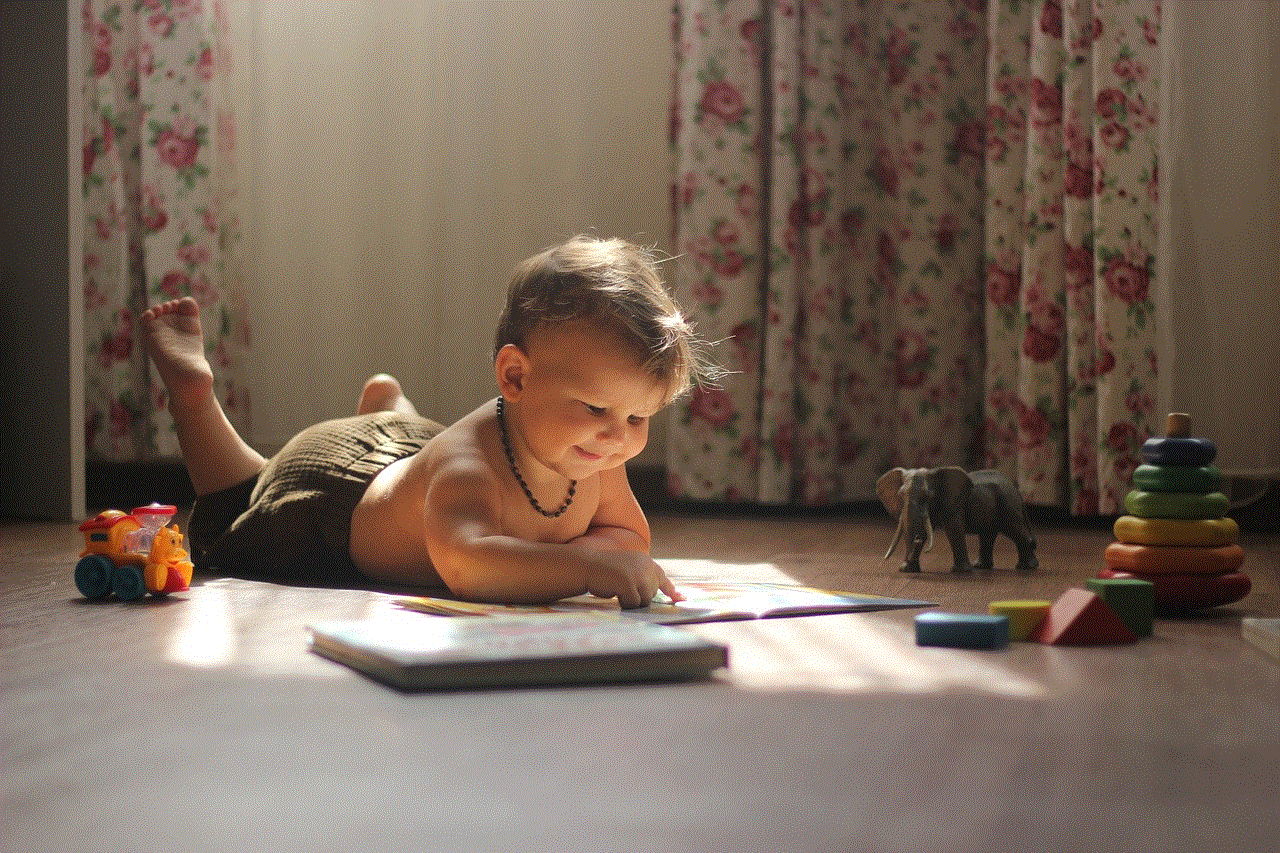
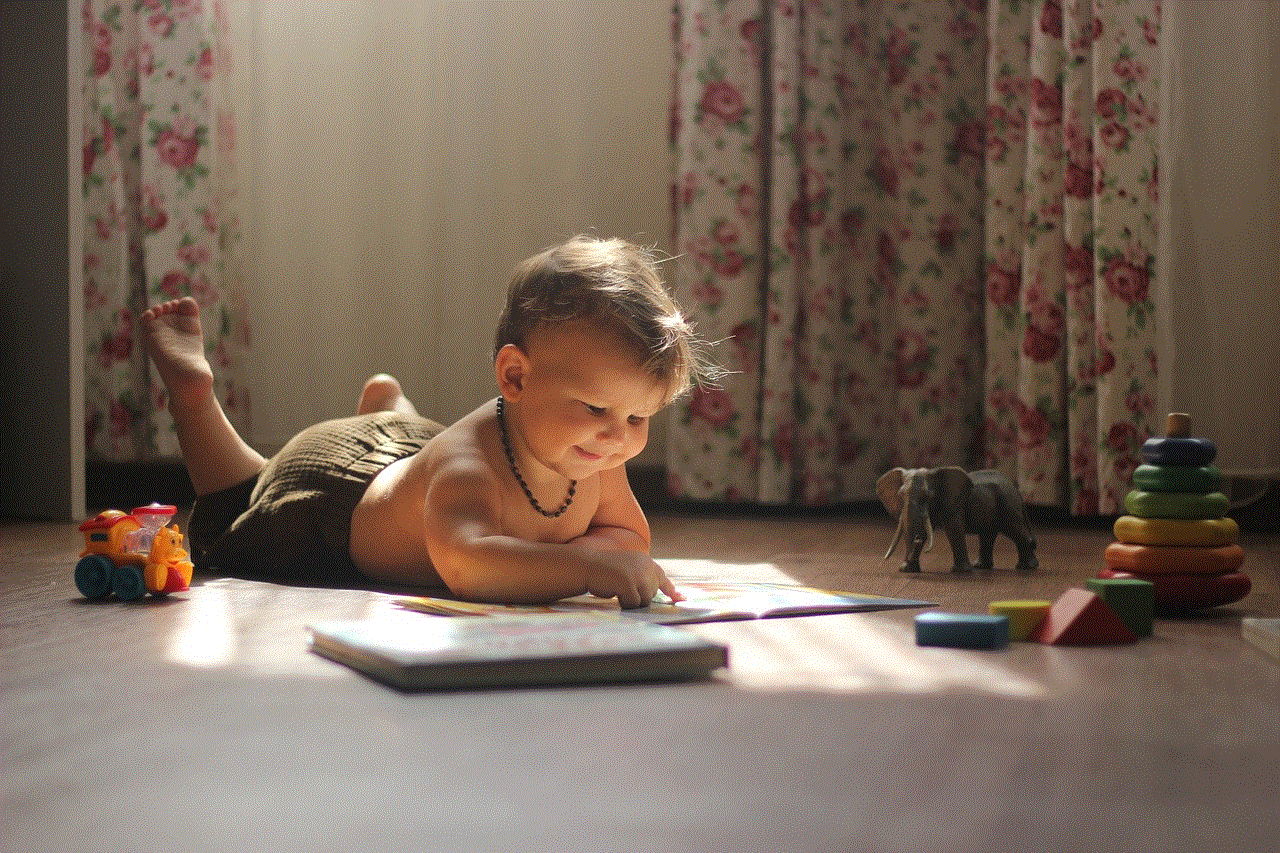
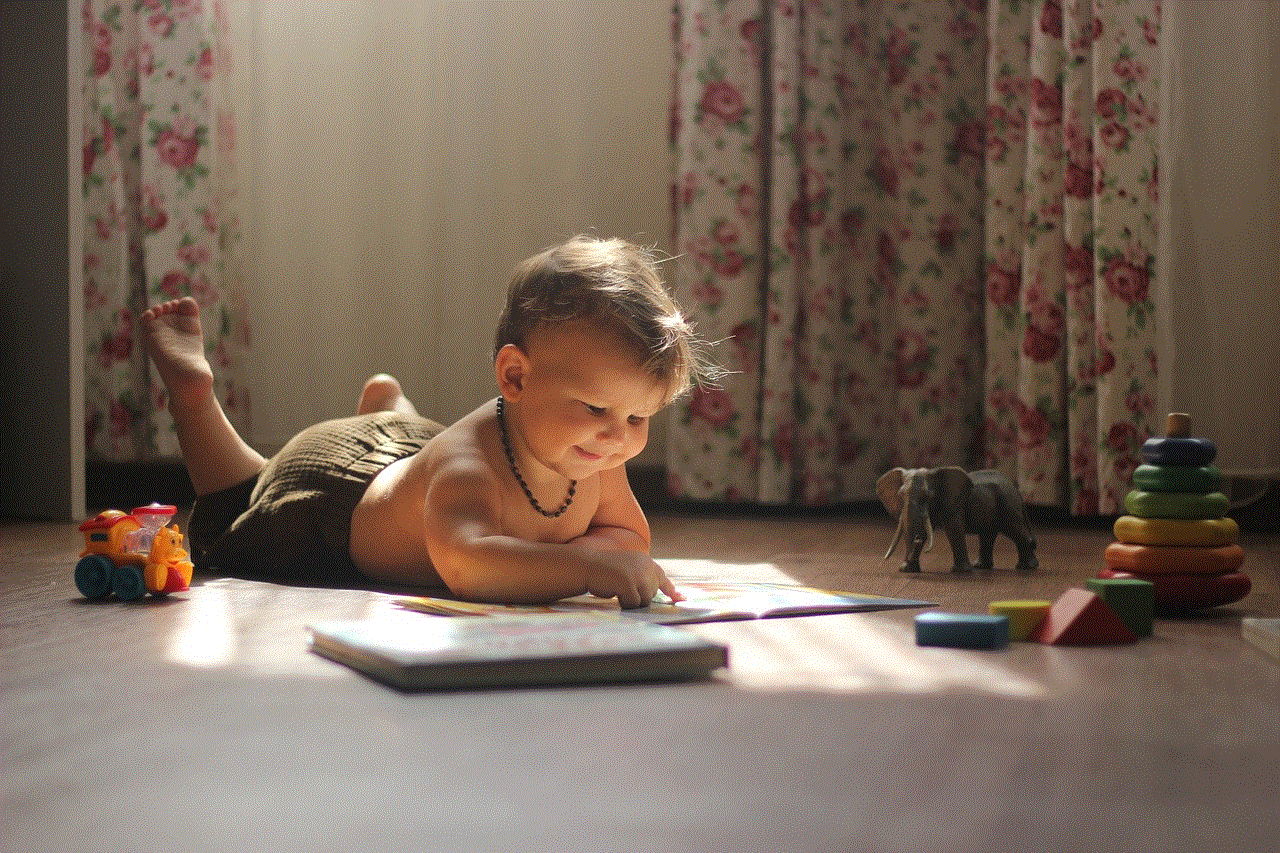
So, how does Facetime notify users when someone takes a screenshot during a video call? Let’s find out.
Firstly, it is essential to understand that this feature works only when a user takes a screenshot using their device’s physical buttons. If a user tries to take a screenshot using a third-party app or software, Facetime will not be able to notify the other person. This is because Facetime does not have access to the device’s system actions. Therefore, it is crucial to ensure that both parties are using Facetime on their Apple devices to enable this feature.
When a user takes a screenshot during a Facetime call, the other person will receive a notification saying “Person took a screenshot.” This notification appears on the screen for a few seconds before disappearing. The notification is visible to both the parties in the video call, and it is not possible to disable it. This ensures that both parties are aware of the screenshot being taken, and it promotes transparency and trust between the users.
Now, you might wonder how Facetime detects a screenshot being taken. The answer lies in the technology used by Facetime. It uses a combination of audio and video signals to detect if a screenshot is being taken. When a screenshot is taken, the audio and video signals are interrupted, and Facetime interprets this as a screenshot being taken. It then sends a notification to the other person in the video call.
Another important aspect to note is that Facetime does not save the screenshot taken during the call. Once the notification is sent, the screenshot is deleted from the device’s memory. This ensures that there is no record of the screenshot, and the user’s privacy is protected. However, it is worth mentioning that Facetime does not prevent users from taking a screenshot. It only notifies the other person when a screenshot is taken.
Some users may wonder if this feature can be disabled. While there is no option to disable this feature, there is a workaround. If a user does not want to receive a notification when a screenshot is taken, they can turn off the Facetime app’s notifications on their device. This will prevent the notification from appearing on the screen, but the other person will still be notified. However, this may not be an ideal solution for users who want to know if someone is taking screenshots during a video call.
The screenshot notification feature in Facetime has received mixed reactions from users. While some appreciate this feature for promoting transparency and privacy, others feel that it is unnecessary and intrusive. Some users also feel that this feature can be misleading, as it only detects physical screenshots and not screen recordings. This means that a user can still capture the screen using a third-party app without the other person’s knowledge.
Another concern raised by users is that this feature may hinder the flow and naturalness of a conversation. If a user knows that the other person will be notified when they take a screenshot, they may become conscious and hesitate to share their screen or any sensitive information. This may affect the overall experience of using Facetime and hinder its purpose of connecting people.
On the other hand, supporters of this feature argue that it promotes accountability and prevents users from taking advantage of someone’s privacy. In today’s digital age, where cybercrime is prevalent, this feature provides an added layer of security for Facetime users. It also ensures that users are aware of their actions and do not take screenshots without the other person’s consent.
Apart from notifying users about screenshots, Facetime also has other security features in place. For instance, if a user tries to join a Facetime call from multiple devices, the call will be automatically ended. This prevents unauthorized access to a video call and ensures that only the intended parties are in the conversation. Facetime also uses end-to-end encryption, which means that all the data transmitted during a call is encrypted and cannot be accessed by anyone else.



In conclusion, Facetime’s screenshot notification feature is a step towards making the app more secure and transparent for its users. While it has its limitations, it serves as a reminder for users to be mindful of their actions during a video call. Whether you support this feature or not, there is no denying that it adds an extra layer of security for Facetime users. As technology evolves, we can expect more such features to be introduced to make our digital interactions safer and more secure.
0 Comments