how to put parental controls on tik tok
Tik Tok has become one of the most popular social media platforms, especially among teenagers and young adults. It is a video-sharing app that allows users to create short-form videos with music, filters, and other fun features. While it can be a source of entertainment and creativity for some, it has also raised concerns among parents about the content their children are exposed to on the app. To address these concerns, many parents are now looking for ways to put parental controls on Tik Tok. In this article, we will discuss how to set up parental controls on Tik Tok and other safety measures parents can take to ensure their children have a positive experience on the app.
1. Understand the Tik Tok App
Before we dive into the details of setting up parental controls, it is essential to understand the app itself. Tik Tok is a social media platform that allows users to create and share short videos with music and other effects. It has a diverse user base, with most users falling between the ages of 16 and 24. The app has gained immense popularity, with over 800 million active users worldwide. However, its popularity has also raised concerns about the type of content being shared on the app, making it crucial for parents to monitor their children’s activity on Tik Tok.
2. Age Restrictions on Tik Tok
Tik Tok has a minimum age requirement of 13 years old to create an account. However, there is no reliable way to verify a user’s age, making it possible for younger children to create accounts by providing false information. To address this issue, Tik Tok introduced a feature called the Family Pairing, which allows parents to link their account to their child’s account. We will discuss this feature in more detail later in this article.
3. Setting up Parental Controls on Tik Tok
There are several ways parents can put parental controls on Tik Tok, including using third-party apps, setting up restrictions on the device, and using the app’s features. Let’s explore these options in detail.
a) Use Third-Party Apps
There are many third-party apps available that claim to provide parental controls on Tik Tok. These apps allow parents to monitor their child’s activity on the app, set screen time limits, and block inappropriate content. Some popular options include Bark , Qustodio, and KidsGuard. However, it is crucial to research and read reviews before choosing a third-party app, as some may not be as effective as they claim.
b) Set Restrictions on the Device
Another way to put parental controls on Tik Tok is by setting restrictions on the device itself. For iOS devices, parents can use the Screen Time feature to set time limits for Tik Tok, block the app, or restrict certain features. Android devices have a similar feature called Digital Wellbeing, which allows parents to set app timers and restrict access to certain apps. However, these restrictions will only work if your child is using their own device and not a shared one.
c) Use the App’s Features
Tik Tok has some built-in features that parents can use to monitor their child’s activity on the app. These features include setting a passcode for the account, restricting direct messages, and filtering out inappropriate content. To set a passcode for the account, go to the Privacy and Safety settings and select Screen Time Management. From there, you can set a passcode and choose the amount of time your child can spend on the app each day. You can also restrict direct messages by going to the Privacy and Safety settings and selecting Who Can Send Me Direct Messages. Here, you can choose to allow messages only from friends or turn off direct messages altogether. Additionally, you can filter out inappropriate content by enabling Restricted Mode in the Digital Wellbeing settings. This will filter out videos that may not be suitable for younger viewers.
4. Use the Family Pairing Feature
As mentioned earlier, Tik Tok has introduced a feature called Family Pairing, which allows parents to link their account with their child’s account. This feature provides parents with more control over their child’s activity on the app. To enable Family Pairing, go to the Privacy and Safety settings and select Family Pairing. You can then scan a QR code from your child’s device to link the accounts. Once linked, parents can set restrictions, such as blocking certain content or limiting screen time, directly from their account.
5. Talk to Your Child
While parental controls and restrictions are helpful, they are not foolproof. It is essential to have open and honest conversations with your child about the dangers of the internet and how to stay safe while using social media. Teach them about appropriate online behavior, the importance of privacy, and how to report any concerning content or interactions on the app. By educating your child, you are equipping them with the tools to navigate Tik Tok and other social media platforms responsibly.
6. Monitor Your Child’s Activity
It is crucial to regularly check your child’s activity on Tik Tok, even with parental controls in place. This will allow you to see the type of content they are consuming and the people they are interacting with on the app. If you notice something concerning, talk to your child and address the issue immediately.
7. Report Inappropriate Content
Tik Tok has community guidelines and a reporting system in place to flag and remove inappropriate content. If you come across any videos or profiles that violate these guidelines, you can report them directly from the app. This will help keep the app safe for all users, including children.
8. Stay Informed About Updates and New Features
Tik Tok is continuously updating its features and adding new ones, making it crucial for parents to stay informed about these changes. By staying updated, you can adjust your parental controls and have more control over your child’s activity on the app.
9. Consider Time Limits and Balance
While it is essential to monitor your child’s activity on Tik Tok, it is also important to find a balance. Set reasonable time limits for the app and encourage your child to engage in other activities that promote physical and mental well-being. It is also crucial to lead by example and limit your own screen time to set a good example for your child.
10. Seek Professional Help if Needed
If you notice that your child is spending an excessive amount of time on Tik Tok or is showing signs of addiction, it may be time to seek professional help. Talk to your child’s doctor or a mental health professional to address any underlying issues and find ways to promote healthier screen habits.
In conclusion, Tik Tok can be a fun and creative platform for users of all ages. However, it is essential for parents to be aware of the potential risks and take appropriate measures to protect their children. By setting up parental controls, having open communication, and monitoring your child’s activity, you can ensure that your child has a positive experience on Tik Tok. Remember, the key is to find a balance and lead by example when it comes to screen time.
how do i take my phone off of safe mode
Mobile phones have become an integral part of our lives, keeping us connected to the world at all times. However, there are times when our phones may encounter technical glitches, and one such issue is the ‘Safe Mode.’ This mode restricts the phone’s functionality and allows only the essential apps to run, making it challenging to use the phone to its full potential. If you are facing this problem and wondering, “How do I take my phone off of safe mode?” then you have come to the right place. In this article, we will discuss everything you need to know about safe mode on your phone and how to turn it off.
Understanding Safe Mode on Mobile Phones
Safe Mode is a diagnostic mode that is available on most mobile phones, including Android and iOS devices. It is designed to troubleshoot any issues that may occur on your phone, such as app crashes, software glitches, or other technical problems. When your phone is in safe mode, it runs only the necessary system apps, disabling all third-party apps that you may have downloaded from the app store. This mode ensures that your phone is running on its most basic functions, making it easier to identify and fix any underlying issues.
Why Does My Phone Go into Safe Mode?
There are a few reasons why your phone may go into safe mode. Some of the most common ones include:
1. Software or App Issues: If there is a problem with the software or an app on your phone, it may cause your device to enter safe mode.
2. Malware or Virus: Malicious software or viruses can often trigger safe mode on your phone, as they may interfere with the system’s normal functions.
3. Physical Damage: If your phone has been damaged, it may also enter safe mode as a precautionary measure to prevent further damage.
4. Battery Issues: If your phone’s battery is malfunctioning or has been damaged, it may cause your device to enter safe mode.
5. Overheating: When your phone’s temperature rises above its normal operating range, it may automatically enter safe mode to cool down and prevent any damage.
How to Check if Your Phone is in Safe Mode
If you are not sure whether your phone is in safe mode or not, there are a few ways to check it:
1. Check the Notification Bar: When your phone is in safe mode, you will see the words “Safe Mode” on your phone’s notification bar.
2. Check the Boot Screen: When you turn on your phone, it will display a boot screen. If your phone is in safe mode, it will mention it on the screen.
3. Check the App Drawer: When in safe mode, you will notice that the app icons on your home screen are missing. You can check the app drawer for a list of all your apps, and if some are missing, it could be an indication that your phone is in safe mode.
4. Use the Volume Buttons: On some phones, you can use the volume buttons to navigate through the safe mode screen. If you can do so, it means your phone is in safe mode.
How to Take Your Phone Off of Safe Mode
Now that you know what safe mode is and why your phone may enter it let’s discuss how you can take your phone off of safe mode. There are a few methods you can try, depending on the type of phone you have.
Method 1: Restart Your Phone
The simplest and most effective way to take your phone off of safe mode is by restarting it. Follow these steps to do so:
1. Press and hold the power button on your phone.



2. A menu will appear on your screen.
3. Tap on ‘Restart’ or ‘Reboot.’
4. Your phone will restart, and when it turns back on, it should not be in safe mode anymore.
Method 2: Use the Power Button
If your phone is stuck in safe mode and you are unable to restart it, you can try using the power button to turn it off. Here’s how:
1. Press and hold the power button until the power off menu appears.
2. Tap on ‘Power Off’ and wait for your phone to turn off completely.
3. Once your device is off, press and hold the power button again to turn it back on.
4. Check if your phone is still in safe mode.
Method 3: Remove the Battery
If your phone has a removable battery, you can try removing it to take your phone off of safe mode. Follow these steps:
1. Turn off your phone.
2. Remove the back cover and take out the battery.
3. Wait for a few seconds and then reinsert the battery.
4. Turn on your phone and check if it is still in safe mode.
Method 4: Uninstall Suspicious Apps
As mentioned earlier, third-party apps can also cause your phone to enter safe mode. If you recently downloaded a new app and your phone started acting up, it could be the culprit. To take your phone off of safe mode, try uninstalling the app and see if it makes a difference. Here’s how:
1. Go to your phone’s settings.
2. Tap on ‘Apps’ or ‘Applications.’
3. From the list of apps, look for the one you recently downloaded.
4. Tap on the app and select ‘Uninstall.’
5. Restart your phone and check if it is still in safe mode.



Method 5: Clear Cache Partition
Clearing the cache partition is another method that can help you take your phone off of safe mode. Here’s how:
1. Turn off your phone.
2. Press and hold the power button, home button, and volume up button simultaneously.
3. Release the buttons when the phone’s logo appears on the screen.
4. You will be taken to a recovery screen.
5. Use the volume buttons to navigate and select ‘Wipe Cache Partition.’
6. Once the process is complete, select ‘Reboot System Now.’
7. Your phone should restart, and safe mode should be turned off.
Method 6: Factory Reset
If none of the above methods work, you can try a factory reset. However, keep in mind that this will erase all data on your phone, so make sure you have backed up all your important files before proceeding. Here’s how to factory reset your phone:
1. Go to your phone’s settings.
2. Tap on ‘Backup and Reset.’
3. Select ‘Factory Data Reset.’
4. Confirm the action, and your phone will restart.
5. Once the reset is complete, set up your phone as you normally would.
If none of these methods work, it could be an indication of a more serious issue with your phone. In such cases, it is best to take your phone to a professional for further assistance.
Preventing Your Phone from Entering Safe Mode
Now that you know how to take your phone off of safe mode let’s discuss some tips to prevent it from happening again:
1. Keep Your Phone Updated: Make sure your phone’s software is up to date. Updates often fix bugs and other issues that may cause your phone to enter safe mode.
2. Be Careful When Downloading Apps: Only download apps from trusted sources and read reviews before installing them on your phone.
3. Keep Your Phone Safe: Protect your phone from physical damage by using a phone case and screen protector.
4. Install Antivirus Software: To prevent malware or viruses from infecting your phone, install a reputable antivirus software.
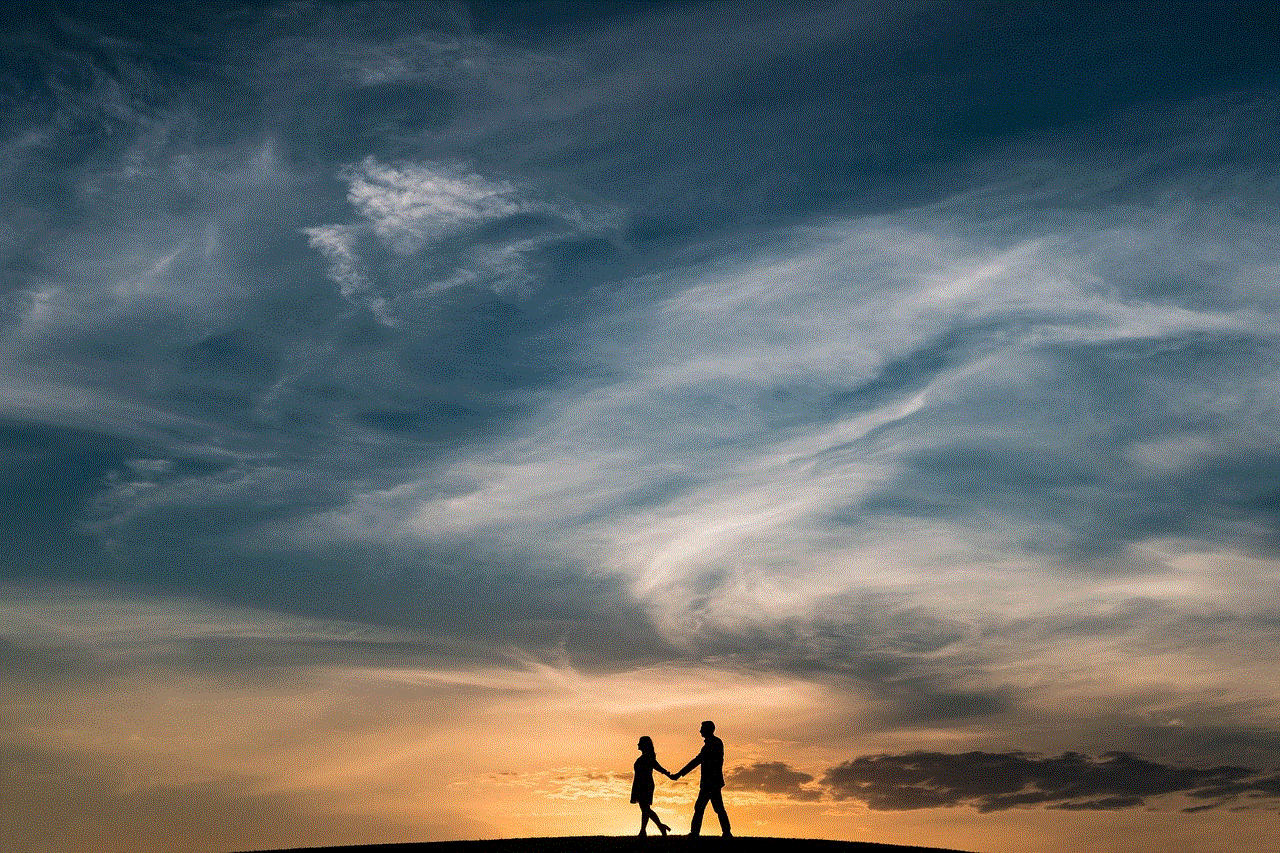
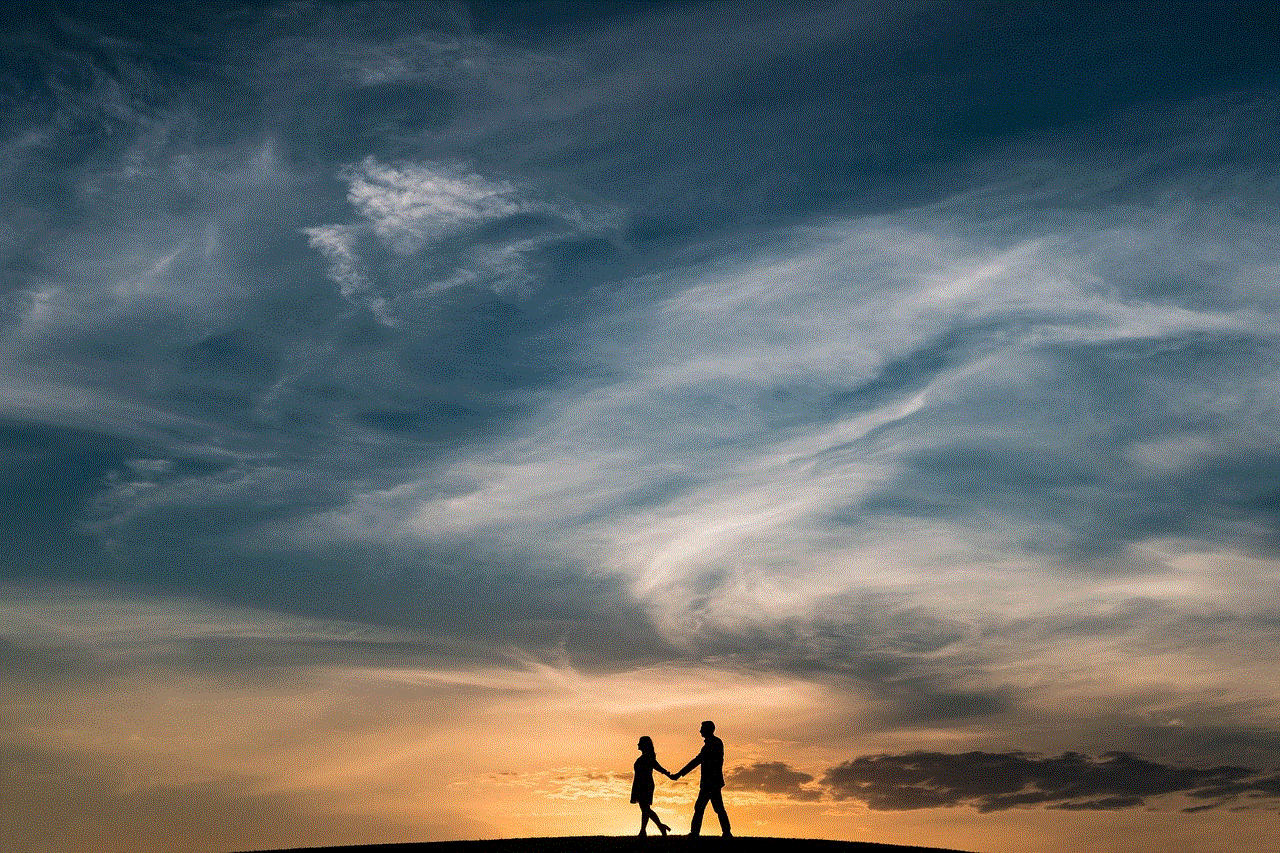
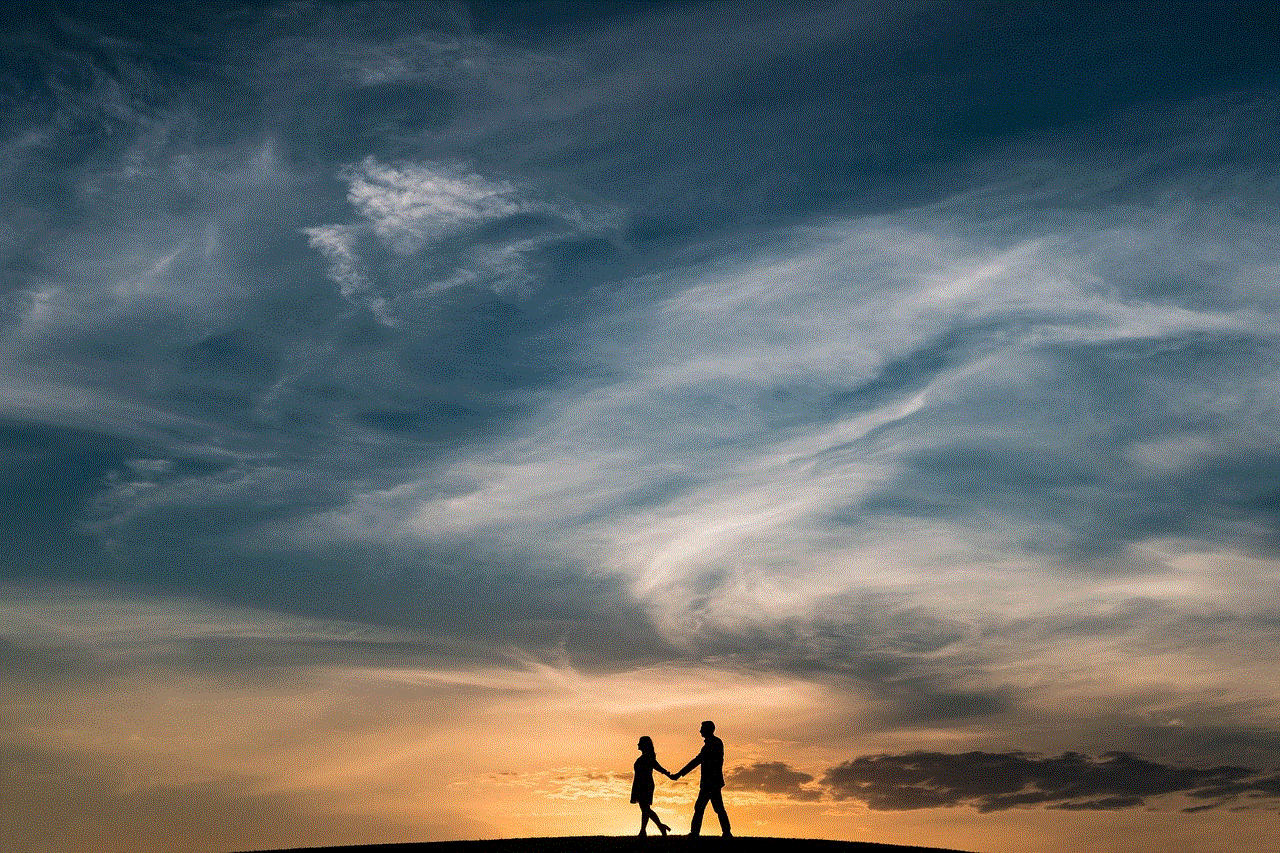
5. Monitor Your Phone’s Temperature: Avoid using your phone in extreme temperatures, as it may cause your device to overheat and enter safe mode.
In conclusion, safe mode can be a helpful feature to troubleshoot problems on your phone. However, if your phone is stuck in this mode, it can be frustrating. With the methods mentioned in this article, you can easily take your phone off of safe mode and get back to using it normally. Remember to follow the tips to prevent your phone from entering safe mode in the future.
0 Comments