how to message snapchat
Snapchat is a popular social media platform that allows users to share photos, videos, and messages with their friends and followers. With its unique features such as disappearing messages and fun filters, it has become a go-to app for many people, especially the younger generation. However, for those who are new to the app, figuring out how to message on Snapchat can be a bit confusing. In this article, we will guide you through the steps of messaging on Snapchat and share some tips and tricks to make the most out of your messaging experience.
1. Understanding the Basics of Snapchat Messaging
Before we dive into the details of how to message on Snapchat, it’s important to understand the basics of messaging on the app. Unlike traditional messaging apps, Snapchat messages, also known as “snaps”, disappear after they have been viewed by the recipient. This means that you can’t go back and read your old messages, making it a perfect app for casual conversations. However, if you want to save a message, you can take a screenshot or use the “Save” feature in the app.
Another important thing to note is that you can only send messages to people who are on your friends’ list. This means that you’ll have to add someone as a friend before you can start messaging them. Now that you have a basic understanding of Snapchat messaging, let’s move on to the steps of how to message on Snapchat.
2. Download and Set Up Snapchat
The first step to messaging on Snapchat is to download the app and create an account. You can download Snapchat for free from the App Store or Google Play Store. Once the app is installed, open it and click on “Sign Up” to create an account. You’ll be asked to provide your name, date of birth, phone number, and email address. After you’ve entered your information, click on “Sign Up & Accept” to create your account.
3. Add Friends on Snapchat
To message someone on Snapchat, you’ll need to add them as a friend. There are a few ways to do this. You can either search for their username or scan their Snapcode. Snapcodes are unique QR codes assigned to each user, and you can scan them by pointing your camera at the code. You can also add someone as a friend by syncing your contacts or by using the “Quick Add” feature, which suggests friends based on mutual connections. Once you’ve added someone as a friend, they’ll receive a notification, and once they accept your request, you can start messaging them.
4. Start a Chat
To start a chat with someone on Snapchat, go to your “Friends” list and tap on the person’s name you want to message. This will open a chat window where you can type your message. You can also send photos, videos, and voice notes by tapping on the respective icons at the bottom of the chat window. Once you’ve typed your message or attached a photo/video, click on the blue “Send” button to send your message.
5. Send a Snap
In addition to sending messages, you can also send snaps on Snapchat. Snaps are photos or videos that you can send to your friends, and they will disappear after they have been viewed. To send a snap, click on the camera icon at the bottom of the chat window. This will open your camera, and you can take a photo or record a video by holding down the capture button. Once you’ve taken your snap, you can edit it by adding filters, stickers, or text. After you’ve edited your snap, click on the blue “Send” button to send it to your friend.
6. Use Chat Features
Snapchat has various chat features that make messaging more fun and interactive. For example, you can use Bitmojis, which are personalized avatars, to express yourself in chats. You can also use stickers, filters, and lenses to make your messages more interesting. Additionally, you can use the “Chat 2.0” features, which include video and audio calls, to have a real-time conversation with your friends.
7. Group Chats
Another fun feature of Snapchat messaging is group chats. You can add up to 32 people in a group chat, and everyone in the group can send messages, snaps, and voice notes. To create a group chat, go to your “Friends” list, click on the chat icon at the top right corner, and select the friends you want to add to the group. Once the group is created, you can give it a name, change the group’s color, and customize notifications for the group.
8. Delete and Clear Chats
If you want to delete a specific message in a chat, tap and hold the message, and then select “Delete.” This will delete the message from your chat, but it will still be visible to the other person. If you want to clear the entire chat, go to the chat window, click on the three dots at the top right corner, and select “Clear Conversation.” This will delete all the messages in the chat, and it can’t be undone.
9. Change Chat Settings
Snapchat allows you to customize your chat settings to suit your preferences. To change your chat settings, go to your profile, click on the gear icon at the top right corner, and select “Chat.” Here, you can change your notification settings, block users, and enable or disable features such as Quick Add, Show me in Quick Add, and Bitmoji suggestions.
10. Privacy and Safety Tips
Like any other social media platform, it’s crucial to be mindful of your privacy and safety while using Snapchat. Here are a few tips to keep your chats safe:
– Only accept friend requests from people you know.
– Don’t send personal information such as your address or phone number in chats.
– Use the “Block” feature to block anyone who makes you uncomfortable.
– Enable “Ghost Mode” in the Snap Map feature to hide your location from others.
In conclusion, messaging on Snapchat is a fun and easy way to stay connected with your friends. With its unique features and customizable options, it’s no wonder why it’s so popular among young users. We hope this article has helped you understand the basics of how to message on Snapchat and provided some tips to enhance your messaging experience. So go ahead and start snapping!
social empires game on facebook
Social Empires: Conquering the facebook -parental-controls-guide”>Facebook Gaming World
In the world of online gaming, Facebook has become a dominant force. With over 2.8 billion active users, it is a platform that has captured the attention of gamers from all around the world. Among the thousands of games available on Facebook, there is one that has stood out and continues to attract millions of players every day – Social Empires.
Developed by Social Point, Social Empires is a real-time strategy game that has taken the Facebook gaming community by storm. Launched in 2010, the game has since gained a massive following and has become one of the most popular games on the platform. With its unique gameplay, engaging storyline, and constant updates, Social Empires has become a fan favorite for players of all ages.
The game is set in a fantasy world where players are tasked with building their own empire, recruiting powerful warriors, and battling against other players to become the ultimate ruler. It combines elements of city-building, resource management, and combat strategy, making it a challenging yet addictive game for players to master.
One of the main reasons for the game’s success is its social aspect. As the name suggests, Social Empires is all about building and expanding empires with the help of friends. Players can team up with their Facebook friends to form alliances, share resources, and take on stronger opponents together. This social aspect has created a strong sense of community within the game and has led to the formation of friendships among players from different parts of the world.
Another aspect that makes Social Empires stand out is its stunning graphics and animations. The game’s developers have paid great attention to detail, creating a visually appealing world with vibrant colors, detailed characters, and smooth animations. The game’s soundtrack also adds to the overall immersive experience, making players feel like they are a part of the fantasy world they are playing in.
One of the most significant factors that have contributed to the game’s popularity is its constant updates and new content. The developers are constantly working on adding new features, units, and challenges to keep the game fresh and exciting for players. This has created a loyal fan base that eagerly awaits each update and continues to play the game for years.
Social Empires also offers players the option to purchase in-game items and resources, which has proven to be a successful business model for the developers. While the game is free to play, players have the option to buy resources, buildings, and special units using real money. This has allowed the developers to generate revenue and continue to invest in the game’s development, ensuring its longevity in the competitive world of online gaming.
One of the game’s most significant achievements is its active and engaged player base. With over 5 million likes on its official Facebook page, Social Empires has a dedicated community that actively shares tips, strategies, and updates on the game. This has created a healthy and competitive environment where players can learn from each other and improve their gameplay.
Social Empires also hosts regular tournaments and events, where players can compete against each other for rewards and recognition. These events have become a highlight for many players, who strive to improve their skills and win against some of the best players in the game.
However, like any other online game, Social Empires has faced its fair share of challenges. In recent years, the game has experienced a decline in its player base, with many players moving on to other games. This can be attributed to the emergence of new games on the platform and the changing preferences of players. However, the game’s developers have continued to work on improving the game and have even released a mobile version, allowing players to access the game on-the-go.
In the highly competitive world of online gaming, it is not easy for a game to maintain its popularity for over a decade. However, Social Empires has managed to do just that, and it is a testament to its engaging gameplay, active community, and constant updates. With its unique blend of strategy and social elements, the game has created a niche for itself in the Facebook gaming world and continues to be a favorite for many players.
In conclusion, Social Empires is more than just a game; it is a community of players from different parts of the world, coming together to build and rule their own empires. With its stunning graphics, engaging gameplay, and constant updates, the game has become a fan favorite and continues to attract new players every day. As the gaming world continues to evolve, Social Empires remains a shining example of how a game can stand the test of time and maintain its relevance in the ever-changing landscape of online gaming.
kindle unlimited down
Kindle Unlimited is an eBook subscription service provided by Amazon, offering access to over 1 million titles for a monthly fee. It has become a popular choice for avid readers who want to have a wide range of books at their fingertips without breaking the bank. However, there may come a time when you want to put your Kindle Unlimited subscription on hold or cancel it altogether. In this article, we’ll discuss how to go about the process of “kindle unlimited down” and explore the reasons why someone might consider doing so.



What Exactly Is Kindle Unlimited?
Before we dive into the process of “kindle unlimited down,” let’s take a quick look at what Kindle Unlimited is all about. Launched in 2014, Kindle Unlimited is a subscription service that gives you access to a vast collection of eBooks, audiobooks, and magazines. For a monthly fee, you can read as many books as you want from the Kindle Unlimited library, which includes titles from all genres and categories.
Kindle Unlimited is available on almost any device that has a Kindle app, including smartphones, tablets, and e-readers. This makes it incredibly convenient for readers to access their favorite books anytime, anywhere. The service is also available in multiple countries, making it a global platform for book lovers.
Why People Consider “Kindle Unlimited Down”?
While Kindle Unlimited is a fantastic service, there may be times when you want to cancel or put your subscription on hold. Here are some of the reasons why people consider “kindle unlimited down.”
1. Limited Book Selection
Despite boasting over a million titles, the Kindle Unlimited library may not have all the books you want to read. For instance, some popular titles may not be available on Kindle Unlimited, leaving you disappointed. In this case, you may want to cancel your subscription and purchase the books individually.
2. Cost
While Kindle Unlimited is relatively affordable, some readers may find the monthly fee to be an unnecessary expense. If you’re not using the service as much as you thought you would, or if you’re struggling to find books that interest you, then it might make sense to cancel your subscription and save some money.
3. Too Many Unread Books
If you’re an avid reader, you may have a habit of buying more books than you can read. In this case, your Kindle Unlimited subscription might be adding to your pile of unread books. If you want to catch up on your reading list, you may want to put your subscription on hold or cancel it until you’ve finished the books you already have.
4. Lack of Time
Life can get busy, and you may not have the time to read as much as you’d like. In this case, your Kindle Unlimited subscription may seem like a waste of money, especially if you’re not using it as much as you thought you would. By putting your subscription on hold or canceling it, you can save some cash and come back to it when you have more time to read.
5. Technical Issues
While the Kindle app is relatively user-friendly, technical issues can arise. If you’re experiencing problems with your Kindle Unlimited subscription, such as books not downloading or the app crashing frequently, you may want to cancel your subscription until the issues are resolved.
How to Cancel Your Kindle Unlimited Subscription
If you’ve decided to put your Kindle Unlimited subscription on hold or cancel it altogether, here’s how you can go about it.
1. Log in to Your Amazon Account
Go to Amazon’s website and log in to your account using your username and password.
2. Go to “Your Account”
Once you’re logged in, click on “Your Account,” which is located in the top right corner of the page.
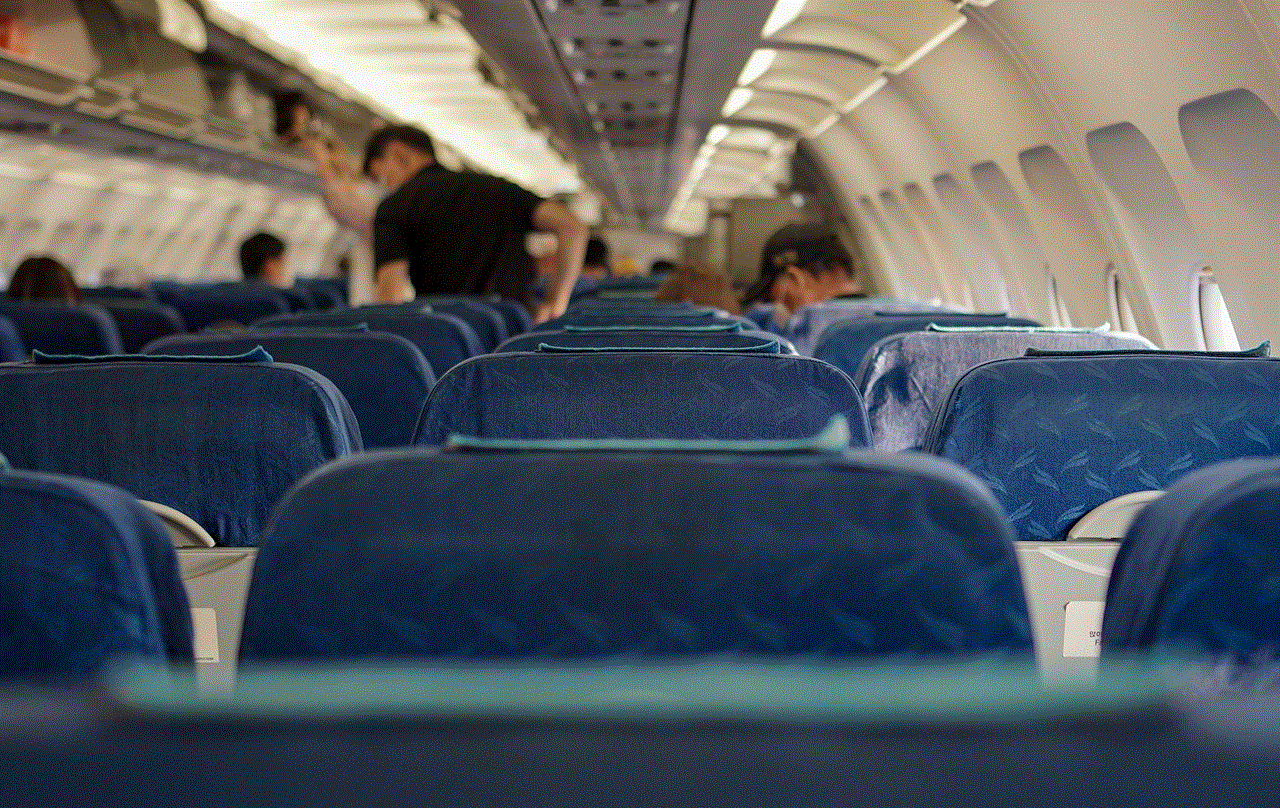
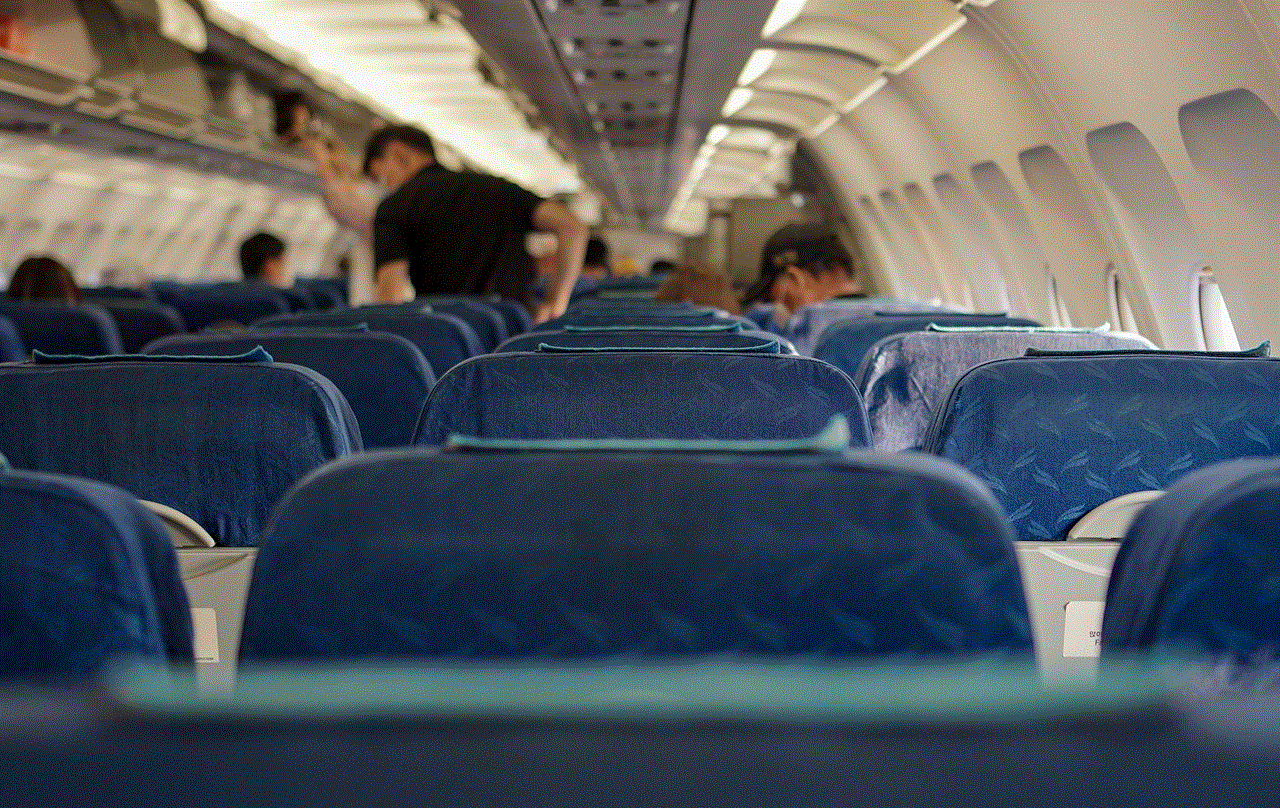
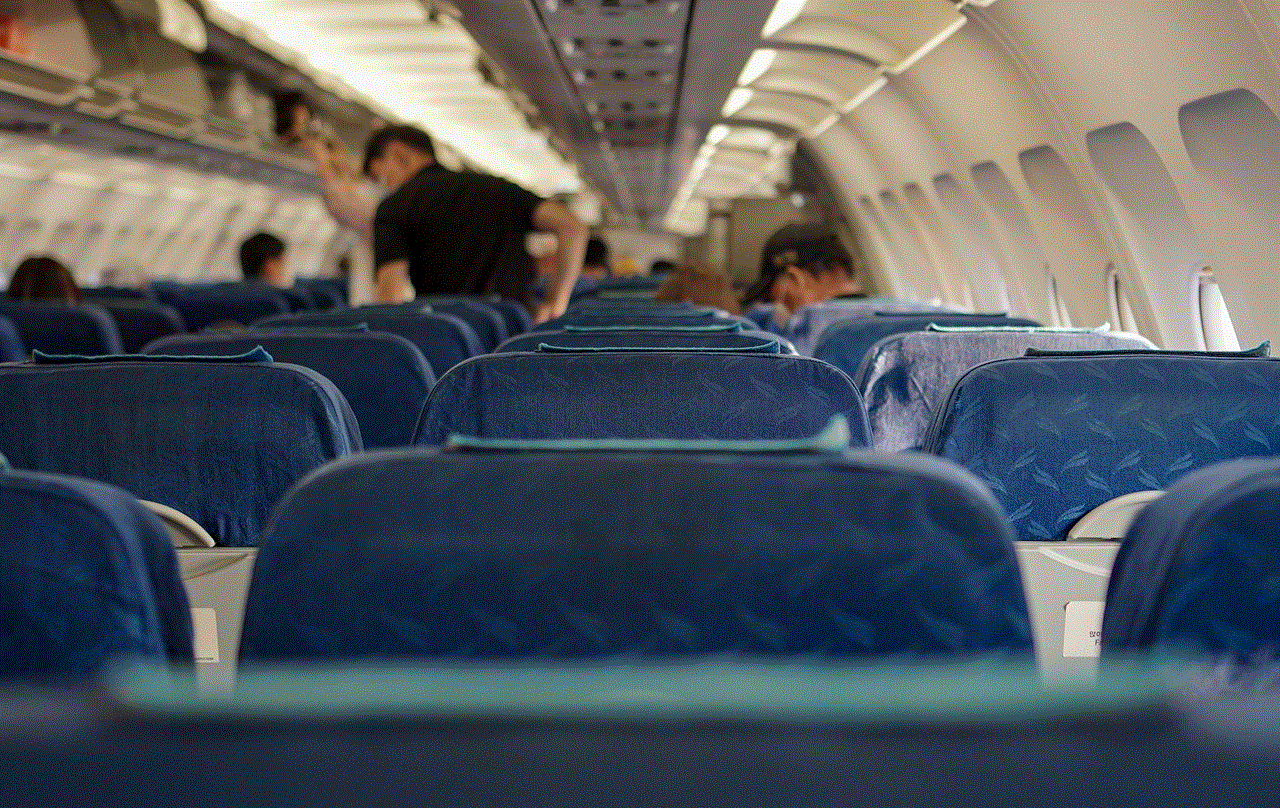
3. Select “Memberships and Subscriptions”
Under the “Digital Content and Devices” section, click on “Memberships and Subscriptions.”
4. Click on “Manage”
Next to Kindle Unlimited, click on “Manage.”
5. Select “Cancel Kindle Unlimited Membership”
Under “Membership Management,” click on “Cancel Kindle Unlimited Membership.”
6. Confirm Your Cancellation
Amazon will ask you to confirm your cancellation. Click on “End Membership” to complete the process.
How to Put Your Kindle Unlimited Subscription on Hold
If you don’t want to cancel your Kindle Unlimited subscription but would like to put it on hold, follow these steps.
1. Log in to Your Amazon Account
Log in to your Amazon account using your username and password.
2. Go to “Manage Your Content and Devices”
Click on “Manage Your Content and Devices” under the “Your Account” section.
3. Select “Preferences”
Under the “Settings” tab, select “Preferences.”
4. Click on “Kindle Unlimited Settings”
Scroll down to “Kindle Unlimited Settings” and click on “Edit.”
5. Click on “End Membership”
Next to “Cancel Kindle Unlimited Membership,” click on “End Membership.”
6. Select “Put on Hold”
Select “Put on Hold” and click on “Save Changes.” Your Kindle Unlimited subscription will now be on hold.
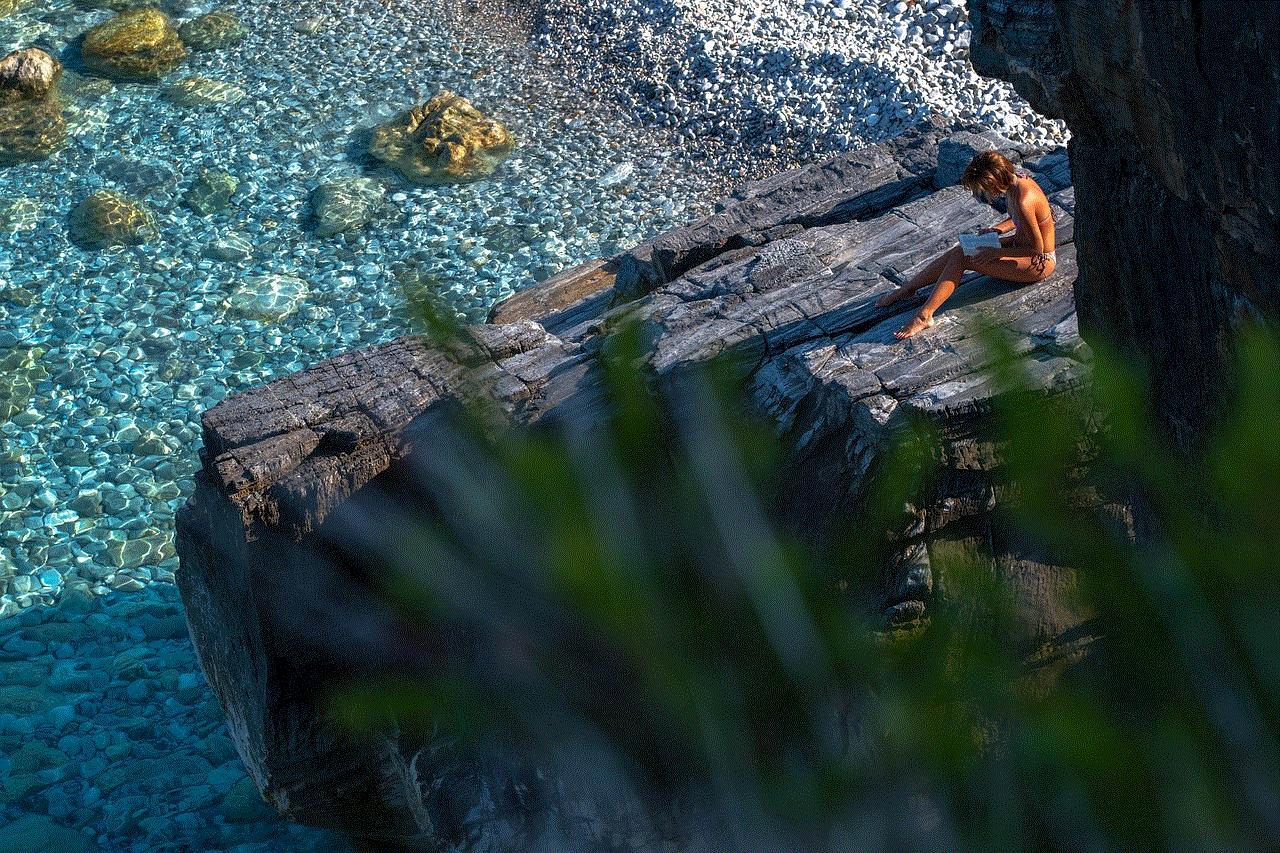
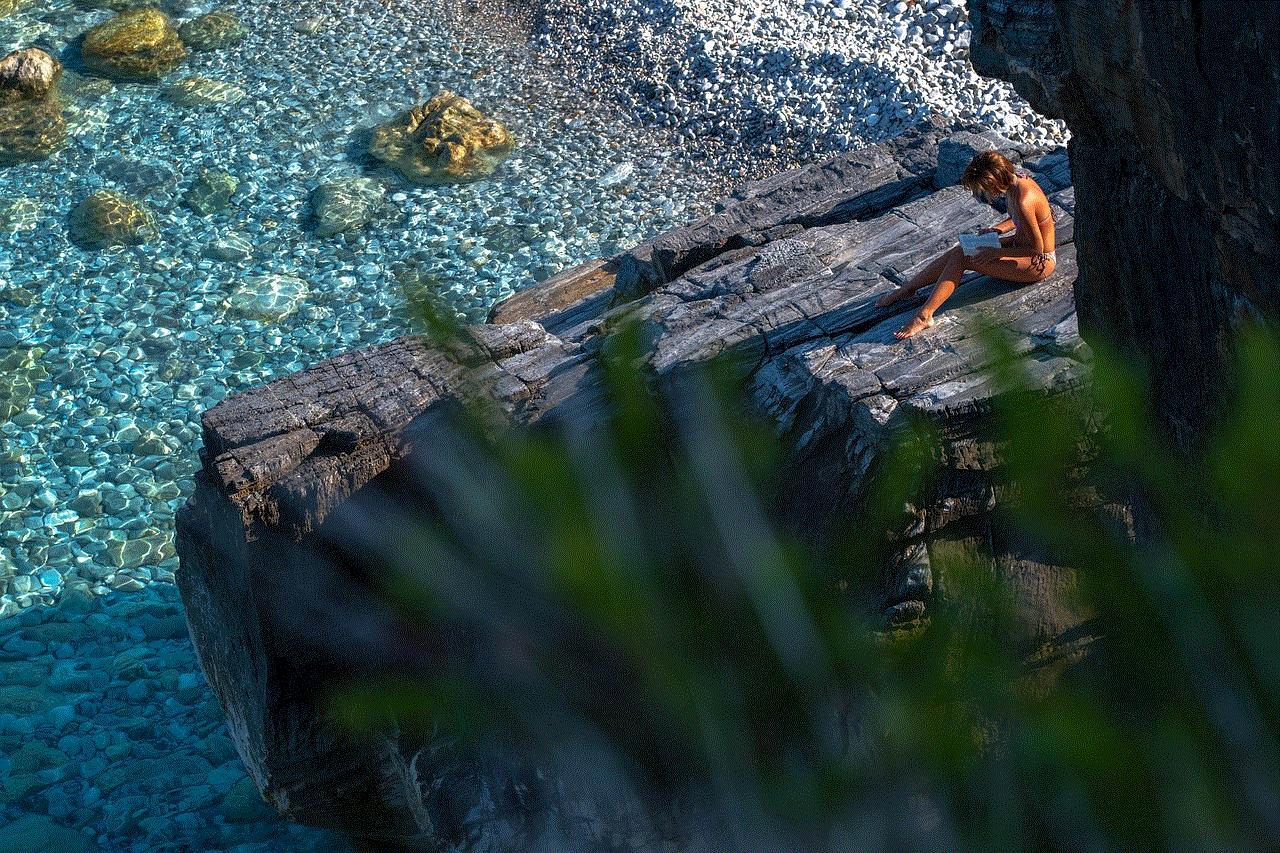
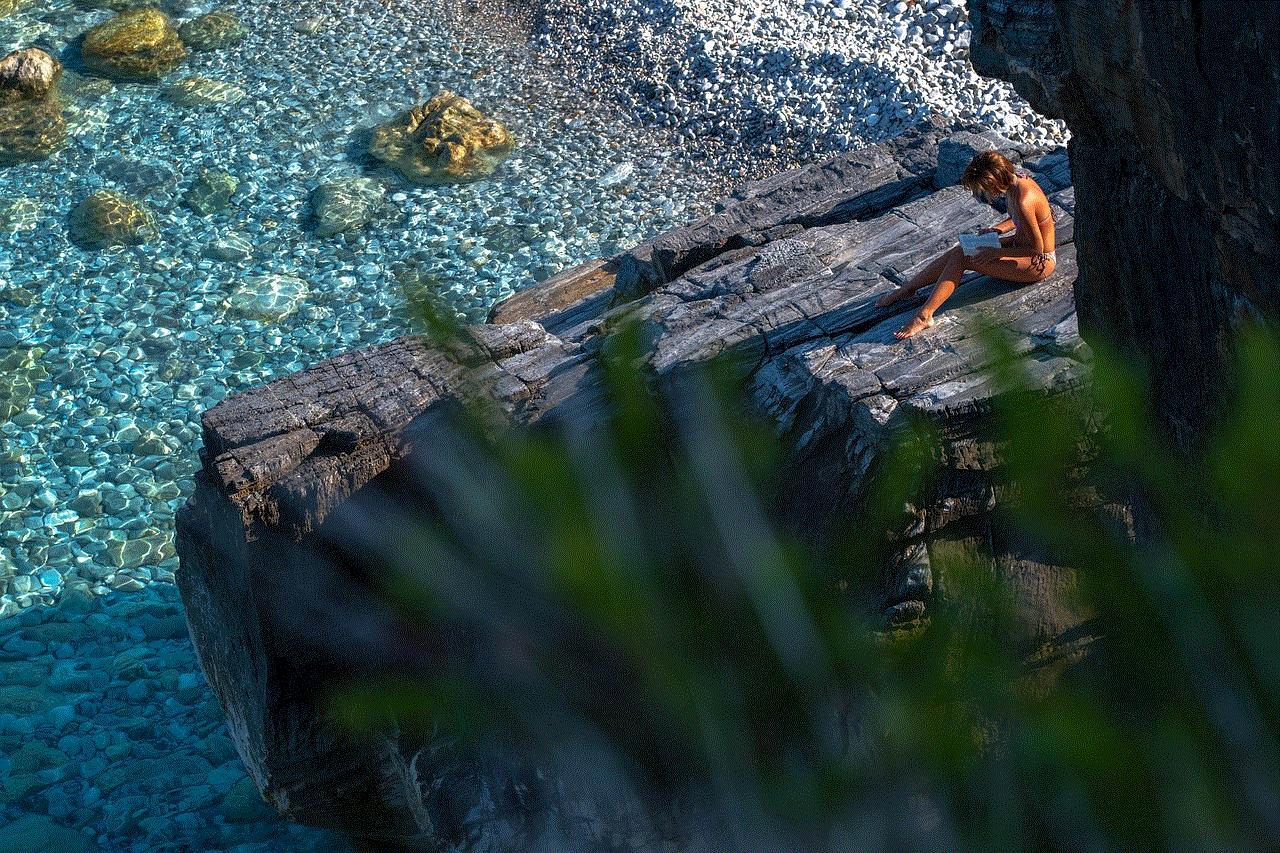
Conclusion
Kindle Unlimited is a fantastic service that offers readers access to a vast collection of books at an affordable price. However, there may be times when you want to put your subscription on hold or cancel it altogether. By following the steps outlined in this article, you can easily “kindle unlimited down” and come back to it when it suits you. Whether it’s due to limited book selection, cost, or lack of time, it’s entirely normal to want to take a break from your subscription. With Kindle Unlimited, you have the freedom to choose when and how you want to read, making it a convenient option for book lovers around the world.
0 Comments