how to hack screen time
Screen time has become a major concern for parents, educators, and health experts in recent years. With the rise of technology and the increasing availability of digital devices, children and teenagers are spending more and more time in front of screens. This has raised questions about the impact of excessive screen time on children’s physical, mental, and emotional health. As a result, many parents are now looking for ways to limit their children’s screen time. However, some tech-savvy individuals have found ways to hack screen time, bypassing the restrictions set by parents or guardians. In this article, we will explore the concept of screen time hacking and discuss the methods used to do so.
Before digging into the details of how to hack screen time, it is essential to understand what screen time is and why it has become a cause for concern. Screen time refers to the amount of time an individual spends in front of a screen, whether it be a television, computer, tablet, or smartphone. According to the American Academy of Pediatrics, children between the ages of 2 to 5 should have no more than one hour of screen time per day, while children older than 6 should have consistent limits on the time spent using media. The concern with excessive screen time is that it can lead to a sedentary lifestyle, which can contribute to obesity, poor sleep, and other health issues.
The concept of screen time hacking is not new. As long as there have been digital devices, there have been individuals trying to find ways to bypass restrictions and limitations. However, with the increasing popularity of parental control apps and features on devices, screen time hacking has become more prevalent. One of the most common ways to hack screen time is by using a VPN (Virtual Private Network). A VPN allows users to access the internet through a private server, making it difficult for parents or guardians to track their child’s online activities.
Another method used to hack screen time is by using a different device to access the internet. For example, if a parent has set restrictions on their child’s smartphone, the child can simply use a computer or tablet to access the internet without any limitations. This method is particularly challenging for parents to monitor, as they may not be aware of all the devices their child has access to.
Some children have also found ways to manipulate the settings on their devices to bypass screen time restrictions. For example, on an iPhone, children can change the date and time settings, which can trick the device into thinking it is a different day, allowing them to exceed their allotted screen time. Additionally, children can also delete and reinstall apps that have time limits, resetting the timer and giving them unlimited access to the app.
Another way to hack screen time is by using a secondary account on a device. For example, if a parent has set restrictions on their child’s account, the child can switch to a guest account or create a new account with no restrictions. This method is particularly challenging for parents to monitor, as they may not be aware of the existence of additional accounts on their child’s device.
One of the more sophisticated methods of screen time hacking is by using coding or programming skills. Children and teenagers who are familiar with coding can create scripts or programs that can bypass screen time restrictions. These scripts can block or disable the feature that limits screen time, giving them unlimited access to their devices. This method requires a certain level of technical knowledge and is not as common as other methods of screen time hacking.
Apart from these methods, there are also various apps and software that claim to hack screen time. These apps often require users to pay a fee and download the software onto their devices. However, it is important to note that these apps may not be reliable and can potentially harm the device or compromise the user’s privacy and security.
So, why do children and teenagers resort to hacking screen time? The most common reason is to access content or apps that they are not allowed to use during their restricted screen time. For example, if a parent has set a limit on social media apps, the child may try to hack screen time to access these apps and communicate with their friends. Additionally, some children may feel restricted and oppressed by the limitations set by their parents, and hacking screen time can give them a sense of independence and control.
The question now is, how can parents prevent their children from hacking screen time? The first step is to have an open and honest conversation with children about the importance of limiting screen time and the potential consequences of excessive screen time. Parents should also set clear and consistent rules and consequences for breaking screen time limits. Additionally, it is essential to educate children about the risks of hacking and the potential consequences, such as damaging the device or compromising their safety and privacy.
Parents can also use various tools and features to limit screen time, such as parental control apps and built-in features on devices. These tools allow parents to set restrictions on specific apps, content, and time limits, making it more challenging for children to hack screen time. It is also crucial for parents to monitor their child’s online activities regularly, as this can help them identify any potential hacking attempts.
In conclusion, screen time hacking is a growing concern for parents, but it is not an impossible issue to tackle. By understanding the various methods used to hack screen time and implementing effective strategies to prevent it, parents can ensure their children have a healthy balance of screen time. Ultimately, it is essential for parents to have open communication with their children and educate them about the importance of limiting screen time and responsible internet usage.
how to turn off app restrictions
App restrictions can be a useful tool for parents or employers to control and monitor the usage of certain apps on devices. However, there may be times when you want to turn off these restrictions, either temporarily or permanently. Whether you are a parent who wants to give your child more freedom or an employee who needs access to certain apps for work purposes, knowing how to turn off app restrictions can be beneficial. In this article, we will discuss various methods to disable app restrictions on different devices and operating systems.
Before we dive into the steps to turn off app restrictions, let’s understand what app restrictions are and why they are used. App restrictions, also known as parental controls, are features that allow users to limit the access of certain apps on a device. These controls can be set up on different devices, such as smartphones, tablets, and computers, and can be customized to block specific apps or restrict usage during certain times of the day. App restrictions are commonly used by parents to prevent their children from accessing inappropriate content or spending too much time on certain apps. Employers also use app restrictions to restrict access to non-work-related apps on company devices.
Now, let’s take a look at how to turn off app restrictions on different devices and operating systems.
1. How to turn off app restrictions on iOS devices
Apple’s iOS devices, such as iPhones and iPads, have a built-in feature called Screen Time, which allows users to set app restrictions. To turn off app restrictions on an iOS device, follow these steps:
Step 1: Go to Settings on your iOS device.
Step 2: Tap on Screen Time.
Step 3: Tap on Content & Privacy Restrictions.
Step 4: If the feature is turned on, you will be prompted to enter your Screen Time passcode. If you have never set up a passcode, you will be asked to create one.
Step 5: Once you enter the passcode, toggle off the Content & Privacy Restrictions button.
Step 6: You will be prompted to enter the passcode again to confirm your action.
Step 7: App restrictions will now be disabled, and you will be able to access all the apps on your device.
2. How to turn off app restrictions on Android devices
On Android devices, app restrictions can be disabled by following these steps:
Step 1: Go to Settings on your Android device.
Step 2: Tap on Apps & notifications.
Step 3: Tap on App permissions.
Step 4: Select the app you want to remove restrictions from.
Step 5: Tap on the permission you want to change.
Step 6: Toggle off the switch next to the app you want to give permission to.
Step 7: Repeat steps 4 to 6 for all the permissions you want to change.
Step 8: Once you have given the necessary permissions, the app will no longer be restricted.
3. How to turn off app restrictions on Windows devices
On Windows devices, app restrictions can be disabled by following these steps:
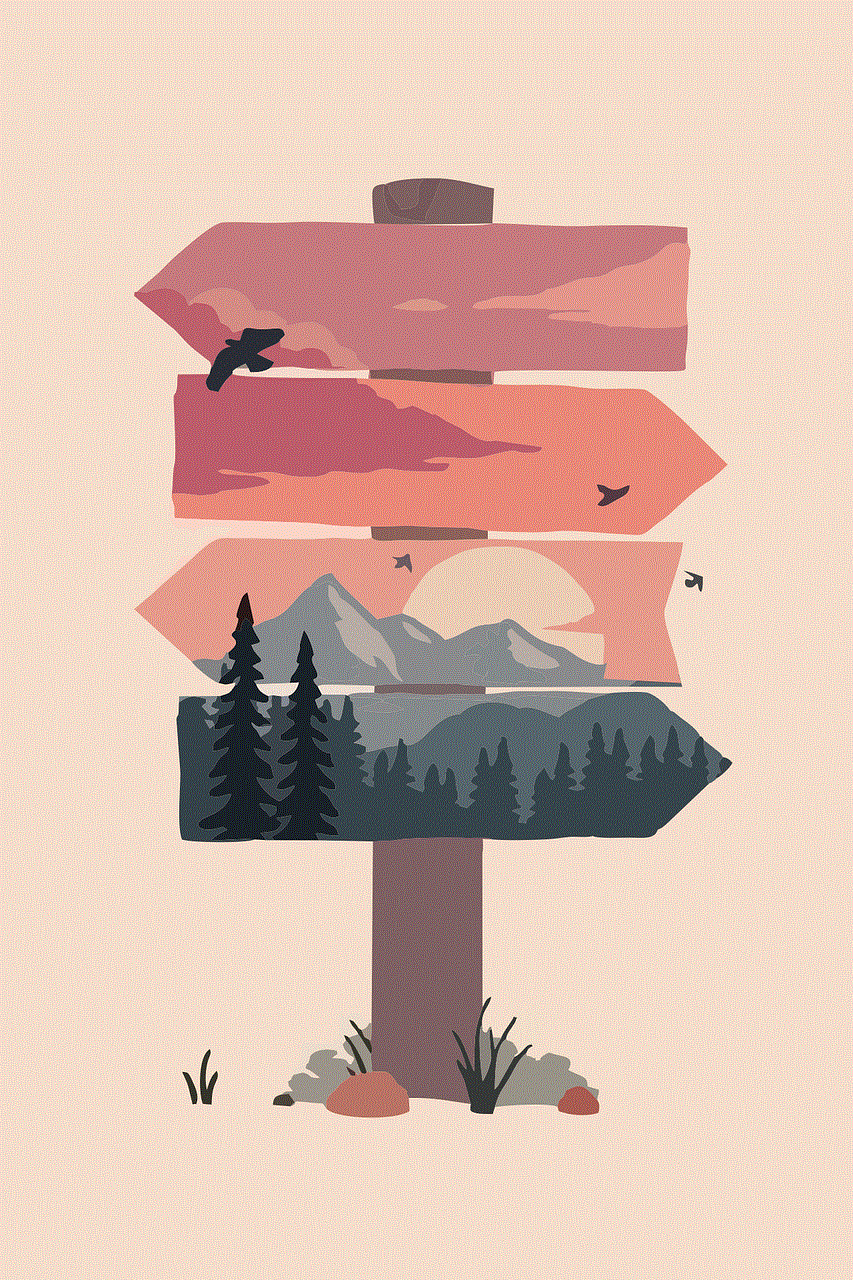
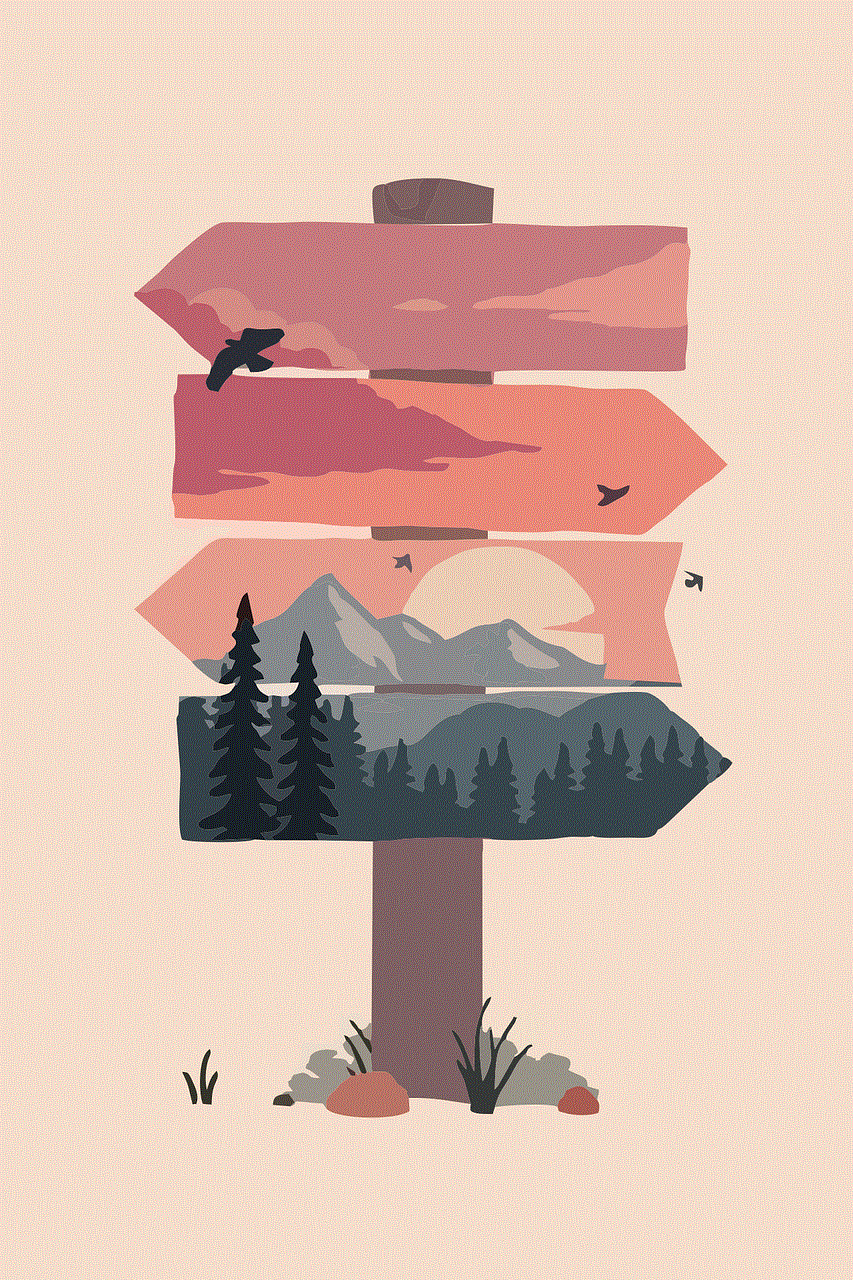
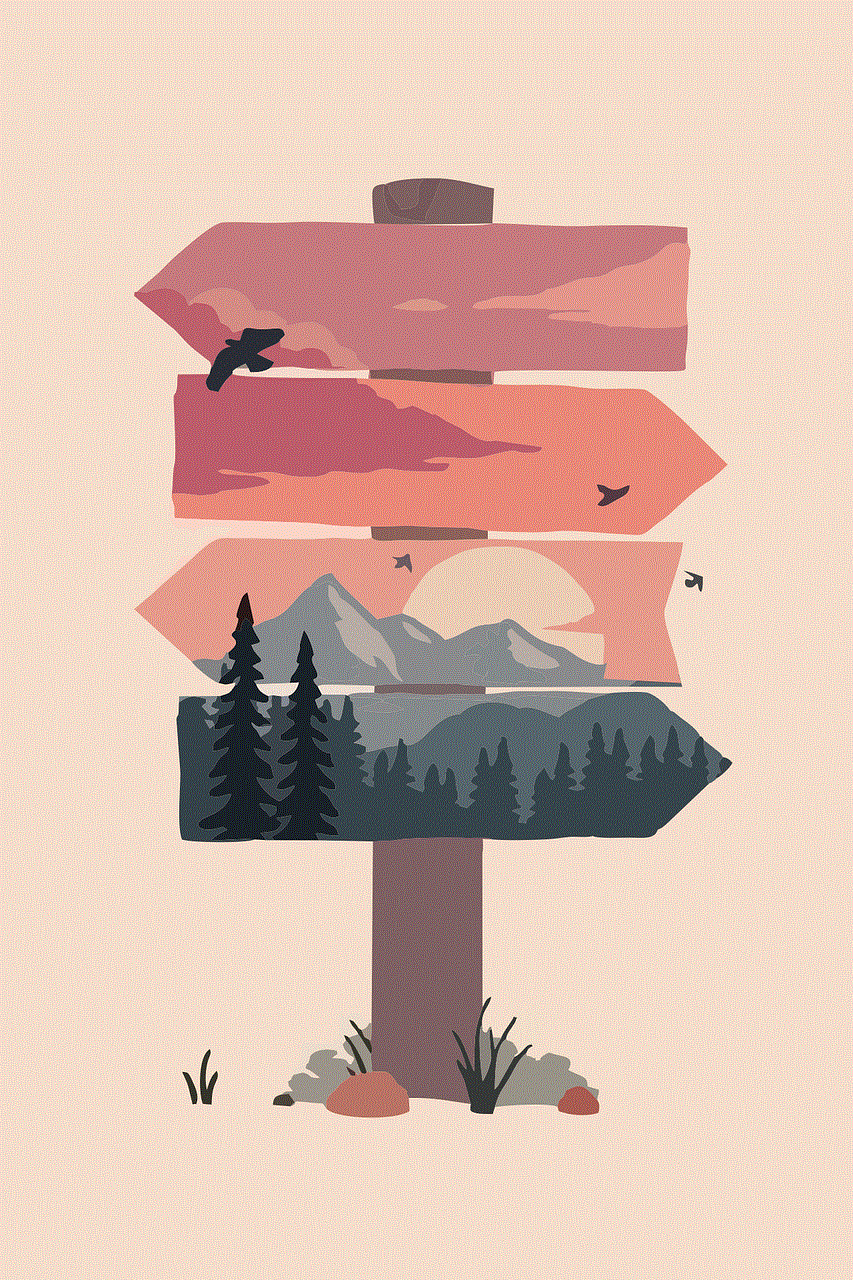
Step 1: Go to Settings on your Windows device.
Step 2: Select Accounts.
Step 3: Click on Family & other users.
Step 4: Select the account for which you want to turn off app restrictions.
Step 5: Click on Manage family settings online.
Step 6: Sign in with the Microsoft account associated with the restricted account.
Step 7: Click on the app you want to unblock.
Step 8: Toggle off the switch next to Block at the top of the page.
Step 9: Click on Save.
4. How to turn off app restrictions on Mac devices
On Mac devices, app restrictions can be disabled by following these steps:
Step 1: Go to System Preferences on your Mac.
Step 2: Click on Parental Controls.
Step 3: Select the user account for which you want to disable app restrictions.
Step 4: Click on the Apps tab.
Step 5: Select Allow all apps.
Step 6: Click on the lock icon at the bottom left corner of the screen and enter the admin password.
Step 7: Click on the lock icon again to save the changes.
5. How to turn off app restrictions on Chromebooks
If you are using a Chromebook, you can turn off app restrictions by following these steps:
Step 1: Go to the Chrome browser on your Chromebook.
Step 2: Click on the three vertical dots at the top right corner of the screen.
Step 3: Go to Settings.
Step 4: Click on People.
Step 5: Select the user account for which you want to disable app restrictions.
Step 6: Click on Manage other people.
Step 7: Scroll down and click on the app you want to allow.



Step 8: Toggle off the switch next to Block.
Step 9: Repeat steps 7 and 8 for all the apps you want to unblock.
6. How to turn off app restrictions on gaming consoles
Many gaming consoles, such as Xbox and PlayStation, have parental control features that allow you to restrict access to certain apps. To turn off app restrictions on gaming consoles, follow these steps:
Step 1: Go to the console’s settings.
Step 2: Select Parental controls.
Step 3: Enter the parental control passcode.
Step 4: Select Apps.
Step 5: Toggle off the switch next to the app you want to unblock.
Step 6: Repeat step 5 for all the apps you want to allow.
7. How to temporarily turn off app restrictions
If you want to temporarily disable app restrictions, you can use the Downtime feature on iOS devices. This feature allows you to schedule a specific time during which only essential apps will be available, and all others will be restricted. To use this feature, follow these steps:
Step 1: Go to Settings on your iOS device.
Step 2: Tap on Screen Time.
Step 3: Tap on Downtime.
Step 4: Toggle on the switch next to Downtime.
Step 5: Set a time for Downtime to start and end.
Step 6: Tap on Always Allowed.
Step 7: Select the apps you want to allow during Downtime.
Step 8: Exit the Settings menu.
8. How to permanently turn off app restrictions
If you want to permanently disable app restrictions, you can do so by removing the parental control settings from the device. This will remove all the restrictions and allow access to all the apps on the device. However, this method may vary depending on the device and the operating system. Generally, you can find the option to remove parental controls in the device’s settings or by contacting the manufacturer’s customer support.
9. How to turn off app restrictions using third-party apps
There are also third-party apps available that can help you disable app restrictions on your device. These apps can be found on the app store of your device, and they usually offer a more user-friendly interface and additional features. However, it is essential to research and read reviews before downloading any third-party app to ensure its reliability and security.



10. Conclusion
App restrictions can be useful for controlling and monitoring app usage, but there may be times when you want to turn them off. Whether you want to temporarily disable them or remove them permanently, there are various methods available to turn off app restrictions on different devices and operating systems. By following the steps mentioned in this article, you can easily disable app restrictions and gain access to all the apps on your device.
0 Comments