how to change time on snapchat
How to Change Time on Snapchat
Snapchat is one of the most popular social media platforms, allowing users to send and receive photos, videos, and messages that disappear after a short period. It also offers various filters, stickers, and effects to enhance the user experience. However, one feature that users often wonder about is how to change the time on Snapchat. While it may not be possible to change the actual time on the app, there are some tricks and workarounds that can help you customize the display time. In this article, we will explore different methods to change the time on Snapchat, along with some additional tips and tricks to enhance your Snapchat experience.
1. Introduction to Snapchat:
Before we dive into the details of changing the time on Snapchat, let’s begin with a brief introduction to the app. Snapchat was first launched in 2011 and quickly gained popularity among young users for its unique disappearing content feature. It allows users to send photos and videos called “snaps” to their friends, which disappear after a few seconds of being viewed. Over the years, Snapchat has introduced various features like filters, lenses, stories, and Bitmoji, making it a versatile and entertaining platform for sharing moments with friends and followers.
2. The Importance of Time on Snapchat:
While Snapchat primarily focuses on providing a real-time and ephemeral experience, time plays a crucial role in the app’s functioning. The time stamp on a snap indicates when it was sent or received, allowing users to have a sense of the timing of the conversation. Additionally, time is also essential for various Snapchat features like streaks, which signify consecutive days of sending snaps to a friend. However, some users may want to change the time on Snapchat for personalization or other reasons. Let’s explore different methods to achieve this.
3. Method 1: Changing the Time Zone:
One way to change the time on Snapchat is by altering the time zone settings on your device. Snapchat uses your device’s time zone to display the time on snaps and messages. By changing the time zone, you can manipulate the displayed time on Snapchat. Here’s how you can do it:
– On iOS devices: Go to “Settings” > “General” > “Date & Time.” Toggle off the “Set Automatically” option and manually select the desired time zone.
– On Android devices: Go to “Settings” > “System” > “Date & Time.” Disable the “Automatic date & time” option and manually set the desired time zone.
Keep in mind that changing the time zone will affect the time displayed on all apps and not just Snapchat.
4. Method 2: Using Third-Party Apps:
Another way to change the time on Snapchat is by using third-party apps that allow you to customize the time settings. These apps create a virtual environment where you can manipulate the time, and any app installed on your device, including Snapchat, will reflect the changed time. However, using third-party apps may come with certain risks, such as security vulnerabilities or violating Snapchat’s terms of service. Therefore, it’s crucial to exercise caution while using such apps and be aware of the potential consequences.
5. Method 3: Using Snapchat’s Time Travel Filter:
Snapchat offers a unique Time Travel Filter that allows you to change the timestamp on your snaps. This filter displays a time and date on your snap, which can be customized to any desired time. Here’s how you can use the Time Travel Filter:
– Open Snapchat and take a snap.
– Swipe left or right until you find the Time Travel Filter.
– Tap on the filter to access the customization options.
– Adjust the time and date to the desired settings.
– Take a screenshot or save the snap to apply the changed timestamp.
Although this method doesn’t change the actual time on Snapchat, it can be a fun way to create unique snaps with customized timestamps.
6. Method 4: Using Geofilters:
Geofilters are location-based overlays that can be applied to snaps in specific areas. They display the name of a city, event, or landmark, along with the current time. By using geofilters, you can indirectly manipulate the displayed time on Snapchat. Here’s how you can use geofilters:
– Enable location services on your device.
– Open Snapchat and take a snap.
– Swipe left or right to browse through the available geofilters.
– Select a geofilter that displays the time in the desired location.
– Apply the geofilter to your snap, and the time will be updated accordingly.
While this method doesn’t directly change the time, it can give the illusion of being in a different location with a different time zone.
7. Method 5: Customizing Snap Captions:
Snapchat allows users to add captions to their snaps, which can be customized in terms of font, color, size, and placement. Although this doesn’t change the displayed time, it can be used creatively to modify the visual representation of time on your snaps. You can experiment with different font styles and colors to make the time stand out or blend in with the snap’s content.
8. Tips and Tricks for Snapchat Time Manipulation:
Apart from the methods mentioned above, here are some additional tips and tricks that can help you enhance your Snapchat experience in terms of time manipulation:
– Use time-related stickers: Snapchat offers a range of stickers related to time, such as clocks, timers, and hourglasses. You can add these stickers to your snaps to emphasize or modify the displayed time.
– Utilize time-sensitive filters: Snapchat periodically introduces filters that are only available for a limited time, such as during holidays or special events. By using these filters, you can indirectly modify the time representation on your snaps.
– Play with Snapchat memories: Snapchat memories allow you to save and revisit your snaps and stories. You can use this feature to share previously captured snaps with different timestamps, giving the impression of a different time.
9. The Limitations of Changing Time on Snapchat:
While it may be possible to manipulate the displayed time on Snapchat using the methods described above, it’s important to note that these changes are only visible to you and not the recipient of your snaps or messages. Snapchat’s core functionality is based on real-time communication, and altering the time can disrupt the intended experience for the other person. Therefore, it’s essential to use time manipulation features responsibly and be aware of the limitations.
10. Conclusion:
Snapchat is a dynamic and engaging social media platform that offers various features to capture and share moments with friends and followers. While changing the actual time on Snapchat may not be possible, there are several tricks and workarounds that can help you customize the displayed time. From changing the time zone settings on your device to using Snapchat’s Time Travel Filter and geofilters, there are different methods to experiment with. However, it’s crucial to use these features responsibly and be mindful of the impact on other users’ experiences. By exploring these time manipulation techniques, you can add a personal touch and creativity to your snaps on Snapchat.
how to find a name to a cell phone number
Introduction
In today’s digital age, our cell phone numbers have become an integral part of our lives. We use them for communication, business transactions, and even as a means of identification. However, there may be situations where we receive a call from an unknown number, and we find ourselves wondering who it could be. Fortunately, there are ways to find the name associated with a cell phone number. In this article, we will explore some of the most effective methods to help you uncover the identity behind those mysterious calls.
1. Reverse Phone Lookup Services
One of the most popular ways to find the name of a cell phone number is by using a reverse phone lookup service. These services allow you to input the phone number in question, and they will search their extensive databases to provide you with the corresponding name. There are several reputable websites that offer this service, such as Whitepages, Spokeo, and Intelius.
2. Social Media Platforms
Another effective method to find the name behind a cell phone number is by utilizing social media platforms. Many individuals have their phone numbers linked to their social media accounts, making it easier to identify them. Facebook, Instagram , and LinkedIn are popular platforms where you can search for a person’s profile using their phone number.
3. Search Engines
If a reverse phone lookup service or social media platforms do not yield any results, you can turn to search engines like Google or Bing. Simply input the phone number in question into the search bar and hit enter. The search engine will scour the internet for any information related to that number, including online directories, forums, or even public records that may reveal the owner’s name.
4. Contact the Phone Company
If you are unable to find the name of the person behind the cell phone number through online methods, you can contact the phone company directly. Explain the situation to them and provide them with the phone number in question. They may be able to assist you in finding the name associated with that number, especially if it is within their customer database.
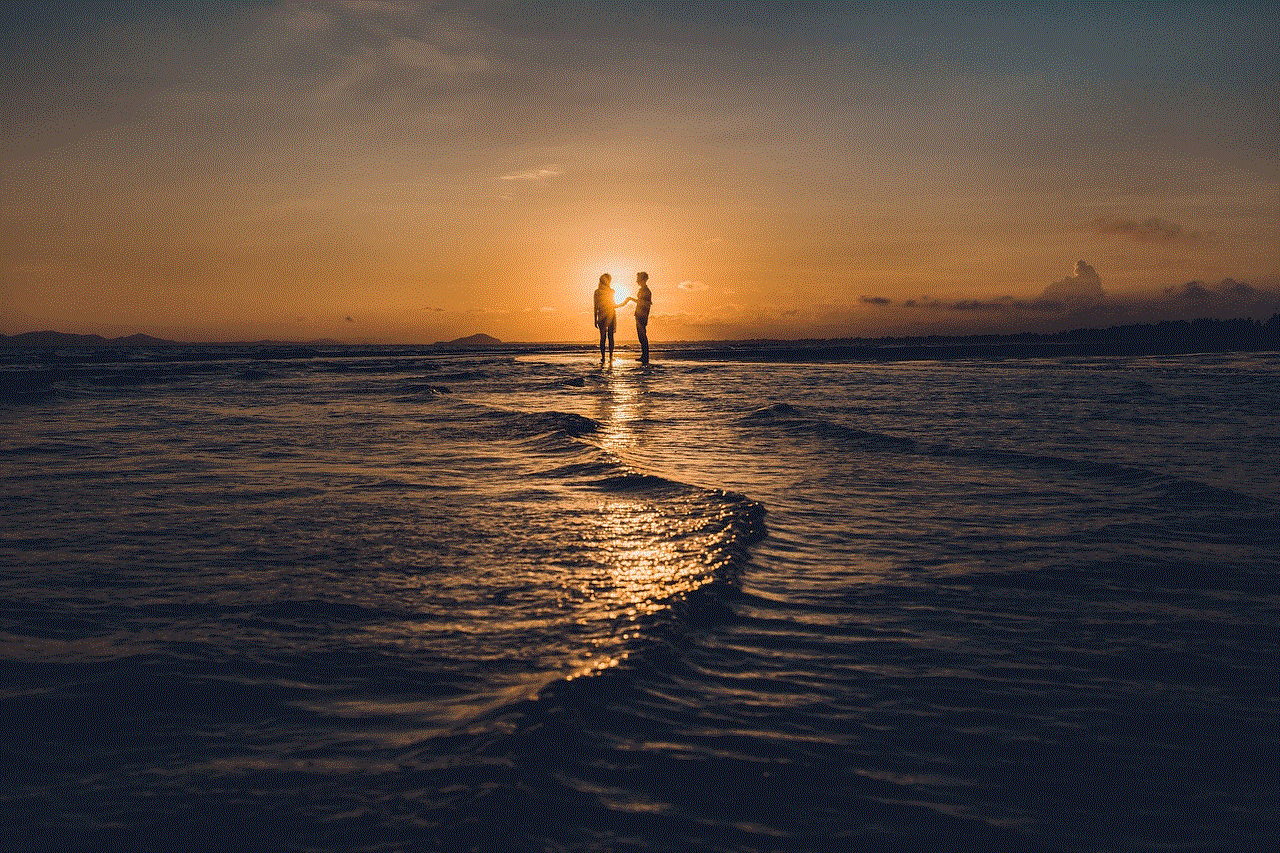
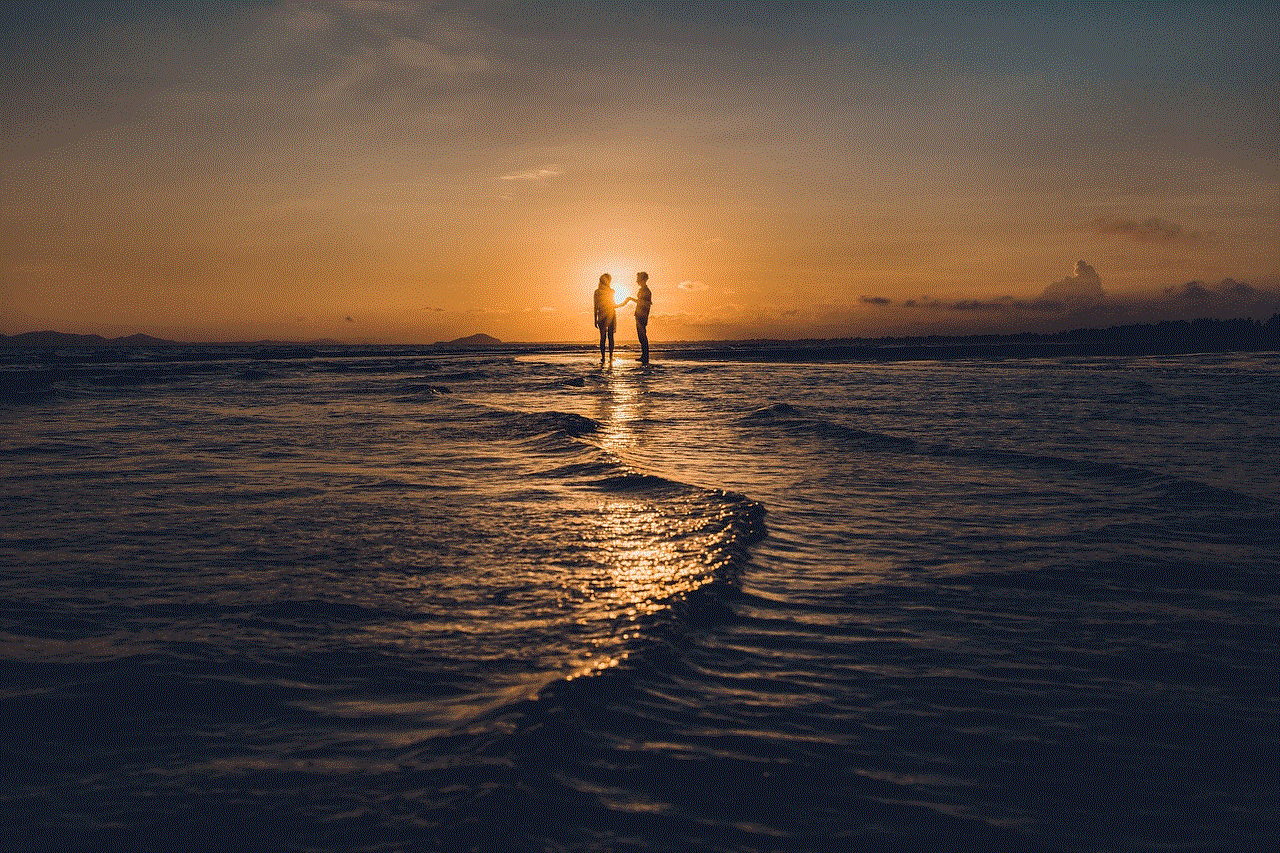
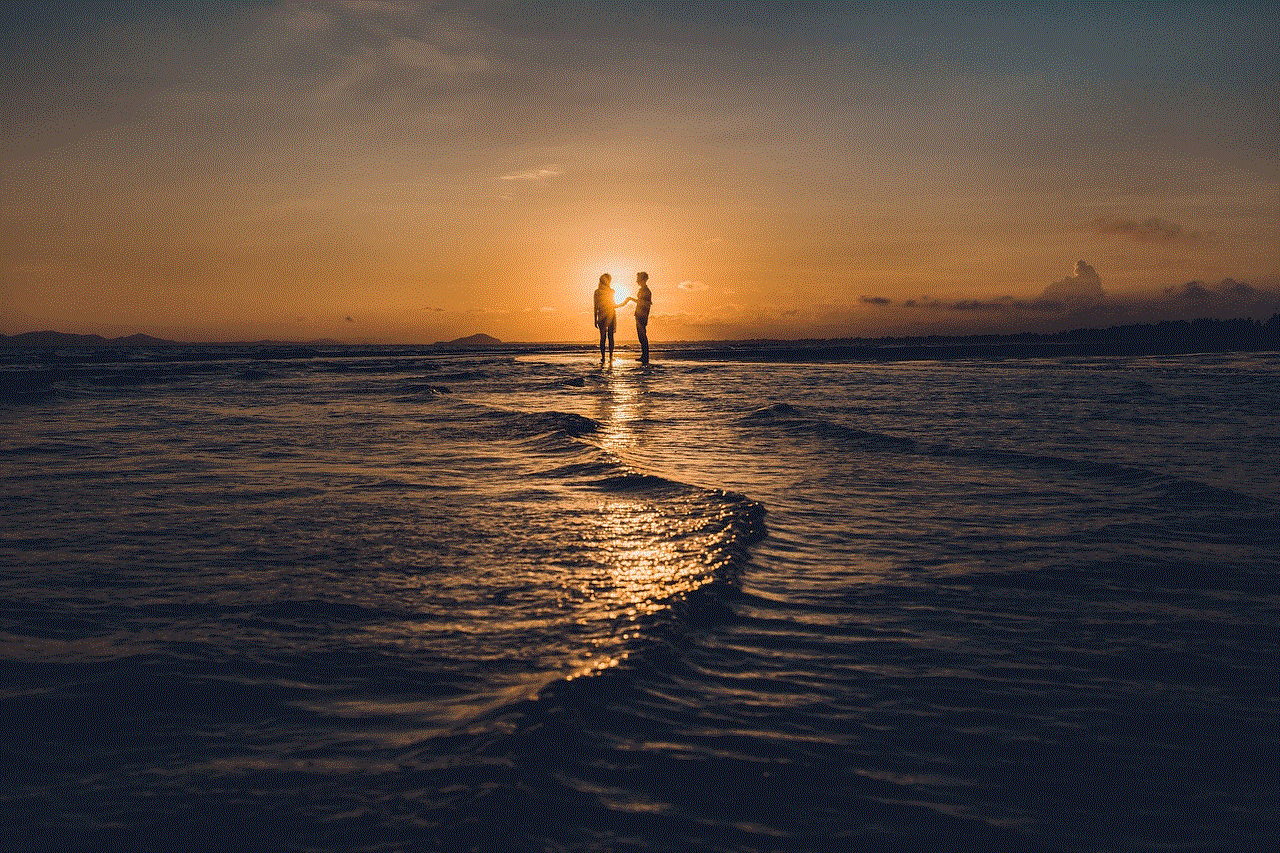
5. Call or Text the Number
In some cases, the most direct approach may be to call or text the number and ask for the person’s name. While this method may not always be successful, there is a chance that the individual on the other end will provide you with their name or at least provide some context regarding their identity.
6. Utilize Caller ID Apps
There are numerous caller ID apps available for smartphones that can help you identify the name associated with a cell phone number. These apps work by cross-referencing the incoming call with their extensive databases. Truecaller, Hiya, and Mr. Number are some popular caller ID apps that can provide you with the name of the person calling you.
7. Ask Friends and Family
If you have received a call from an unknown number, consider reaching out to your friends and family to see if they recognize the number. They may have encountered the same caller or be familiar with the number based on their own experiences. Their knowledge or connections may help you identify the name behind the cell phone number.
8. Check Online Directories
There are several online directories that compile public records, including phone numbers. Websites like AnyWho, 411.com, and Yellow Pages can provide you with information on the name associated with a cell phone number. These directories are particularly useful if the number is listed publicly.
9. Hire a Private Investigator
If all else fails, you can consider hiring a private investigator. These professionals have access to various resources and databases that may not be available to the general public. They specialize in uncovering information and can help you find the name associated with a cell phone number, albeit at a higher cost.
10. Exercise Caution
While it may be tempting to uncover the name behind a cell phone number, it is important to exercise caution and respect privacy. Ensure that your intentions are genuine and legal, as using this information for malicious purposes can have serious consequences. Always follow ethical guidelines and use the information responsibly.
Conclusion
Finding the name associated with a cell phone number may seem like a daunting task, but with the right tools and techniques, it is possible to uncover the identity of an unknown caller. From reverse phone lookup services and social media platforms to search engines and caller ID apps, there are numerous methods available to assist you in your quest. Remember to exercise caution and respect privacy while using these methods, and always ensure that your intentions are genuine and legal.
how to block apps on roku
Title: How to block apps on Roku : A Comprehensive Guide
Introduction (150 words)
Roku is a popular streaming device that allows users to access a wide range of channels and applications. While the platform offers countless entertainment options, there may be times when you want to block certain apps on your Roku device. Whether you want to restrict access to inappropriate content for children or prevent unauthorized usage, blocking apps on Roku can help you maintain control over your streaming experience. In this guide, we will provide you with a step-by-step process on how to block apps on Roku.
1. Understanding Roku Channels and Apps (200 words)
Before we delve into the process of blocking apps on Roku, it’s essential to understand the difference between channels and apps. Roku channels are essentially applications that provide access to specific content, such as Netflix, Hulu, or YouTube . Channels can contain multiple apps or services, allowing users to customize their streaming experience. Apps, on the other hand, are individual services or applications within a channel. By blocking apps, you can restrict access to specific content providers within a channel.
2. Benefits of Blocking Apps on Roku (200 words)
Blocking apps on Roku offers several benefits, including:
a) Parental Control: By blocking apps, parents can ensure their children only have access to age-appropriate content.
b) Limiting Usage: If you want to restrict the usage of certain apps, blocking them can help you control the streaming habits of your household members.
c) Content Filtering: Blocking apps allows you to filter out content that may be offensive or objectionable.
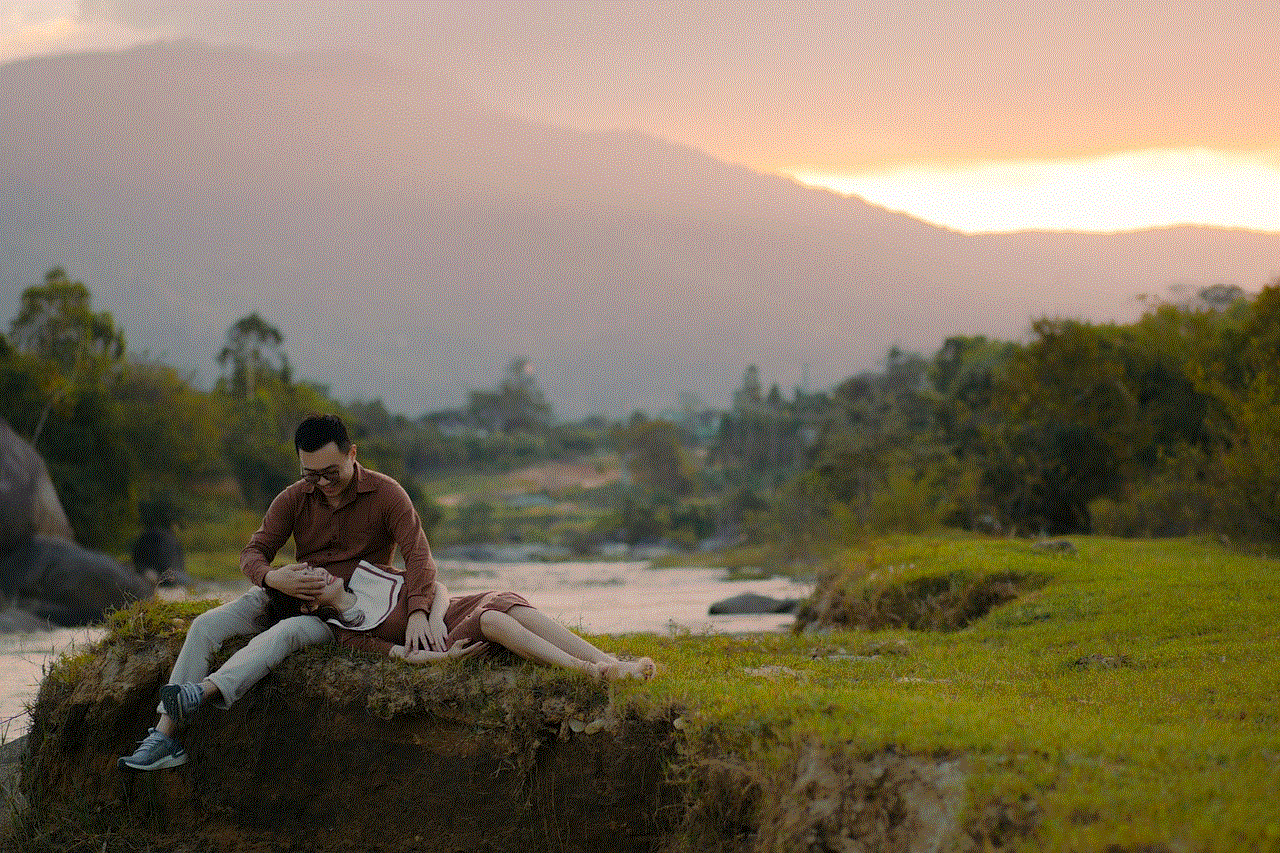
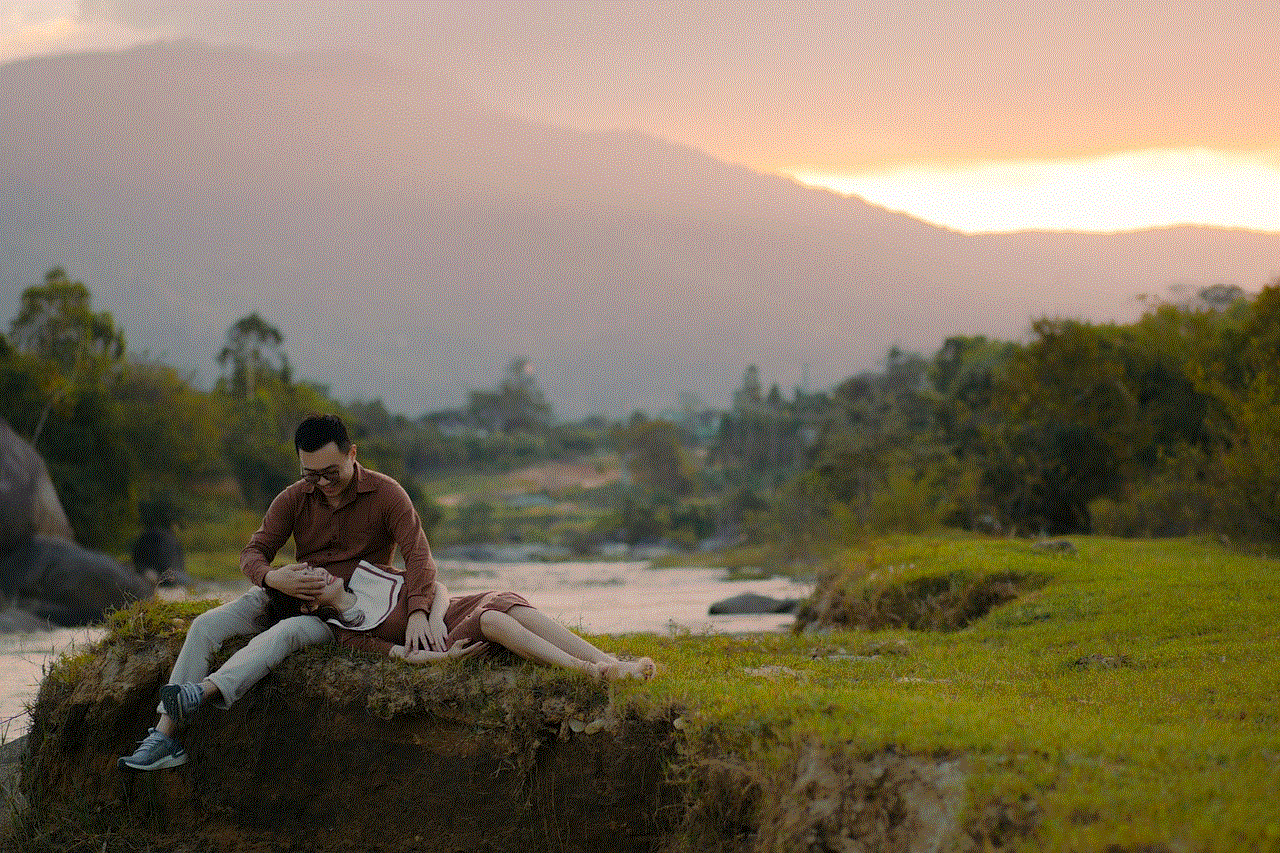
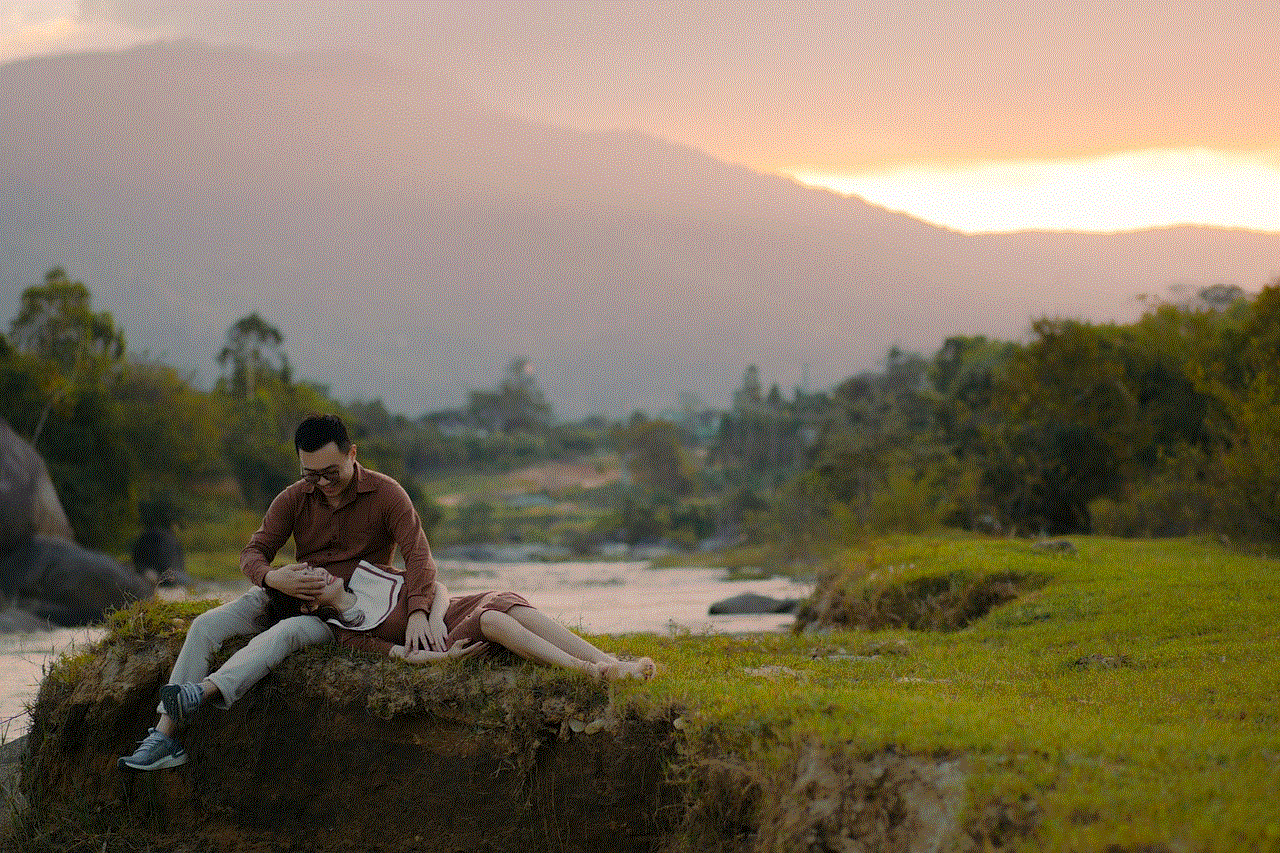
Now that we have covered the basics, it’s time to explore the step-by-step process of blocking apps on Roku.
3. Step 1: Accessing the Roku Home Screen (150 words)
To begin blocking apps on Roku, you will need to access the device’s home screen. This screen acts as the central hub for all your Roku activities. Follow these steps:
a) Ensure your Roku device is connected to your TV and is powered on.
b) Use your Roku remote to navigate and select the “Home” button. This will take you to the Roku home screen.
4. Step 2: Navigating to the Settings Menu (150 words)
Once you are on the Roku home screen, you will need to access the settings menu to proceed with blocking apps. Follow these steps:
a) On the Roku home screen, use the remote to scroll up or down to find and select the “Settings” option.
5. Step 3: Selecting the Parental Controls Option (150 words)
Within the settings menu, you will find a range of options to customize your Roku experience. To block apps, you will need to access the parental controls section. Follow these steps:
a) On the settings menu, use the remote to scroll down and select the “Parental Controls” option.
6. Step 4: Enabling Parental Controls (150 words)
Once you have selected the parental controls option, you will need to enable this feature to begin blocking apps. Follow these steps:
a) On the parental controls screen, use the remote to select the “Enable Parental Controls” option.
7. Step 5: Setting up a PIN Code (150 words)
To ensure that only authorized users can access and modify the parental controls, Roku requires you to set up a PIN code. This PIN code acts as a password to safeguard the parental control settings. Follow these steps:
a) On the parental controls screen, select the “PIN Preferences” option.
8. Step 6: Blocking Apps (150 words)
Now that you have enabled parental controls and set up a PIN code, you can proceed to block apps on Roku. Follow these steps:
a) On the parental controls screen, select the “Block TV Shows and Movies” option.
9. Step 7: Selecting the App to Block (150 words)
After selecting the “Block TV Shows and Movies” option, you will be presented with a list of applications that can be blocked. Follow these steps:
a) On the “Block TV Shows and Movies” screen, scroll down using the remote to find the app you want to block.
10. Step 8: Confirming the Block (150 words)
Once you have selected the app you want to block, you will need to confirm the block. Follow these steps:
a) Use the remote to highlight the selected app.
b) Press the “*” button on the remote to block the app.



Conclusion (150 words)
Blocking apps on Roku is a simple yet effective way to manage and control your streaming experience. Whether you want to restrict access to certain content or prevent unauthorized usage, following the step-by-step process outlined in this guide will help you achieve your desired results. By enabling parental controls, setting up a PIN code, and blocking specific apps, you can ensure that your Roku device is tailored to your preferences and requirements. With these measures in place, you can enjoy a safe and personalized streaming experience for yourself and your family.
0 Comments