how to carve a witch pumpkin
Carving pumpkins is a cherished tradition during the Halloween season. One of the most popular designs for pumpkin carving is the witch. With its iconic hat, crooked nose, and warty appearance, a witch pumpkin can add a spooky and whimsical touch to your Halloween decorations. In this article, we will guide you through the process of carving a witch pumpkin, from selecting the right pumpkin to adding the finishing touches.
1. Selecting the Perfect Pumpkin:
The first step in carving a witch pumpkin is to find the perfect pumpkin. Look for a pumpkin that is medium-sized, as it will be easier to carve. Ensure the pumpkin has a flat and stable base, so it can sit securely on a surface or be displayed on a porch. Also, inspect the pumpkin for any soft spots or blemishes, as these can affect the carving process.
2. Gather the Required Tools:
Before you begin carving, make sure you have all the necessary tools on hand. You will need a sharp knife, preferably a serrated one, for cutting through the pumpkin’s tough skin. Additionally, a large spoon or scoop will be needed for removing the pumpkin’s pulp and seeds. A marker or pen can also come in handy for sketching out your design on the pumpkin.
3. Plan Your Design:
Take a moment to brainstorm and plan your witch pumpkin design. You can draw inspiration from various sources such as coloring books, online templates, or your own imagination. Consider the facial features, such as the eyes, nose, and mouth, as well as the witch’s hat and any other details you wish to include. Sketch your design onto the pumpkin using a marker or pen, making adjustments as needed.
4. Preparing the Pumpkin for Carving:
Once you have your design sketched onto the pumpkin, it’s time to prepare it for carving. Begin by cutting a circular hole around the pumpkin’s stem. This will serve as the top lid, allowing you to easily access the inside of the pumpkin. Cut at a slight angle, so the lid won’t fall inside the pumpkin once it’s carved. Set the lid aside.
5. Scooping Out the Pumpkin:
With the lid removed, it’s time to scoop out the pumpkin’s pulp and seeds. Use a large spoon or scoop to scrape the insides of the pumpkin, removing all the stringy pulp and seeds. You can save the seeds for roasting later if desired. Ensure the walls of the pumpkin are clean and smooth, as this will make carving easier and prevent any mold or rot from forming.
6. Transferring the Design:
To transfer the design from the pumpkin’s surface to its flesh, you have two options. One way is to use pins or toothpicks to poke holes along the outline of your design. This will create a dotted outline that can be easily followed while carving. Another method is to use transfer paper, placing it on the pumpkin and tracing your design onto it. The pressure will transfer the design onto the pumpkin.
7. Carving the Facial Features:
Start by carving the witch’s facial features. Begin with the eyes, carefully following the lines of your design. Use a sawing motion with the knife to cut through the pumpkin’s flesh, taking your time to ensure clean and precise cuts. Continue carving the nose, mouth, and any other facial details you included in your design. Remember to carve slightly inward, so the cutout pieces won’t fall inside the pumpkin.
8. Carving the Witch’s Hat:
The witch’s hat is a prominent feature of the design, and carving it can be both challenging and fun. Start by carving the outline of the hat, following the lines of your design. Gradually work your way inward, removing the excess pumpkin flesh. Take your time with this step, as the hat’s shape and details will greatly contribute to the overall appearance of the witch pumpkin.
9. Adding Depth and Texture:
To enhance the witch pumpkin’s visual appeal, consider adding depth and texture to certain areas. You can achieve this by carefully scraping away some of the pumpkin’s flesh with a small knife or carving tool. Focus on areas such as the witch’s warts, wrinkles, or the brim of the hat. This added detail will bring your pumpkin to life and make it stand out among the rest.
10. Finishing Touches:
Once you have completed the carving, take a moment to inspect your witch pumpkin. Clean up any rough edges or stray pumpkin fibers using a small knife or carving tool. If desired, you can even paint the pumpkin’s carved sections with acrylic paint to add color and definition. Finally, place a tea light or LED candle inside the pumpkin and carefully replace the lid, creating an enchanting glow.
In conclusion, carving a witch pumpkin can be a delightful and creative Halloween activity. By following these steps, you can create a bewitching centerpiece for your Halloween decorations. Remember to have fun, take your time, and exercise caution while handling sharp tools. With your completed witch pumpkin, you’ll be able to embrace the Halloween spirit and add a touch of magic to your festivities.
google play remove device
Google Play, also known as the Google Play Store, is a digital distribution service operated by Google. It serves as the official app store for devices that run on the Android operating system. With over 2.5 million apps available, Google Play is the largest app store in the world. However, as with any technology, there may come a time when you need to remove a device from your Google Play account. Whether you have a new phone, need to free up space, or simply no longer use a device, removing it from Google Play is a simple process. In this article, we will discuss the steps to remove a device from your Google Play account.
Before we dive into the steps, it’s important to understand why you may want to remove a device from Google Play. The most common reason is to free up space on your account. Google Play allows you to download apps on multiple devices, but each app takes up storage space. If you have an old or unused device listed on your account, removing it will free up space for new apps. Another reason to remove a device is for security purposes. If a device is lost or stolen, you may want to remove it from your account to prevent unauthorized access to your apps and personal information. Whatever the reason may be, removing a device from Google Play is a quick and easy process.
Step 1: Access Google Play Settings
To begin the process of removing a device from your Google Play account, you will first need to access the settings. This can be done by opening the Google Play Store app on your Android device. On the top left corner of the screen, you will see three horizontal lines. Tap on these lines to open the menu. From the menu, select “Settings.”
Step 2: Manage Your Devices
Once you are in the Settings menu, scroll down until you see the “My devices” section. This section will list all the devices that are currently linked to your Google Play account. Tap on the device you want to remove.
Step 3: Select “Remove Account”
After tapping on the device, you will see a screen with the device’s information, such as the model and operating system. At the bottom of this screen, you will see an option to “Remove account.” Tap on this option to continue.
Step 4: Confirm Removal
A pop-up window will appear asking you to confirm the removal of the device. This is to ensure that you are not accidentally removing a device that you still use. If you are sure you want to remove the device, tap on “Remove” to confirm. If you have changed your mind, you can tap on “Cancel” to go back to the previous screen.
Step 5: Sign in to Your Google Account
After confirming the removal, you will be taken back to the “My devices” screen, where you will see a message stating that the device has been successfully removed. However, the device will still be listed on the screen until you sign in to your Google account on that device. This is to ensure that the device is no longer linked to your account.
Step 6: Removing a Device from Another Account
If you have multiple Google accounts, you may have a device listed under a different account. To remove a device from a different account, you will need to switch to that account in the Google Play Store app. This can be done by tapping on your profile picture on the top right corner of the screen and selecting the account you want to switch to. Once you are in the correct account, follow the same steps mentioned above to remove the device.
Step 7: Removing Devices from the Web
If you prefer to manage your Google Play account through a web browser, you can also remove devices from there. Simply go to play.google.com and log in to your account. On the home page , click on the gear icon on the top right corner of the screen and select “Settings” from the drop-down menu. In the settings menu, click on “Manage devices” under the “My devices” section. From there, you can select the device you want to remove and click on the “Remove” button.
Step 8: Removing Devices from the Google Play Store App on a computer
You can also remove devices from the Google Play Store app on your computer . Open the app and sign in to your account. Click on the three horizontal lines on the top left corner of the screen and select “My devices” from the menu. From there, you can select the device you want to remove and click on the “Remove account” button.
Step 9: Removing Devices from the Google Play Services App
If you have a device that is no longer in your possession, you can still remove it from your account by using the Google Play Services app. This app is pre-installed on most Android devices. Open the app, go to “Settings” and select “Google.” Under “Services,” tap on “Manage your Google Account.” This will take you to the web version of your account, where you can follow the steps mentioned earlier to remove the device.
Step 10: Removing Devices from the Google Home App
If you have a Google Home device, you can also remove devices from your account through the Google Home app. Open the app and tap on the device you want to remove. Tap on the gear icon on the top right corner of the screen and select “Unlink account.” This will remove the device from your Google Play account.
In conclusion, removing a device from your Google Play account is a simple process that can be done in a few easy steps. Whether you are looking to free up space on your account or for security reasons, you can remove a device from your account using the Google Play Store app, a web browser, or the Google Play Services and Google Home apps. By following these steps, you can keep your Google Play account organized and ensure that only the devices you use are linked to your account.
how to hack screentime
Screen time, the amount of time that individuals spend using electronic devices such as smartphones, tablets, and computers, has become a major concern for parents, educators, and health experts. With the rise of technology, children and teenagers are increasingly using screens for entertainment, communication, and learning. However, excessive screen time has been linked to a range of negative effects, including obesity, poor sleep, and mental health issues. As a result, many parents are turning to screen time control tools such as Apple’s Screen Time to monitor and limit their children’s device usage. But what if someone wants to bypass these restrictions? Can Screen Time be hacked? In this article, we will explore the concept of hacking Screen Time and provide some tips on how to effectively manage screen time for both children and adults.
Before we delve into the topic of hacking Screen Time, let’s first understand what it is and how it works. Screen Time is a feature introduced by Apple in 2018 with the release of iOS 12. It allows users to track and manage their device usage, set time limits for specific apps or categories, and restrict access to certain features and content. This feature is primarily aimed at parents who want to limit their children’s screen time and ensure they are using their devices in a healthy and productive manner.
To set up Screen Time, users need to create a passcode and enable the feature on their devices. Once enabled, Screen Time will start tracking usage and provide a detailed report of how much time has been spent on each app and category. Parents can then set specific time limits for their children’s device usage, block specific apps or categories, and even schedule downtime where the device will be temporarily disabled. With these features, it seems like Screen Time is a foolproof way to control screen time. However, as with any technology, there are ways to bypass it.
One of the most common ways to hack Screen Time is by using the passcode loophole. When setting up Screen Time, users are required to set a passcode to prevent unauthorized changes to the settings. However, it has been discovered that this passcode can be easily bypassed by changing the device’s date and time settings. By moving the device’s date back in time, the passcode becomes invalid, and users can easily make changes to the Screen Time settings without entering the correct passcode.
Another way to hack Screen Time is by using a loophole in the Downtime feature. Downtime allows users to schedule a period of time during which the device will be restricted from being used. However, this feature can be bypassed by simply restarting the device. When the device is restarted, the Downtime restrictions will be lifted, allowing users to access the device as usual.



Apart from these loopholes, there are also third-party apps and software that claim to bypass or disable Screen Time. These apps usually require users to jailbreak their devices, which is a process of removing software restrictions imposed by Apple. However, jailbreaking a device can void its warranty and make it vulnerable to security threats. Therefore, it is not advisable to jailbreak a device just to bypass Screen Time.
Now that we have discussed some ways to hack Screen Time, let’s look at some tips on how to effectively manage screen time for both children and adults.
1. Set a good example
Children often learn by imitating their parents’ behavior. Therefore, it is essential for parents to set a good example by limiting their own screen time. By doing so, children will understand that screen time should be used in moderation and that there are other activities to engage in besides using electronic devices.
2. Set clear rules and consequences
Before implementing any screen time restrictions, it is crucial to have a discussion with your children and set clear rules and consequences. This will help them understand why the restrictions are in place and what will happen if they do not follow them. It is also essential to be consistent with the rules and consequences to avoid confusion and conflict.
3. Encourage physical activity
Excessive screen time has been linked to a sedentary lifestyle, which can lead to health issues such as obesity. To counter this, parents should encourage their children to engage in physical activities and limit the use of electronic devices during mealtimes and before bedtime.
4. Use Screen Time as a tool, not a punishment
Screen Time should be used as a tool to manage screen time and not as a punishment. Instead of using it as a threat, parents can use it as a way to encourage their children to complete their chores or finish their homework before using electronic devices.
5. Limit access to devices
Apart from using Screen Time, parents can also limit their children’s access to devices by keeping them in a central location or using parental control apps. This will help prevent children from accessing devices without permission and using them for extended periods.
6. Encourage other activities
Instead of relying on electronic devices for entertainment, parents can encourage their children to engage in other activities such as reading, playing board games, or going outside. These activities not only limit screen time but also promote healthy development and social interactions.
7. Use educational apps and content
Not all screen time is bad. There are many educational apps and content that can be beneficial for children’s learning and development. Parents can use Screen Time to limit access to non-educational apps and encourage their children to engage in educational activities.
8. Have regular discussions about screen time
It is essential to have regular discussions about screen time with your children. This will help them understand the importance of managing screen time and the potential consequences of excessive usage. It will also give them an opportunity to express their thoughts and concerns.
9. Monitor your child’s online activities
Apart from managing screen time, it is also crucial to monitor your child’s online activities. This will help parents identify any potential online dangers and have a better understanding of their children’s online behavior.
10. Seek professional help if needed
If you are struggling to manage your child’s screen time, it is okay to seek professional help. There are many resources available, such as parenting classes and counseling, that can provide guidance on how to effectively manage screen time and promote healthy device usage.
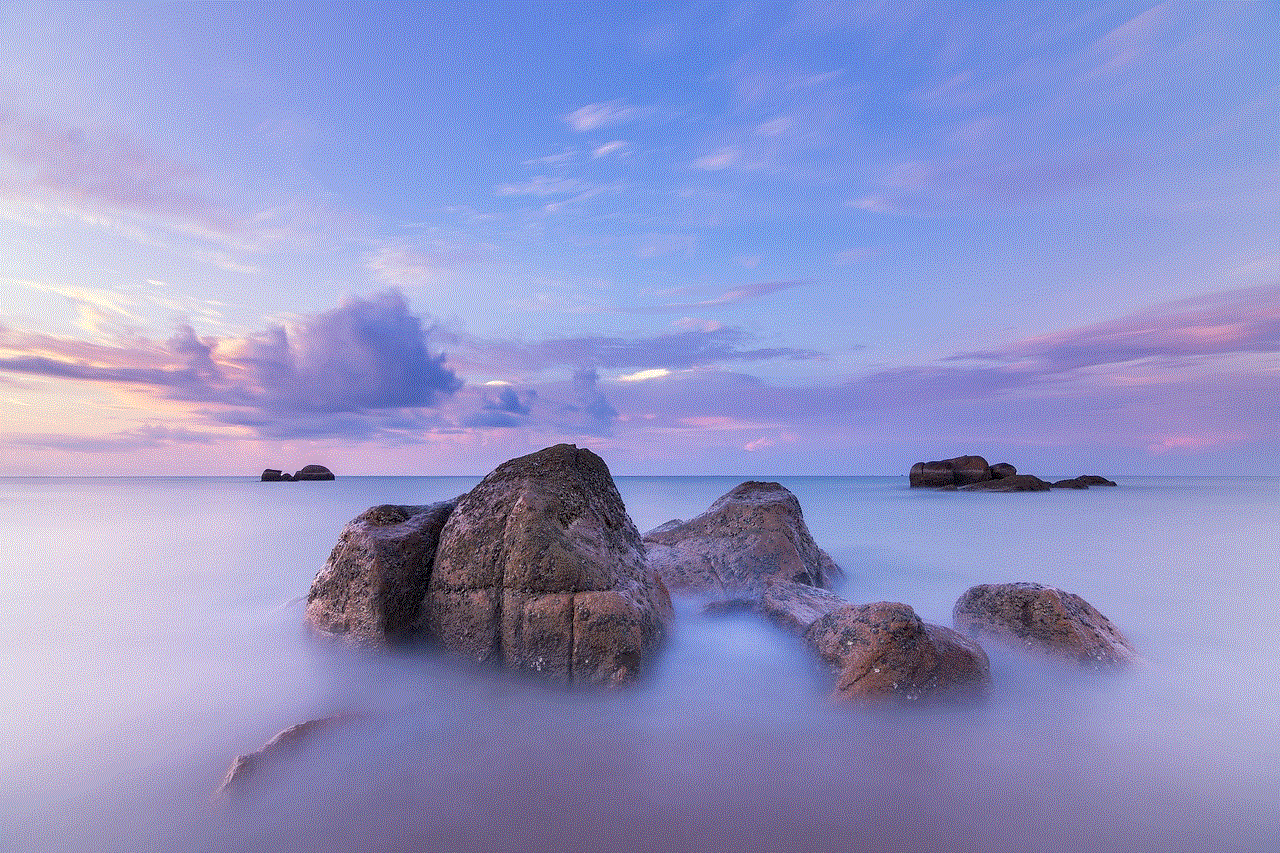
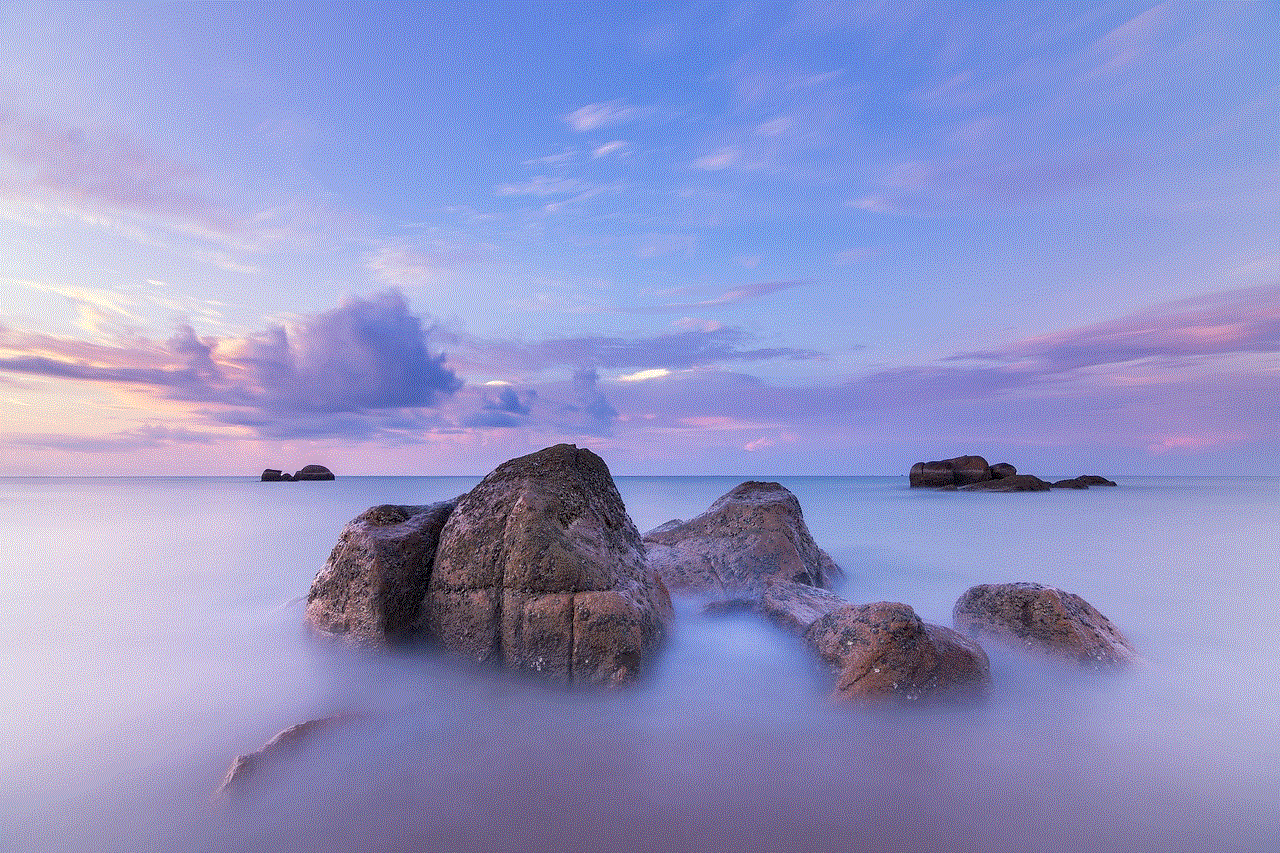
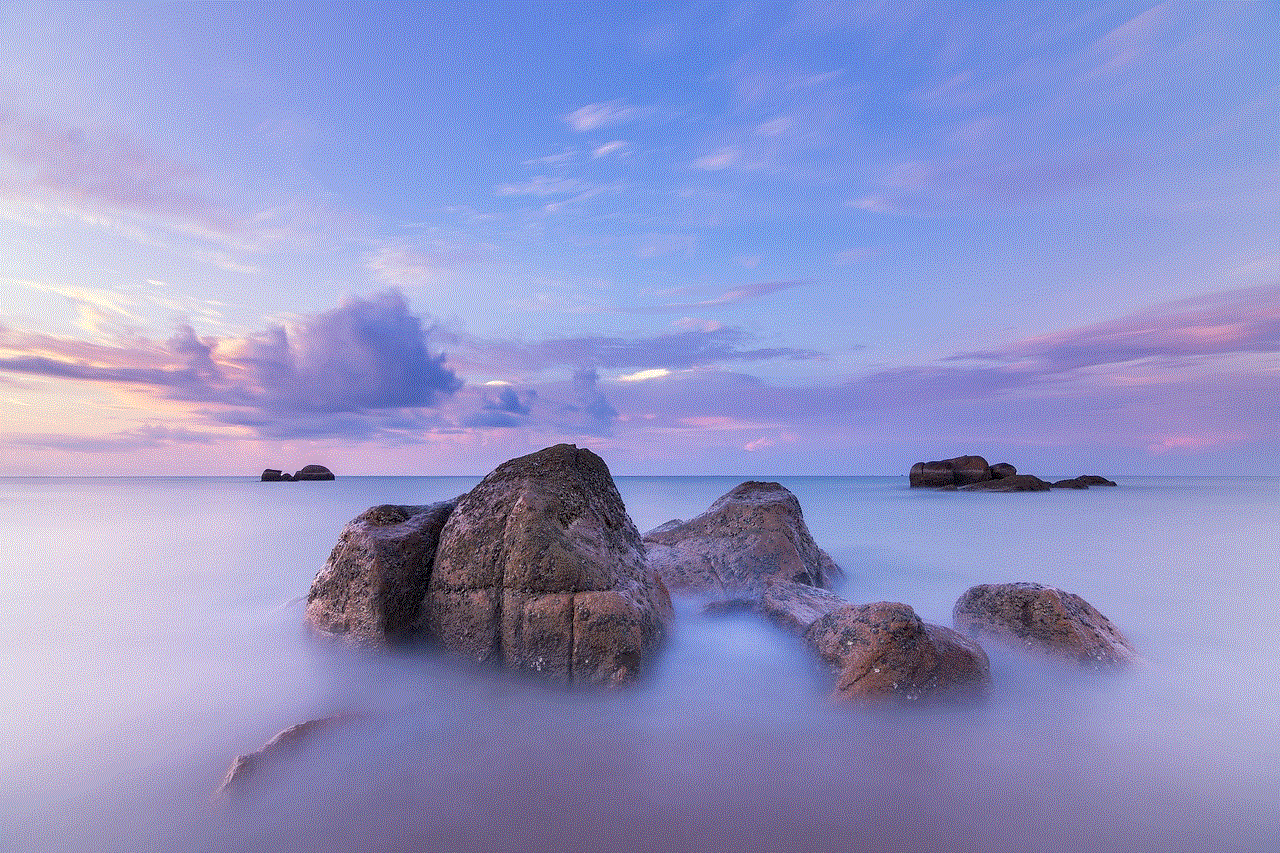
In conclusion, screen time can be a useful tool for entertainment, communication, and learning. However, excessive usage can have negative effects on both children and adults. While Screen Time can be hacked, there are ways to effectively manage screen time without relying on technology. By setting a good example, having clear rules and consequences, and encouraging other activities, parents can ensure their children are using electronic devices in a healthy and productive manner. It is essential to remember that technology is constantly evolving, and it is crucial to keep up with the latest trends and continuously communicate with your children about screen time management.
0 Comments