hidden folders windows 8
When using a computer , there are times when we need to hide certain files or folders for various reasons. In Windows 8, this process is slightly different compared to previous versions of Windows. Hidden folders in Windows 8 are not only useful for privacy reasons, but they can also help in organizing and decluttering your system. In this article, we will discuss what hidden folders are, why they are useful, and how to access them in Windows 8.
What are hidden folders?
Hidden folders are folders that have been set to be invisible to the user and cannot be accessed through the usual methods. These folders are different from regular folders as they are not shown in the file explorer and are not easily accessible. Hidden folders are created for privacy purposes and are often used for storing sensitive information that you do not want others to see.
Why are hidden folders useful?
Hidden folders are useful for a variety of reasons. They can help you declutter your system by hiding folders that you do not want to see in your file explorer. This can make it easier to find the files and folders that you need. Additionally, hidden folders can be used to protect your sensitive information from prying eyes. For example, if you store your financial documents in a hidden folder, it will be more difficult for anyone to access them without your permission.
Furthermore, hidden folders can also be used to protect your system from malware and viruses. Malware often targets visible folders, so by hiding them, you can reduce the risk of your system getting infected. Moreover, if you have multiple users sharing the same computer, you can use hidden folders to prevent them from accessing certain files or folders that are meant for your eyes only.
How to access hidden folders in Windows 8?
In Windows 8, the process of accessing hidden folders is slightly different compared to previous versions of Windows. Here are the steps to access hidden folders in Windows 8:
1. Open the file explorer by clicking on the folder icon on your taskbar or by pressing the Windows key + E on your keyboard.
2. Click on the “View” tab at the top of the window.
3. In the “View” tab, click on the “Options” button on the right side.
4. This will open the “Folder Options” window. In this window, click on the “View” tab.
5. Under the “Advanced settings” section, you will find an option that says “Hidden files and folders”. Select the option “Show hidden files, folders, and drives”.
6. Click on “Apply” and then “OK” to save the changes.
7. Now, you will be able to see all the hidden folders in your file explorer.
8. To hide a folder, right-click on it and select “Properties”.
9. In the properties window, go to the “General” tab and check the box next to “Hidden”.
10. Click on “Apply” and then “OK” to save the changes.
11. The folder will now be hidden and will not be visible in your file explorer.
12. To access the hidden folder again, follow the steps mentioned above and uncheck the box next to “Hidden” in the properties window.
13. Click on “Apply” and then “OK” to save the changes.
14. The folder will now be visible again in your file explorer.
15. You can also use the search bar in the file explorer to find hidden folders by typing in the name of the folder you are looking for.
Conclusion
Hidden folders in Windows 8 are a useful feature that can help you protect your sensitive information and declutter your system. By following the simple steps mentioned above, you can easily access and hide folders in Windows 8. However, it is important to note that hidden folders do not provide complete security, and it is always recommended to use additional measures to protect your sensitive information. With hidden folders, you can have more control over your files and folders, making your computing experience more organized and secure.
how to sign out of youtube app 2018
With the rise of smartphones and the increasing accessibility of the internet, youtube -reviews”>YouTube has become one of the most popular platforms for watching and sharing videos. From music videos to tutorials, vlogs to documentaries, YouTube offers a vast array of content for its users to explore. However, with so much content readily available at our fingertips, it can be easy to forget to log out of the YouTube app after use. This can lead to privacy concerns and also affects the recommendations shown to you on the app. In this article, we will discuss the various ways to sign out of the YouTube app in 2018 to ensure the safety and privacy of your account.
Before we delve into the steps to sign out of the YouTube app, let us first understand why it is important to do so. Firstly, staying signed in to your account means anyone who has access to your device can also access your YouTube account and view your watch history, subscriptions, and other personal information. Secondly, it affects the recommendations shown to you on the app. If you use YouTube for both personal and professional purposes, staying signed in can lead to a mix of recommendations, making it difficult to find the content you want to watch. Lastly, staying signed in can also affect your data usage, as the app will continue to run in the background, consuming your data.
Now, let us move on to the steps to sign out of the YouTube app on different devices.
On Android devices, the process of signing out of the YouTube app is relatively simple. First, open the YouTube app and tap on your profile picture in the top right corner. Next, tap on the “Manage accounts” option. This will show you a list of all the accounts linked to your device. Tap on the account you want to sign out of, and then tap on the three dots in the top right corner. From the drop-down menu, select “Remove account” and confirm your choice. This will sign you out of the selected account. If you want to sign out of all accounts, simply tap on “Remove all accounts” from the drop-down menu.



For iPhone users, the process is almost the same. Open the YouTube app and tap on your profile picture in the top right corner. Next, tap on “Switch account” and then select the account you want to sign out of. From here, follow the same steps as mentioned for Android devices to remove the selected account. To sign out of all accounts, select “Sign out of all accounts” from the “Switch account” menu.
For those using YouTube on a computer, the process of signing out is slightly different. First, open YouTube on your browser and click on your profile picture in the top right corner. From the drop-down menu, select “Sign out”. This will sign you out of the current account. If you want to sign out of all accounts, click on “Sign out of all accounts” at the bottom of the drop-down menu.
Another way to sign out of the YouTube app is by clearing the app’s data and cache. This method is useful if you are unable to access the app or if you want to sign out of multiple accounts at once. To do so, go to your device’s settings and select “Apps” or “Applications” depending on your device. From the list of apps, select YouTube and then tap on “Storage”. Here, you will find the options to clear data and cache. Tap on both options and confirm your choice. This will sign you out of all accounts linked to the app. However, keep in mind that this will also delete your watch history, saved settings, and other data associated with the app.
Besides these methods, you can also use the “Incognito” mode on the YouTube app to browse without being signed in. This mode does not save any data or history, and you will automatically be signed out once you close the app. This is a useful option if you want to browse for content without affecting your recommendations or if you are using someone else’s device.
In addition to these methods, YouTube also offers the option to remotely sign out of all devices. This is especially useful if you have lost your device or if it has been stolen. To do so, log in to YouTube on a computer and go to your account settings. From the left-hand menu, select “Security”. Here, you will find an option to “Sign out of all other sessions”. Click on it, and all devices signed in to your YouTube account will be signed out.
Lastly, if you are using a shared device or if you frequently use public computers, it is recommended to use a separate YouTube account for such purposes. This will ensure that your personal account remains private and that your recommendations are not affected by the content you watched on a shared device.
In conclusion, it is crucial to sign out of the YouTube app after use to ensure the safety and privacy of your account. With the various methods mentioned in this article, signing out of the app has become more accessible and convenient. Whether you are using an Android, iPhone, or computer, make sure to follow these steps to sign out of the YouTube app in 2018. By doing so, you can have a more personalized and secure YouTube experience.
technology leads to obesity
In today’s modern world, technology has become an integral part of our daily lives. From smartphones to laptops, from smart TVs to fitness trackers, we are surrounded by technology at every step. While this technological advancement has made our lives easier and more convenient, it has also brought about a major concern – obesity.
Obesity has become a global epidemic, affecting people of all ages, genders, and socioeconomic backgrounds. According to the World Health Organization, obesity has nearly tripled since 1975, with an estimated 1.9 billion adults being overweight and more than 650 million being obese. This alarming rise in obesity can be attributed to various factors, including sedentary lifestyles, unhealthy eating habits, and most importantly, the impact of technology.
In this article, we will delve deeper into the relationship between technology and obesity, how technology leads to obesity, and what steps can be taken to combat this growing problem.
Sedentary Lifestyle:
One of the main reasons why technology leads to obesity is the sedentary lifestyle it promotes. With the advent of technology, our physical activity levels have significantly decreased. We no longer have to walk to the store to buy groceries; we can order them online and have them delivered to our doorstep. We don’t have to manually wash our clothes; we have washing machines to do that for us. Even our modes of transportation have become more convenient, with cars and public transport replacing walking or cycling.
Moreover, technology has also brought about a shift in our leisure activities. Instead of playing outdoor games or engaging in physical activities, we now spend most of our free time in front of screens, be it watching TV, playing video games, or scrolling through social media. This decrease in physical activity has a direct impact on our health, leading to weight gain and obesity.
Unhealthy Eating Habits:
Another significant way technology leads to obesity is through the promotion of unhealthy eating habits. With the rise of food delivery apps and online food ordering services, it has become effortless to order food right to our doorstep. This convenience has led to a significant increase in the consumption of fast food and processed food, which are high in calories, unhealthy fats, and sugar.



Moreover, technology has also made it easier to access information about food, recipes, and diet plans. While this may seem like a positive thing, it has also led to the rise of fad diets and misinformation about nutrition. People often turn to these fad diets, which promise quick weight loss, without considering the potential health risks. This, combined with the sedentary lifestyle promoted by technology, has created a perfect recipe for obesity.
Impact of Screen Time:
The average person spends a significant amount of time in front of screens – be it for work, entertainment, or communication. However, excessive screen time has been linked to obesity. This is because screen time is often associated with snacking, leading to increased calorie intake. Additionally, the blue light emitted from screens can disrupt our sleep patterns, leading to metabolic changes that can contribute to weight gain.
Moreover, the constant exposure to images and advertisements promoting unhealthy food choices has a significant impact on our food preferences and cravings. This, coupled with the mindless eating that often occurs while using screens, can lead to overeating and weight gain.
Effects on Children:
The impact of technology on obesity is not limited to adults; it also has a significant impact on children. With the rise of smartphones and tablets, children are spending more time in front of screens than ever before. This has led to a decrease in physical activity and an increase in sedentary behaviors, which can contribute to weight gain and obesity.
Moreover, children are exposed to advertisements promoting unhealthy food choices, which can influence their food preferences and eating habits. This, combined with the lack of physical activity, can lead to childhood obesity, which can have long-term health consequences.
Social Media and Body Image:
In today’s digital age, social media has a significant impact on how we perceive ourselves and others. With the rise of social media influencers and the constant sharing of curated images, there is immense pressure to look a certain way. This has led to a rise in body dissatisfaction and a negative body image, which can contribute to disordered eating behaviors and, in turn, obesity.
Moreover, social media has also led to the rise of a sedentary lifestyle, with people spending hours scrolling through their feeds instead of engaging in physical activities. This constant comparison and the pressure to conform to societal standards of beauty have a significant impact on our mental and physical well-being.
Solutions to Combat Obesity:
The impact of technology on obesity is undeniable, but there are steps that can be taken to combat this growing problem. The first step is to increase awareness and education about the negative effects of technology on our health. This can be done through campaigns and educational programs, both at the community and individual level.
Secondly, it is essential to promote healthy eating habits and physical activity. This can be done by incorporating healthy food choices in school and workplace cafeterias and providing opportunities for physical activity during work breaks.
Moreover, technology can also be used to promote healthy habits. Fitness trackers and health apps can help individuals monitor their physical activity and food intake, making it easier to make healthier choices. Additionally, virtual fitness classes and online nutrition counseling can also be beneficial in promoting a healthy lifestyle.
Conclusion:
In conclusion, technology has undoubtedly played a significant role in the rise of obesity. From promoting a sedentary lifestyle to unhealthy eating habits, excessive screen time to the impact of social media, technology has had a profound impact on our physical and mental well-being. However, it is essential to remember that technology is not the sole cause of obesity. It is a complex issue that is also influenced by societal norms, individual choices, and environmental factors.
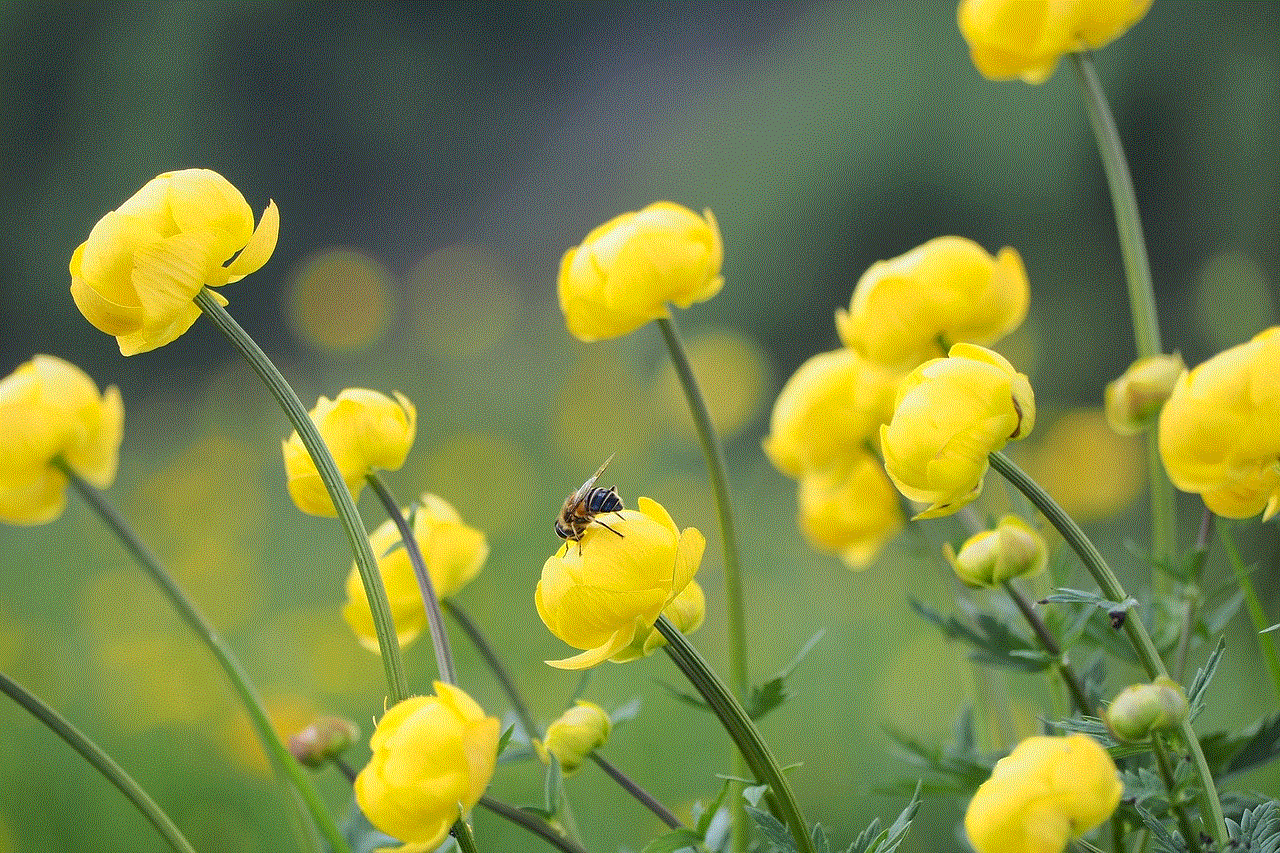
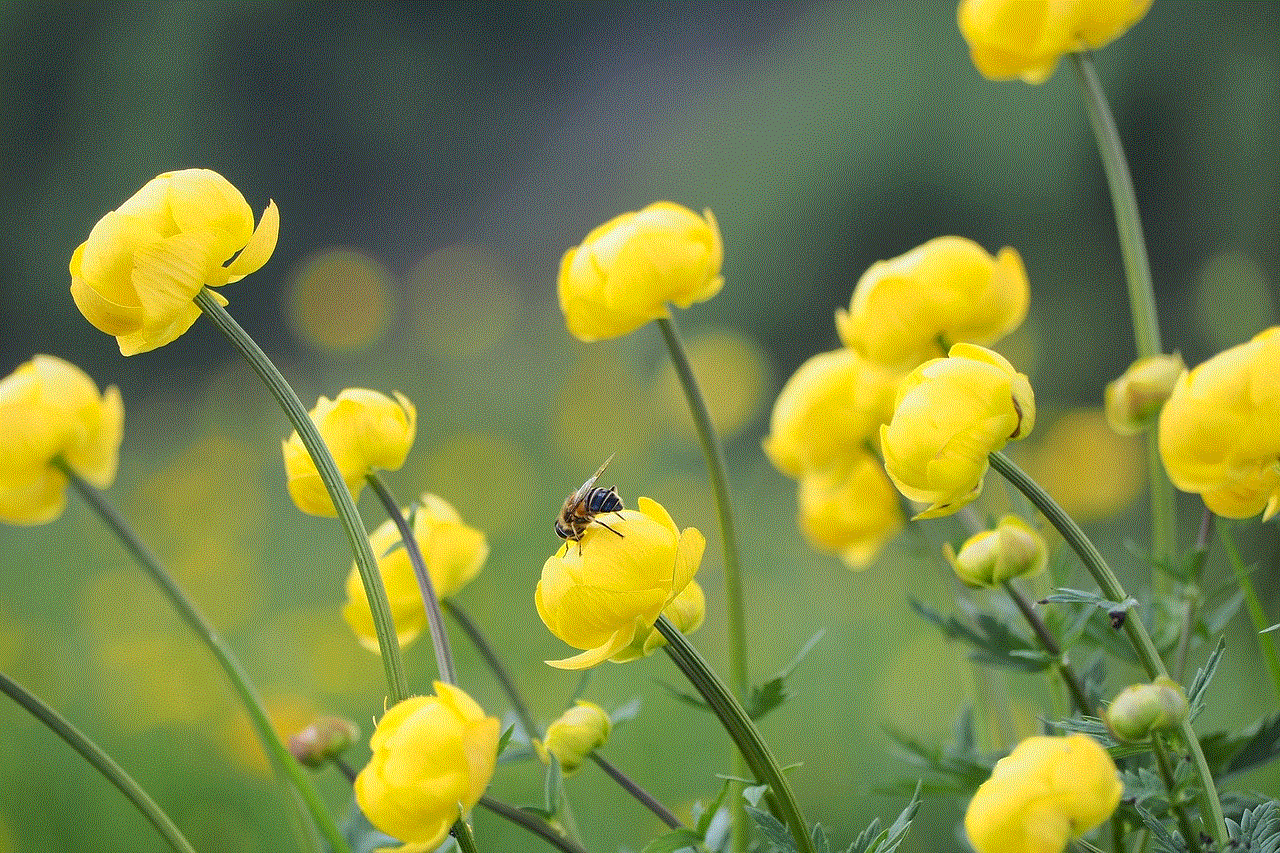
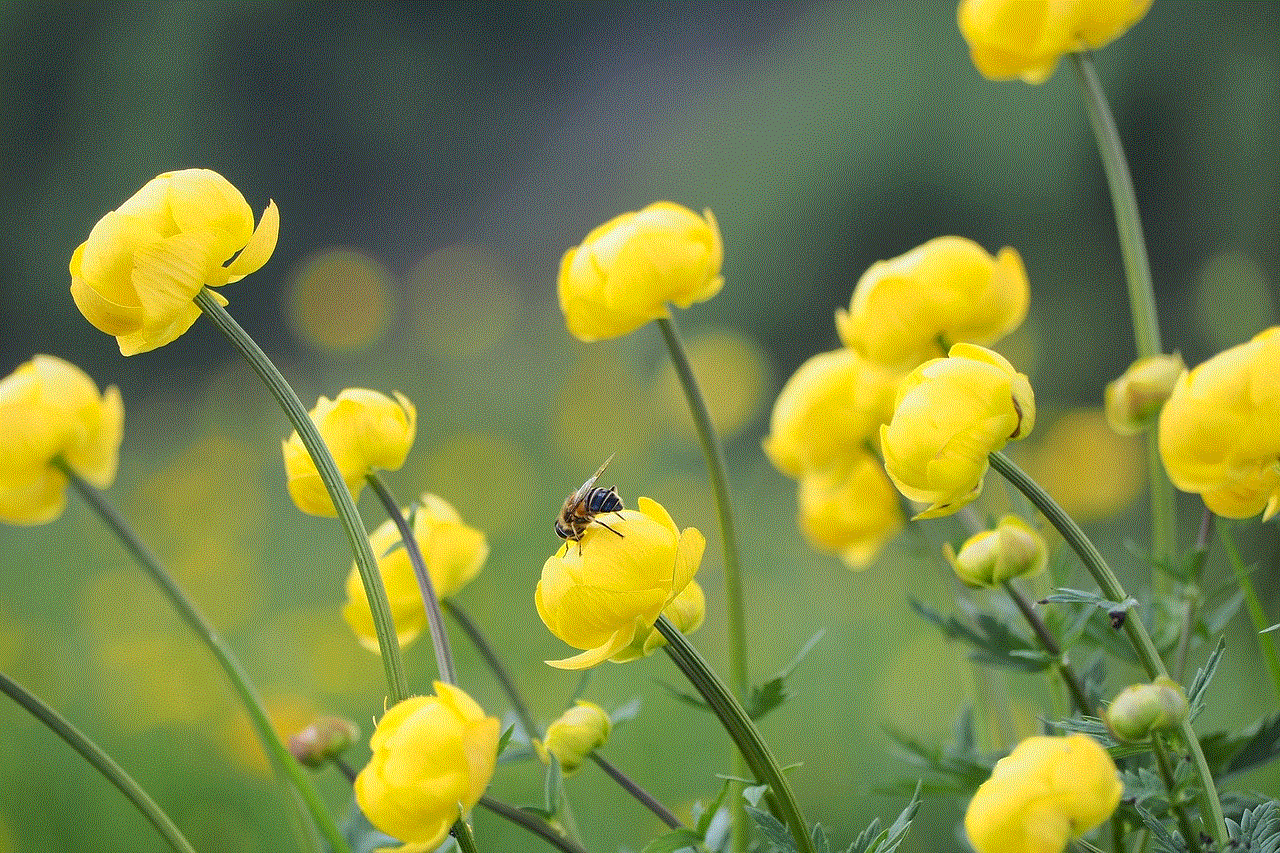
It is up to us to strike a balance between the use of technology and maintaining a healthy lifestyle. By being aware of the negative impact of technology on our health and taking steps to combat it, we can work towards a healthier future for ourselves and the generations to come. Let us not let technology lead us towards obesity; instead, let us use technology to lead us towards a healthier and happier life.
0 Comments