como quitar el parental control
Cómo quitar el control parental: una guía completa para desactivar esta función
El control parental es una herramienta útil para los padres que desean proteger a sus hijos de contenido inapropiado en internet. Sin embargo, hay momentos en los que es necesario desactivarlo, ya sea porque el niño ha crecido y es responsable o porque se ha activado por error. En este artículo, te proporcionaremos una guía completa sobre cómo quitar el control parental en diferentes dispositivos y plataformas.
Antes de comenzar, es importante destacar que el control parental debe ser utilizado con responsabilidad y siempre teniendo en cuenta la edad y madurez del niño. No se recomienda quitar el control parental a menos que estés seguro de que el niño puede navegar de manera segura por internet.
1. Cómo quitar el control parental en un dispositivo Android
– Dirígete a la configuración del dispositivo.
– Busca la opción “Usuarios y cuentas” o “Usuarios” dependiendo de la versión de Android que tengas.
– Selecciona el perfil del niño al que deseas quitar el control parental.
– Haz clic en “Eliminar usuario” o “Eliminar perfil”.
– Confirma la eliminación y el control parental quedará desactivado.
2. Cómo quitar el control parental en un dispositivo iOS
– Abre la aplicación “Ajustes” en tu dispositivo.
– Selecciona “Tiempo de pantalla” o “Restricciones”.
– Ingresa tu código de acceso o Touch ID para acceder a la configuración.
– Busca la opción “Apagar restricciones” o “Desactivar tiempo de pantalla”.
– Confirma la desactivación y el control parental será desactivado.
3. Cómo quitar el control parental en un dispositivo Windows
– Abre el menú de inicio y busca “Configuración”.
– Selecciona “Cuentas” y luego “Familia y otros usuarios”.
– Haz clic en el nombre del niño al que deseas quitar el control parental.
– Selecciona “Eliminar” o “Eliminar cuenta de familia”.
– Confirma la eliminación y el control parental será desactivado.
4. Cómo quitar el control parental en un dispositivo Mac
– Haz clic en el menú de Apple en la esquina superior izquierda de la pantalla.
– Selecciona “Preferencias del sistema” y luego “Tiempo de uso”.
– Haz clic en la pestaña “Otro usuario” y selecciona el perfil del niño.
– Haz clic en “Eliminar” y confirma la eliminación del perfil.
– El control parental será desactivado.
5. Cómo quitar el control parental en un navegador web
– Abre el navegador web en tu dispositivo.
– Dirígete a la configuración del navegador.
– Busca la sección de control parental o seguridad.
– Desactiva o elimina cualquier configuración relacionada con el control parental.
– Guarda los cambios y el control parental será desactivado en el navegador.
6. Cómo quitar el control parental en una aplicación específica
– Abre la aplicación en la que deseas desactivar el control parental.
– Busca la configuración o ajustes de la aplicación.
– Busca la sección de control parental o restricciones.
– Desactiva cualquier opción relacionada con el control parental.
– Guarda los cambios y el control parental será desactivado en la aplicación.
7. Cómo quitar el control parental en una consola de juegos
– Enciende la consola de juegos.
– Busca la configuración o ajustes de la consola.
– Busca la sección de control parental.
– Desactiva o elimina cualquier configuración relacionada con el control parental.
– Guarda los cambios y el control parental será desactivado en la consola.
Es importante recordar que cada dispositivo, plataforma y aplicación puede tener variaciones en la forma de desactivar el control parental. Si no encuentras la opción adecuada en tu dispositivo o plataforma, te recomendamos consultar el manual del usuario o buscar en línea instrucciones específicas para tu caso.
Además, es fundamental tener una comunicación abierta y honesta con tus hijos sobre el uso seguro de internet. No confíes únicamente en el control parental, sino que educa a tus hijos sobre los peligros en línea y cómo protegerse.
En resumen, el control parental es una herramienta útil pero debe ser utilizado con responsabilidad. Si necesitas quitar el control parental, sigue las instrucciones específicas para tu dispositivo, plataforma o aplicación. Recuerda siempre tener en cuenta la seguridad de tus hijos y educarlos sobre el uso adecuado de internet.
how do i block purchases on amazon prime video
Title: How to Block Purchases on Amazon Prime Video: A Comprehensive Guide
Introduction:
Amazon Prime Video has become one of the most popular streaming platforms, offering a vast library of movies, TV shows, and original content. While it provides a great entertainment experience, some users may want to restrict purchases on the platform to avoid accidental or unauthorized transactions. In this article, we will explore various methods to block purchases on Amazon Prime Video, ensuring a more secure and controlled streaming experience.
1. Parental Controls on Amazon Prime Video:
Amazon understands the importance of protecting children from accessing inappropriate content or making unauthorized purchases. Therefore, they offer robust parental control features that allow parents to restrict purchases and set content restrictions. To enable these controls, follow these steps:
a. Sign in to your Amazon account and navigate to Prime Video settings.
b. Click on “Parental Controls” and select the appropriate age group for your child.



c. Set a PIN to prevent unauthorized access and purchases.
2. Amazon Household:
Another effective way to block purchases on Amazon Prime Video is by utilizing Amazon Household. This feature allows you to create a shared account with family members while maintaining individual profiles. By creating a separate profile for your child and enabling parental controls, you can prevent them from making purchases. Here’s how to set up Amazon Household:
a. Sign in to your Amazon account and go to “Account & Lists.”
b. Under “Shopping programs and rentals,” click on “Amazon Household” and follow the prompts to add family members.
c. Once added, each member can set up their own profile and customize parental control settings.
3. The Use of Restricted Profiles:
If you want to create a more personalized experience for each family member, consider using restricted profiles. This feature is available on certain devices, such as Fire tablets or Android devices. By setting up a restricted profile for your child, you can control their access to content and purchases. Here’s how to create a restricted profile:
a. Open the Amazon Prime Video app on the relevant device.
b. Go to “Settings” and select “Profiles & Family Library.”
c. Click on “Add Profile” and follow the instructions to create a restricted profile.
d. Customize the settings to control access to content and prevent purchases.
4. Disable One-Click Ordering:
One of the major concerns for accidental purchases is the one-click ordering feature. By disabling this feature, you can add an extra layer of security to your Amazon Prime Video account. Here’s how to disable one-click ordering:
a. Sign in to your Amazon account and go to “Your Account.”
b. Under the “Digital Content and Devices” section, click on “Content and Devices.”
c. Select the “Settings” tab and look for the “One-Click Settings” option.
d. Disable the one-click ordering feature by toggling the switch off.
5. Set Up Payment PIN:
To further enhance the security of your Amazon Prime Video account, you can set up a payment PIN. This PIN will be required whenever a purchase is attempted, adding an extra layer of protection against unauthorized transactions. Here’s how to set up a payment PIN:
a. Sign in to your Amazon account and go to “Your Account.”
b. Under the “Digital Content and Devices” section, click on “Content and Devices.”
c. Select the “Settings” tab and click on the “Payment PIN” option.
d. Follow the prompts to set up a four-digit PIN.
6. Using Amazon Prime Video on Smart TVs:
If you primarily use Amazon Prime Video on a smart TV, you can also take steps to block purchases. However, the method may vary depending on the TV brand and model. Generally, you can access parental control options within the TV’s settings menu. Look for options related to content restrictions, purchasing, or app permissions . Consult the TV manufacturer’s user manual or support website for precise instructions.
7. Contact Amazon Customer Support:
If you have exhausted all other methods and are still facing issues with blocking purchases on Amazon Prime Video, it is advisable to contact Amazon Customer Support. They have a dedicated team to assist with account-related queries and can guide you through the process of disabling purchases or implementing additional security measures.
Conclusion:



Blocking purchases on Amazon Prime Video is essential to prevent accidental or unauthorized transactions. By utilizing parental controls, enabling Amazon Household, creating restricted profiles, disabling one-click ordering, setting up payment PINs, and exploring device-specific settings, you can ensure a secure and controlled streaming experience. Remember, it is always better to take preventive measures to avoid any unwanted surprises.
random snapchat accounts to log into
Title: The Importance of Online Security: Avoiding Unauthorized Access to Snapchat Accounts
Introduction:
In today’s digital age, the use of social media platforms has become an integral part of our lives. Snapchat, a popular multimedia messaging app, allows users to share photos, videos, and messages with friends and followers. However, one concerning issue that arises is the unauthorized access to Snapchat accounts. This article aims to shed light on the importance of online security and provide valuable tips to prevent random logins into Snapchat accounts.
1. Understanding the Risks of Unauthorized Access:
Unauthorized access to Snapchat accounts can lead to various negative consequences, including privacy breaches, identity theft, cyberbullying, and harassment. Hackers or strangers gaining access to personal information can exploit it for nefarious purposes, causing significant harm to individuals and their online reputation.
2. The Role of Strong Passwords:
Creating a strong password is the first line of defense against unauthorized access. It is essential to use a unique combination of uppercase and lowercase letters, numbers, and symbols. Avoid easily guessable passwords such as birthdates, names, or common phrases. Regularly updating passwords and avoiding password reuse across multiple accounts is crucial.
3. Two-Factor Authentication:
Snapchat offers a valuable security feature called two-factor authentication (2FA). By enabling this feature, users receive a verification code on their registered mobile number or email address, which they must enter along with their password to log in. This adds an extra layer of security, making it more difficult for unauthorized individuals to gain access to an account.
4. Beware of Phishing Attacks:
Phishing attacks are a common method used by hackers to trick users into revealing their login credentials. Users must remain vigilant and avoid clicking on suspicious links or providing personal information on untrusted websites or emails. Snapchat advises users to always access their accounts through the official app or website to ensure their security.
5. Secure Network Connections:
Using secure Wi-Fi networks or virtual private networks (VPNs) when accessing Snapchat is paramount. Public Wi-Fi networks are often unsecured, making it easier for hackers to intercept data and gain unauthorized access to accounts. VPNs create an encrypted connection, safeguarding user information and reducing the risk of unauthorized logins.
6. Regularly Update the App:
Snapchat regularly releases updates that include security patches and bug fixes. Users should ensure that they have the latest version of the app installed on their devices. These updates help to address any vulnerabilities that hackers may exploit to gain unauthorized access.
7. Protect Personal Information:
Avoid sharing personal information, such as Snapchat login details, with others or on public platforms. Additionally, be cautious about the personal information shared within Snapchat messages and stories. It is crucial to limit the visibility of content to trusted friends and followers only.
8. Monitor Account Activity:
Snapchat provides users with access to their account activity, allowing them to monitor their login history and active sessions. By regularly checking this information, users can identify any suspicious activity and take appropriate action to secure their accounts.
9. Report Suspicious Activity:
Snapchat has mechanisms in place to report suspicious activity or unauthorized access to accounts. Users should report any incidents promptly, providing the necessary details to Snapchat’s support team. This helps in the investigation and resolution of such security breaches.
10. Educating Others:
Promoting awareness about online security is essential in preventing unauthorized access to Snapchat accounts. Encourage friends, family, and acquaintances to follow best practices and emphasize the importance of securing their online presence.
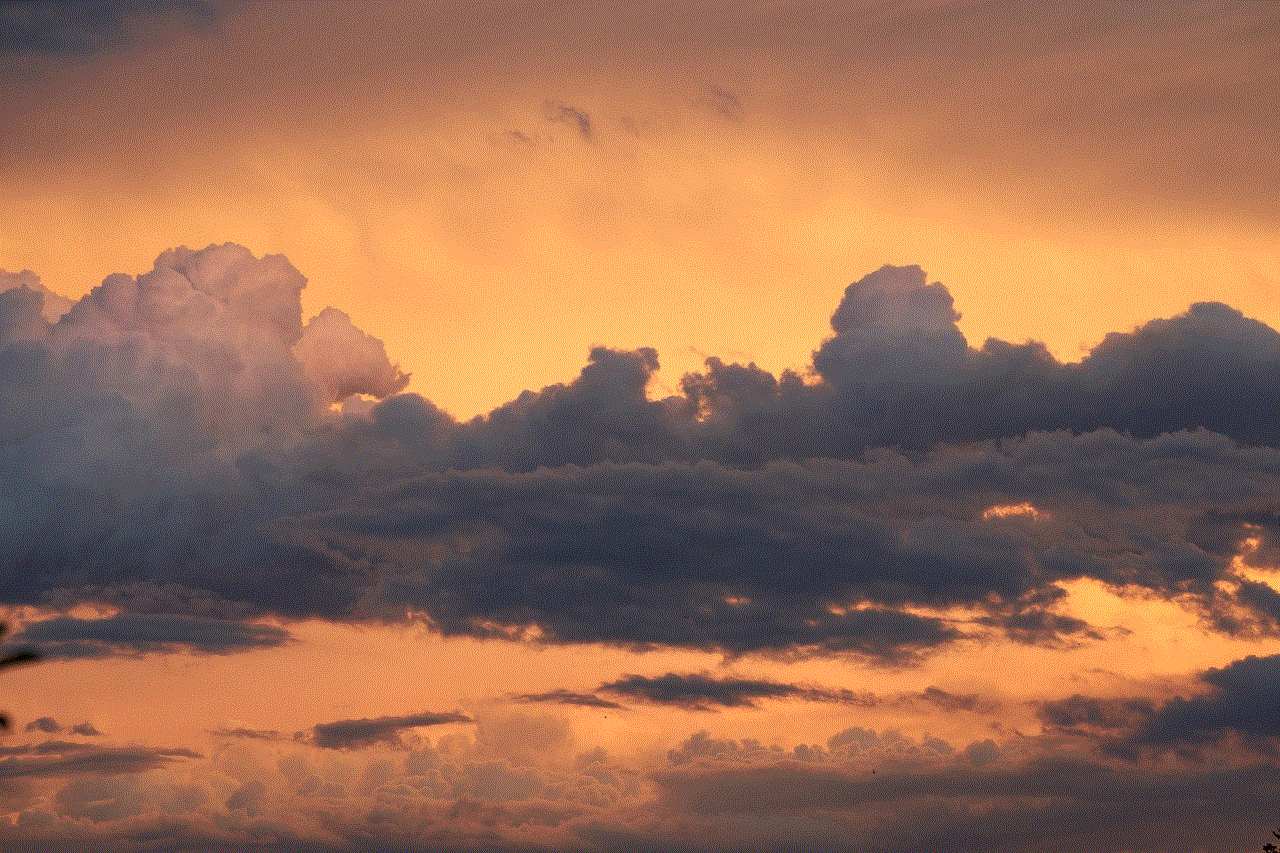
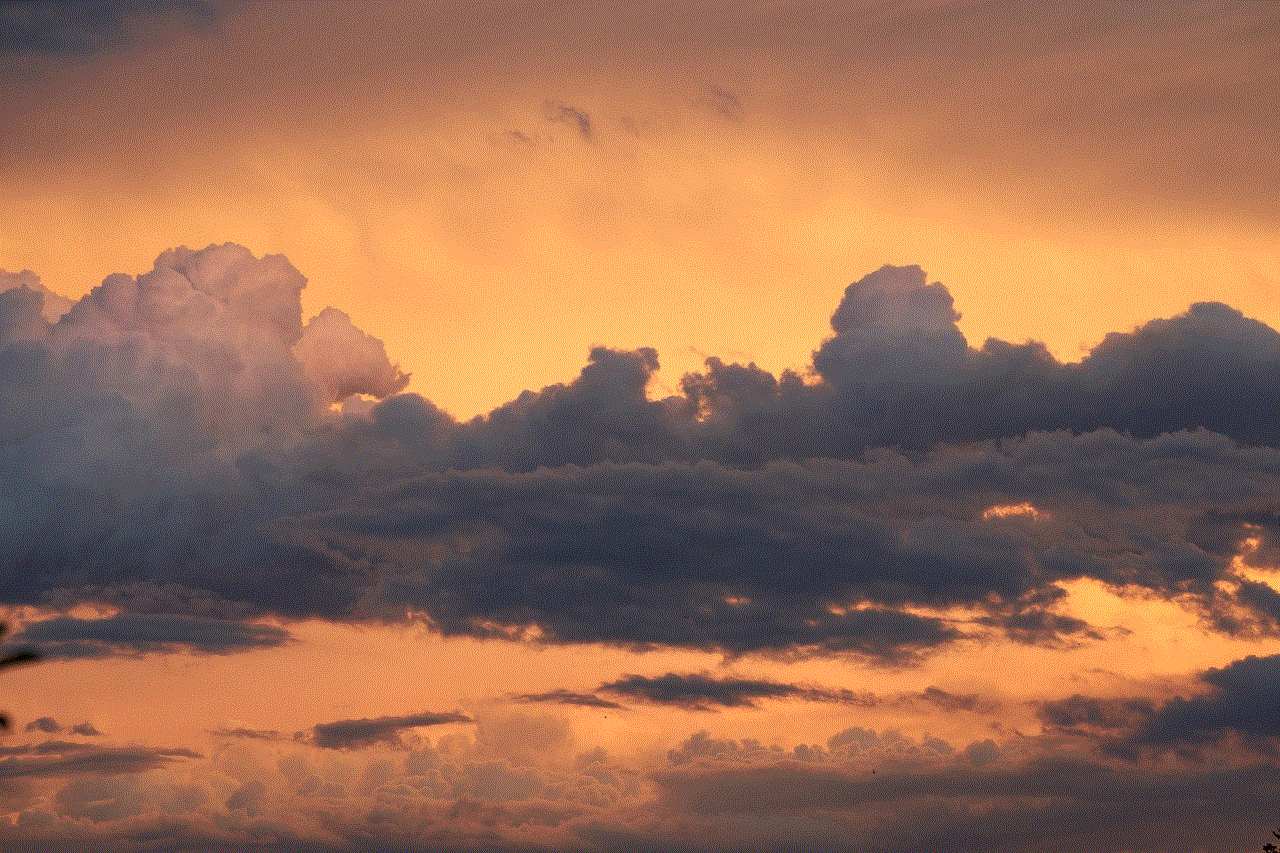
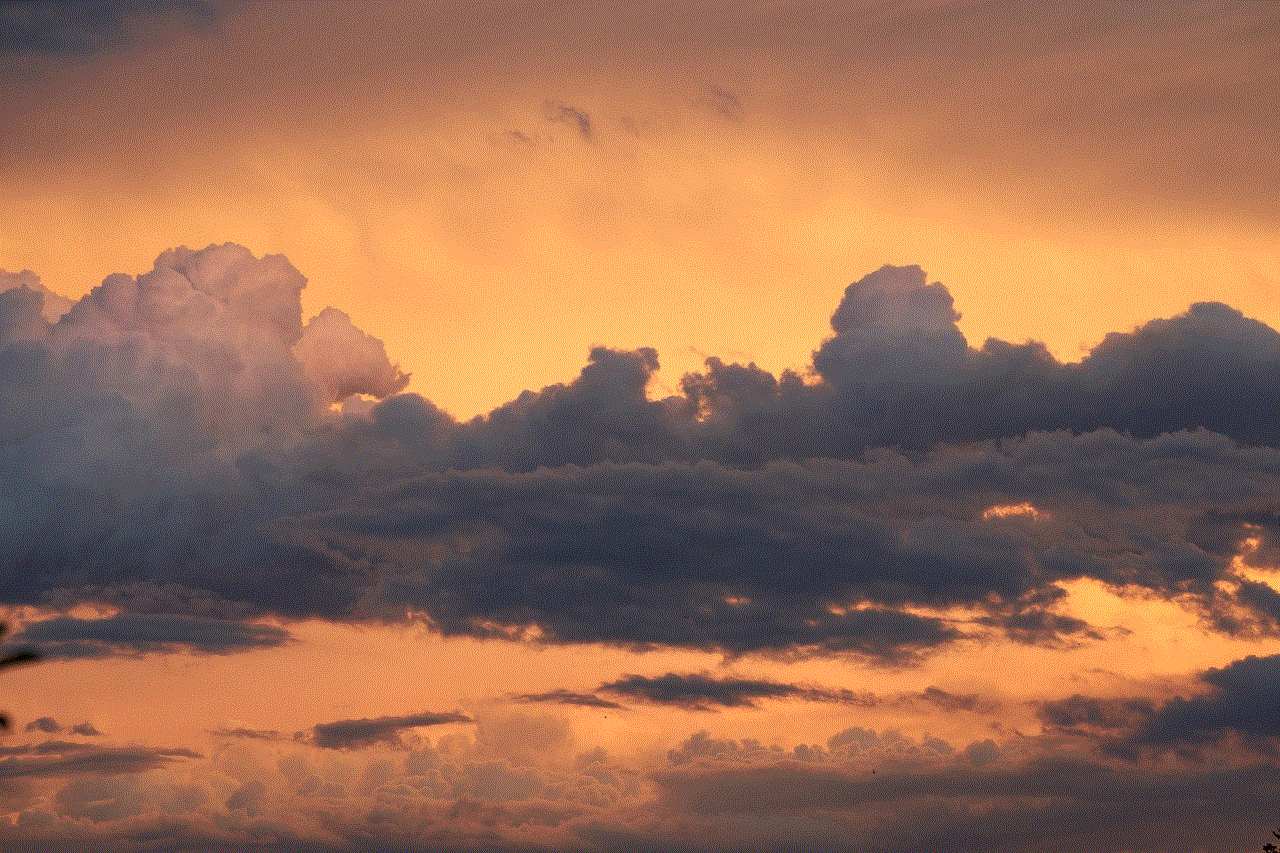
Conclusion:
Protecting our online presence, including Snapchat accounts, is crucial in today’s connected world. By following best practices such as creating strong passwords, enabling two-factor authentication, and being cautious of phishing attempts, users can significantly reduce the risk of unauthorized access. It is vital to stay informed about the latest security measures offered by Snapchat and be proactive in implementing them. By taking the necessary precautions, users can enjoy the benefits of Snapchat while ensuring their online security and privacy.
0 Comments