block apps on ipad
As technology continues to advance, the use of electronic devices such as iPads has become increasingly widespread. These devices can be used for a variety of purposes, from entertainment and communication to education and productivity. However, with the increasing popularity of iPads, there has also been a rise in concerns about their impact on individuals, especially children. Many parents and educators are now looking for ways to block apps on iPads to ensure a safe and healthy usage for children. In this article, we will explore the reasons why blocking apps on iPads is important, the methods to do so, and the benefits of implementing such measures.
First and foremost, it is important to understand why blocking apps on iPads is necessary. The main reason for this is to protect children from accessing inappropriate content. With the vast amount of apps available on the App Store, it is almost impossible for parents to monitor every single app that their child downloads. This can lead to children stumbling upon apps with violence, sexual content, or other inappropriate material. By blocking apps, parents can have peace of mind knowing that their child is not exposed to any harmful content.
Moreover, blocking apps on iPads can also limit the amount of time children spend on these devices. With the rise of screen time addiction among children, it is crucial to set boundaries and regulate the usage of electronic devices. By blocking certain apps or setting time limits, parents can encourage their children to engage in other activities such as outdoor play, reading, or spending quality time with family and friends. This can have a positive impact on their overall well-being and development.
Now that we understand the importance of blocking apps on iPads, let’s explore the different methods to do so. One of the simplest ways is through the use of parental control apps . These apps allow parents to set restrictions on the types of apps that can be downloaded, as well as set time limits for usage. Some popular parental control apps for iPads include FamilyTime, Screen Time, and Qustodio. These apps also offer features such as web filtering, location tracking, and activity monitoring, giving parents a comprehensive control over their child’s iPad usage.
Another method to block apps on iPads is through the device’s built-in restrictions feature. This feature, also known as “Restrictions” or “Screen Time”, allows parents to set limitations on app usage, website access, and other features such as in-app purchases and multiplayer games. To enable this feature, parents can go to the Settings app on the iPad, click on “Screen Time” and then select “Content & Privacy Restrictions”. From there, they can set a passcode and customize the restrictions according to their preferences.
In addition to these methods, parents can also use the iPad’s Guided Access feature to limit children’s access to specific apps. Guided Access allows parents to lock the iPad to a single app, disable certain areas of the screen, and restrict touch input on certain areas. This can be useful for younger children who tend to accidentally exit an app or access other features while using the iPad. To enable Guided Access, parents can go to the Settings app, click on “Accessibility” and then select “Guided Access”. From there, they can turn on the feature and set a passcode to exit the guided access mode.
Apart from these methods, there are also physical options for blocking apps on iPads. For instance, parents can purchase a physical case that can lock the iPad to a specific app or limit access to certain areas of the screen. This can be useful for parents who want a more hands-on approach to controlling their child’s iPad usage. However, it is worth noting that these physical options may not be as effective as the aforementioned digital methods, as children may still find ways to bypass them.
Now that we have explored the various methods to block apps on iPads, let’s discuss the benefits of implementing such measures. The most obvious benefit is the protection of children from inappropriate content. By setting restrictions and limits on app usage, parents can ensure that their child is not exposed to any harmful material. This can also lead to a healthier and more balanced use of electronic devices. Additionally, by setting time limits, parents can encourage their child to engage in other activities and develop a more well-rounded lifestyle.
Another benefit of blocking apps on iPads is the promotion of digital literacy. By setting restrictions and talking to their child about the reasons behind these measures, parents can educate their child about responsible and safe technology usage. This can help children develop critical thinking skills and make smart choices when it comes to using electronic devices. It also allows parents to have open and honest conversations with their child about the potential dangers of the online world.
In conclusion, blocking apps on iPads is crucial for the safety and well-being of children in this digital age. With the various methods available, parents can take control of their child’s iPad usage and ensure a healthy balance between technology and other activities. It is also important for parents to have open communication with their child about the reasons behind these measures and to continuously monitor and adjust them as their child grows. By doing so, we can create a safe and responsible digital environment for our children.
disable app library
The world of technology is constantly evolving and changing, with new apps being developed every day. These apps are designed to make our lives easier and more convenient, but sometimes they can become overwhelming. With so many apps available, it can be challenging to keep track of them all and manage them efficiently. This is where the concept of disabling app libraries comes into play.
So, what exactly is an app library and how can disabling it benefit you? An app library is a feature on your device that automatically organizes all your apps into different categories. For example, you may have a library for social media, gaming, productivity, and so on. This feature is designed to help you find the apps you need quickly and easily. However, it can also become a hindrance in some cases, and that’s where disabling it can come in handy.
One of the main reasons people choose to disable their app library is to declutter their device. As mentioned earlier, with so many apps available, it’s easy to end up with a cluttered home screen and multiple pages of apps. This can make it challenging to find the apps you need, and it can also slow down your device’s performance. By disabling the app library, all your apps will be displayed on your home screen, making it easier to find and access them.
Moreover, disabling the app library can also help improve your device’s battery life. The app library feature constantly runs in the background, organizing and updating your apps. This can drain your battery faster, especially if you have a lot of apps on your device. By disabling the app library, you can reduce the strain on your battery and potentially extend its lifespan.



Another benefit of disabling the app library is increased privacy. Some apps may require access to your app library to function correctly, and this can be a cause for concern for some users. By disabling the app library, you can limit the number of apps that have access to your data and protect your privacy.
Furthermore, disabling the app library can help you save data and storage space on your device. As mentioned earlier, the app library feature is continuously running in the background , updating and organizing your apps. This can consume a significant amount of data, especially if you have a limited data plan. Disabling the app library can help reduce data usage and also free up storage space, allowing you to download more apps or save other important files.
One of the most significant advantages of disabling the app library is the control it gives you over your apps. With the app library feature, your apps are automatically categorized, and you may not have control over how they are organized. This can be frustrating for some users, especially if they prefer to have their apps arranged in a specific order. By disabling the app library, you can arrange your apps however you want, making it easier to find and access them.
Moreover, disabling the app library can also prevent apps from being automatically added to the library. Some users may not want certain apps to be included in the library, such as games or social media apps. By disabling the app library, you can prevent these apps from being automatically added and keep your home screen clutter-free.
Another reason people choose to disable the app library is to limit distractions. With the app library, all your apps are easily accessible, which can be tempting and lead to distractions. By disabling the app library, you can limit the number of apps on your home screen, reducing distractions and helping you stay focused.
Furthermore, disabling the app library can also help improve the overall performance of your device. The app library feature can consume a significant amount of system resources, which can slow down your device. By disabling it, you can free up these resources, leading to a faster and smoother performance.
In addition to these benefits, disabling the app library can also help improve your device’s security. As mentioned earlier, some apps may require access to your app library to function correctly. However, this can also make your device more vulnerable to security threats. By disabling the app library, you can limit the number of apps that have access to your data and reduce the risk of a security breach.
In conclusion, disabling the app library can have numerous benefits, such as decluttering your home screen, improving battery life, increasing privacy, saving data and storage space, giving you more control over your apps, limiting distractions, improving device performance, and enhancing security. However, it’s worth noting that disabling the app library may not be suitable for everyone. Some users may prefer the organization and convenience of the app library feature. Therefore, it’s essential to weigh the pros and cons and decide what works best for you and your device.
turn off downtime on apple watch



Apple Watch has become an essential accessory for many individuals, providing them with the convenience of having a mini-computer on their wrist. With its numerous features and capabilities, it has become an integral part of our daily lives. However, like any other electronic device, it also requires some downtime to ensure its optimal functioning. But what if you want to turn off downtime on your Apple Watch? In this article, we will explore the steps to turn off downtime on your Apple Watch and the reasons why you might want to do so.
Before we dive into the process of turning off downtime on your Apple Watch, let’s first understand what downtime is and why it is important. Downtime is a feature on Apple Watch that allows you to schedule a specific period of time during which notifications and app alerts are silenced. This feature is especially useful when you want to disconnect from the digital world and focus on other important tasks or simply relax without any distractions. With downtime, you can set a specific period of time, such as during work hours or at night, when your Apple Watch will not bother you with constant notifications.
Now, let’s get to the main question – how to turn off downtime on your Apple Watch? The process is relatively simple and can be done in a few easy steps. First, you need to open the Settings app on your Apple Watch. You can do this by pressing the Digital Crown to access the app grid, and then tapping on the Settings icon (the one with the gear symbol). Once you have opened the Settings app, scroll down and select the “Do Not Disturb” option.
In the Do Not Disturb menu, you will see an option for “Scheduled.” By default, this option is turned on, and your Apple Watch will follow the schedule set on your iPhone. To turn off downtime, simply toggle off the “Scheduled” option. This will disable the feature, and now your Apple Watch will not have any downtime periods. You can also set a custom schedule for downtime by tapping on the “From/To” option and selecting the desired time range. This way, you can have more control over when your Apple Watch will have downtime.
So, why would you want to turn off downtime on your Apple Watch? While downtime is a useful feature, there are a few reasons why you might want to disable it. The most common reason is when you need to be constantly connected and receive notifications at all times. For example, if you are a healthcare professional or a busy parent, you might need to be available and receive notifications even during your scheduled downtime. In such cases, turning off downtime can be beneficial.
Another reason to disable downtime is if you are using your Apple Watch for fitness tracking. When the downtime feature is turned on, your Apple Watch will not send you notifications or alerts, even during your workout sessions. This can be inconvenient if you rely on your Apple Watch to track your fitness activities. By turning off downtime, you can ensure that you receive all the necessary notifications and alerts during your workouts.
Moreover, if you have multiple Apple devices, such as an iPhone, iPad, and Apple Watch, the downtime feature can sometimes cause conflicts. For instance, if you have different downtime schedules set on each device, it can lead to confusion and interruptions in your workflow. In such cases, turning off downtime on your Apple Watch can help you avoid any discrepancies and ensure a seamless experience across all your devices.
However, it is worth mentioning that disabling downtime on your Apple Watch also has its drawbacks. The feature was designed to promote a healthy balance between our digital and real-world lives. By turning it off, you might find yourself constantly checking your watch for notifications, which can be distracting and affect your productivity. Additionally, if you use your Apple Watch for sleep tracking, disabling downtime can result in sleep interruptions due to constant notifications.
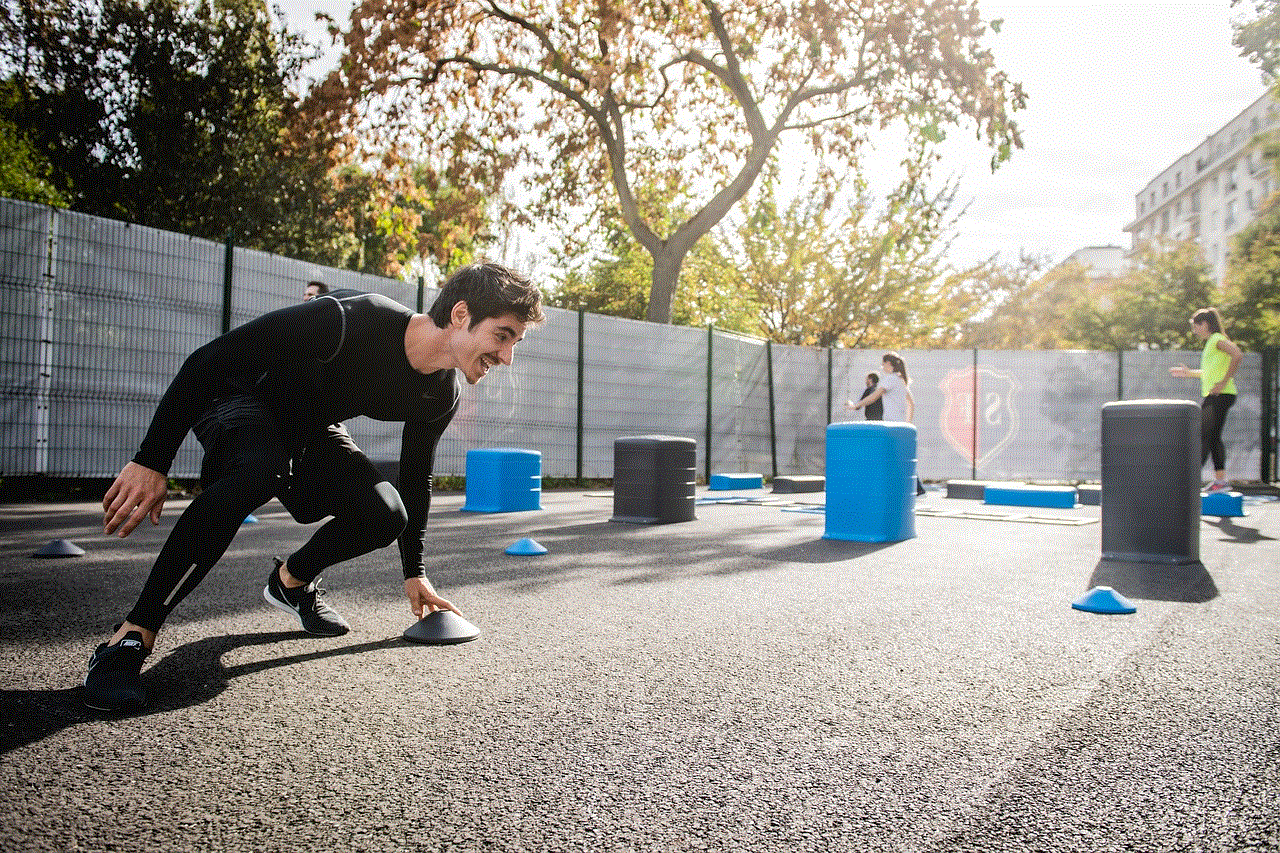
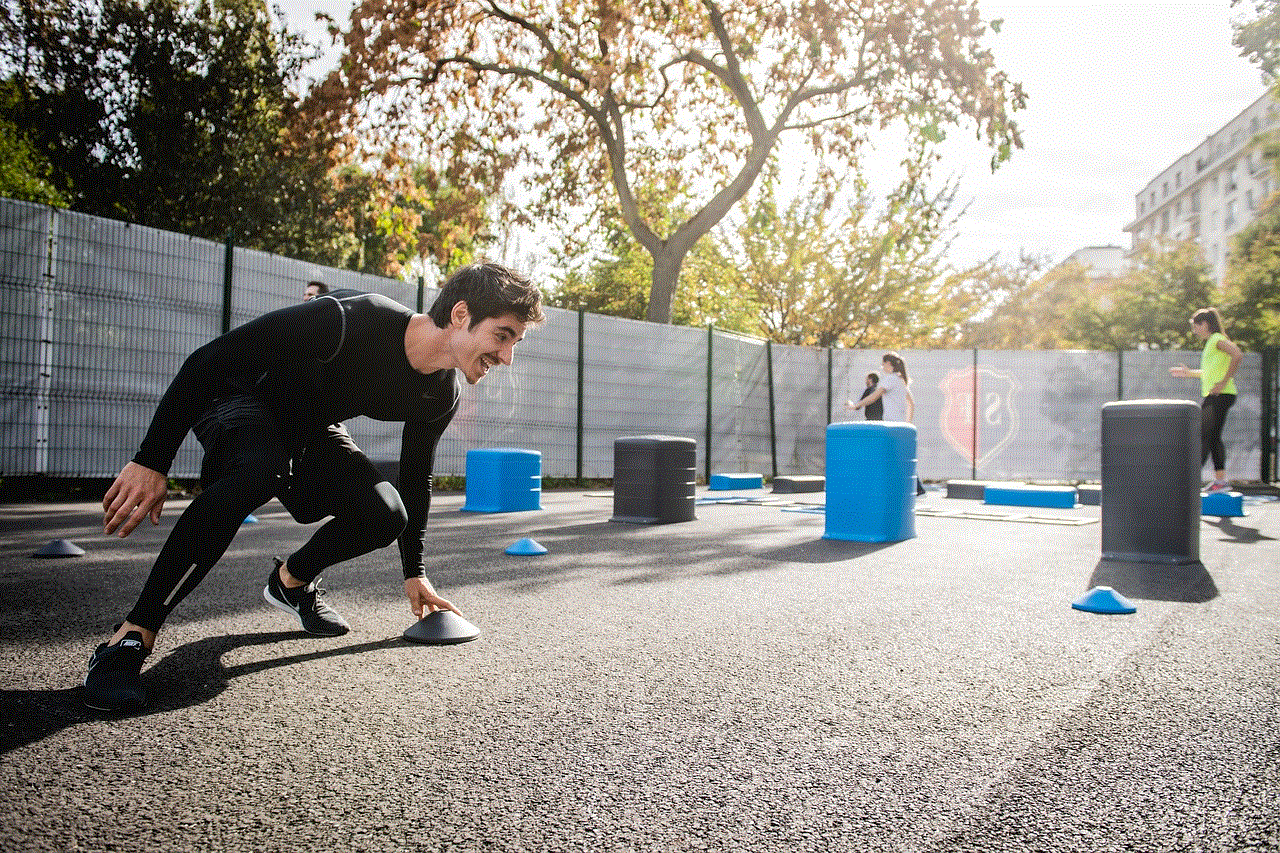
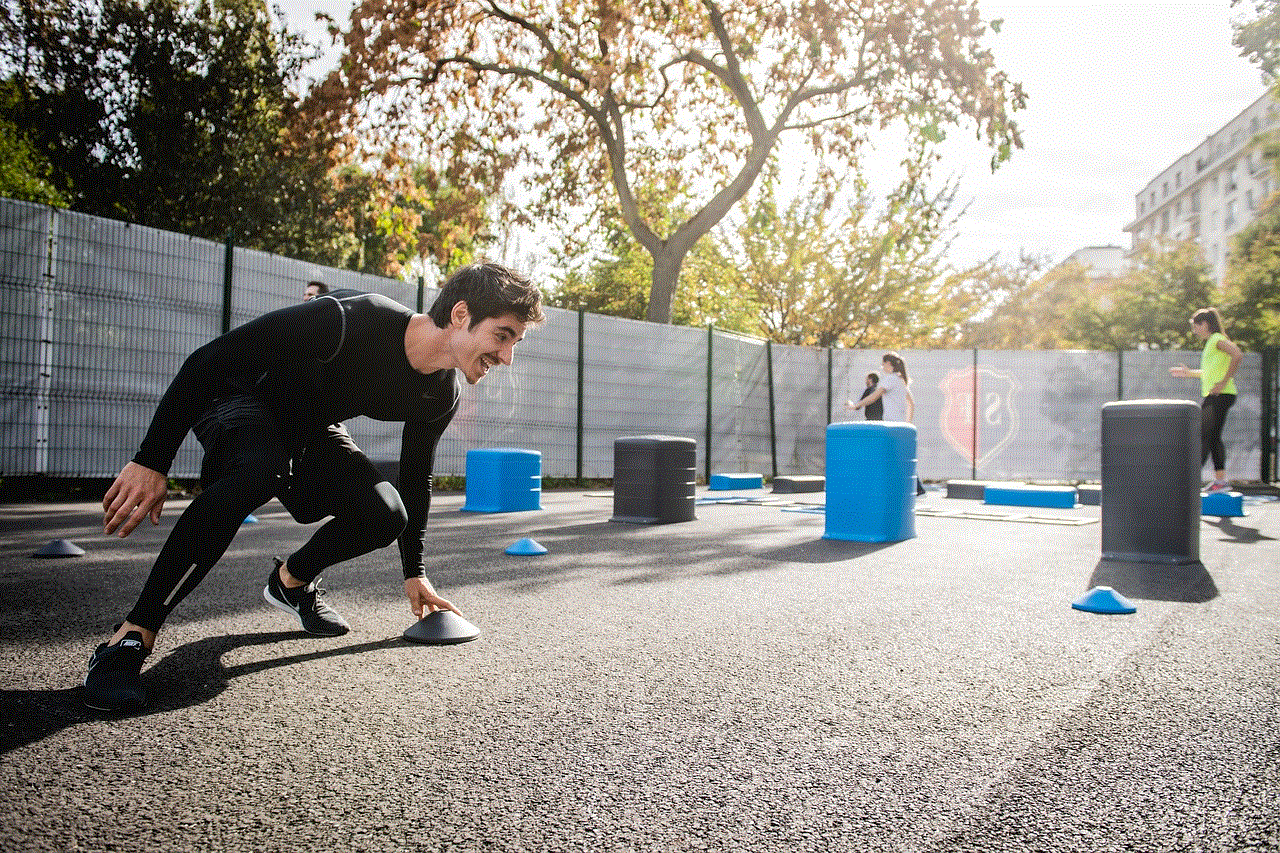
In conclusion, downtime is a useful feature on Apple Watch that allows you to disconnect from the digital world and focus on your tasks. However, there might be situations where you need to turn it off, such as when you need to be constantly connected or when using your watch for fitness tracking. Fortunately, turning off downtime on your Apple Watch is a simple process that can be done within a few seconds. Just remember to weigh the pros and cons before making the decision to disable this feature.
0 Comments