best iphone 5s applications
Best iPhone 5s Applications
The iPhone 5s, released in 2013, may not be the latest model in the iPhone lineup, but it still offers a great user experience and functionality. With its powerful A7 chip and sleek design, the iPhone 5s can handle a wide range of applications. In this article, we will explore some of the best iPhone 5s applications that can enhance your productivity, entertainment, and overall experience.
1. Evernote: Evernote is a versatile note-taking app that allows you to capture ideas, create to-do lists, and save web articles. With its intuitive interface and powerful features, Evernote is perfect for organizing your thoughts and staying productive on the go.
2. Dropbox: Dropbox is a cloud storage service that enables you to access your files from anywhere. With the iPhone 5s’s capable hardware, you can easily sync your files and documents to Dropbox and share them with others. It’s an essential app for those who need to access their files on multiple devices.
3. WhatsApp : WhatsApp is a popular messaging app that allows you to send text messages, make voice and video calls, and share media with your friends and family. With its end-to-end encryption, WhatsApp ensures your conversations remain private and secure.
4. Spotify: If you love music, Spotify is a must-have app on your iPhone 5s. With access to millions of songs and personalized playlists, you can easily discover new music and enjoy your favorite tracks on the go. The iPhone 5s’s powerful processor ensures smooth playback and a seamless listening experience.
5. Instagram: Instagram is a social media platform that allows you to share photos and videos with your followers. With its easy-to-use interface and powerful editing tools, you can enhance your photos and showcase your creativity. The iPhone 5s’s camera capabilities make it a perfect device for capturing stunning images to share on Instagram.
6. Google Maps: Google Maps is a reliable navigation app that provides accurate directions, real-time traffic updates, and public transportation information. With the iPhone 5s’s high-resolution display and fast processor, you can easily navigate through unfamiliar areas and reach your destination efficiently.
7. Pocket: Pocket is a read-it-later app that allows you to save articles, videos, and web pages for offline viewing. With its clean interface and seamless integration with other apps, Pocket is perfect for those who like to save interesting content to read later, even when they’re offline.
8. Shazam: Shazam is a music identification app that can recognize songs playing in the background. With a simple tap, Shazam can identify the song title, artist, and provide links to listen or purchase the track. The iPhone 5s’s powerful processor ensures quick and accurate song recognition.
9. Microsoft Office: The iPhone 5s can be a great device for productivity, especially with the Microsoft Office suite of apps. With apps like Word, Excel, and PowerPoint, you can create, edit, and view documents on the go. The iPhone 5s’s retina display and powerful processor make working on documents a breeze.
10. Adobe Lightroom: If you’re into photography, Adobe Lightroom is a powerful photo editing app that can enhance your images and unleash your creativity. With its advanced editing tools and presets, you can transform your iPhone 5s photos into stunning works of art.
11. Mint: Mint is a personal finance app that allows you to track your expenses, create budgets, and manage your financial goals. With its intuitive interface and automatic categorization of transactions, Mint makes it easy to stay on top of your finances and make informed financial decisions.
12. Duolingo: Duolingo is a language learning app that offers interactive lessons to help you learn new languages. With its gamified approach and personalized learning paths, Duolingo makes language learning fun and engaging. The iPhone 5s’s high-resolution display and powerful processor ensure a smooth learning experience.
13. Pocket Casts: Pocket Casts is a podcast app that allows you to discover, subscribe to, and listen to your favorite podcasts. With its intuitive interface and advanced features like variable playback speed, Pocket Casts enhances your podcast listening experience on the iPhone 5s.
14. Trello: Trello is a project management app that allows you to organize your tasks, collaborate with others, and track progress. With its intuitive boards and cards, Trello makes it easy to stay organized and manage your projects efficiently. The iPhone 5s’s powerful processor ensures a smooth and seamless experience.
15. Headspace: Headspace is a meditation and mindfulness app that offers guided meditation sessions to help you relax, focus, and reduce stress. With its soothing voice and calming music, Headspace provides a sanctuary of peace and tranquility on your iPhone 5s.
In conclusion, the iPhone 5s may be an older model, but it still offers a great user experience and functionality. With the wide range of applications available, you can enhance your productivity, entertainment, and overall experience on the iPhone 5s. From note-taking apps like Evernote to language learning apps like Duolingo, there is something for everyone. So, don’t let the age of your iPhone 5s hold you back – explore these best iPhone 5s applications and make the most out of your device.
how to enable parental controls on android
Title: A Comprehensive Guide on How to Enable Parental Controls on Android
Introduction:
In today’s digital age, where children are exposed to a vast array of online content, it becomes essential for parents to take measures to protect their kids’ online safety. Parental controls on Android devices offer a reliable solution to monitor and manage what children can access on their smartphones or tablets. This article will provide a detailed step-by-step guide on how to enable parental controls on Android devices, ensuring a safer online experience for your children.
Paragraph 1: Understanding the Importance of Parental Controls
Internet safety is a growing concern for parents, and enabling parental controls on Android devices is a proactive approach to safeguard your child’s online activities. By setting up these controls, parents can restrict access to inappropriate content, limit screen time, and monitor app usage, ultimately creating a safer online environment for their children.
Paragraph 2: Android’s Built-in Parental Control Features
Android devices come equipped with a range of built-in parental control features that can be utilized to manage and monitor your child’s device usage effectively. These features differ slightly depending on the Android version and manufacturer, but they generally offer similar functionalities.
Paragraph 3: Setting Up Restricted Profiles on Android
One of the most effective ways to enable parental controls on Android is by setting up restricted profiles. Restricted profiles allow parents to create separate user accounts for their children, customizing the apps and content accessible to them. This section will guide you through the steps to create and manage restricted profiles on Android.
Paragraph 4: Configuring Parental Controls in Google Play Store
Google Play Store, the primary source for downloading apps, provides additional parental control options. This section will explain how to set up restrictions on app downloads and in-app purchases, ensuring that your child can only access age-appropriate content.
Paragraph 5: Filtering Web Content with Safe Browsing
To protect your child from accessing inappropriate websites, Android offers a Safe Browsing feature that can be enabled through parental controls. This section will provide step-by-step instructions on how to enable and customize Safe Browsing settings on Android devices.
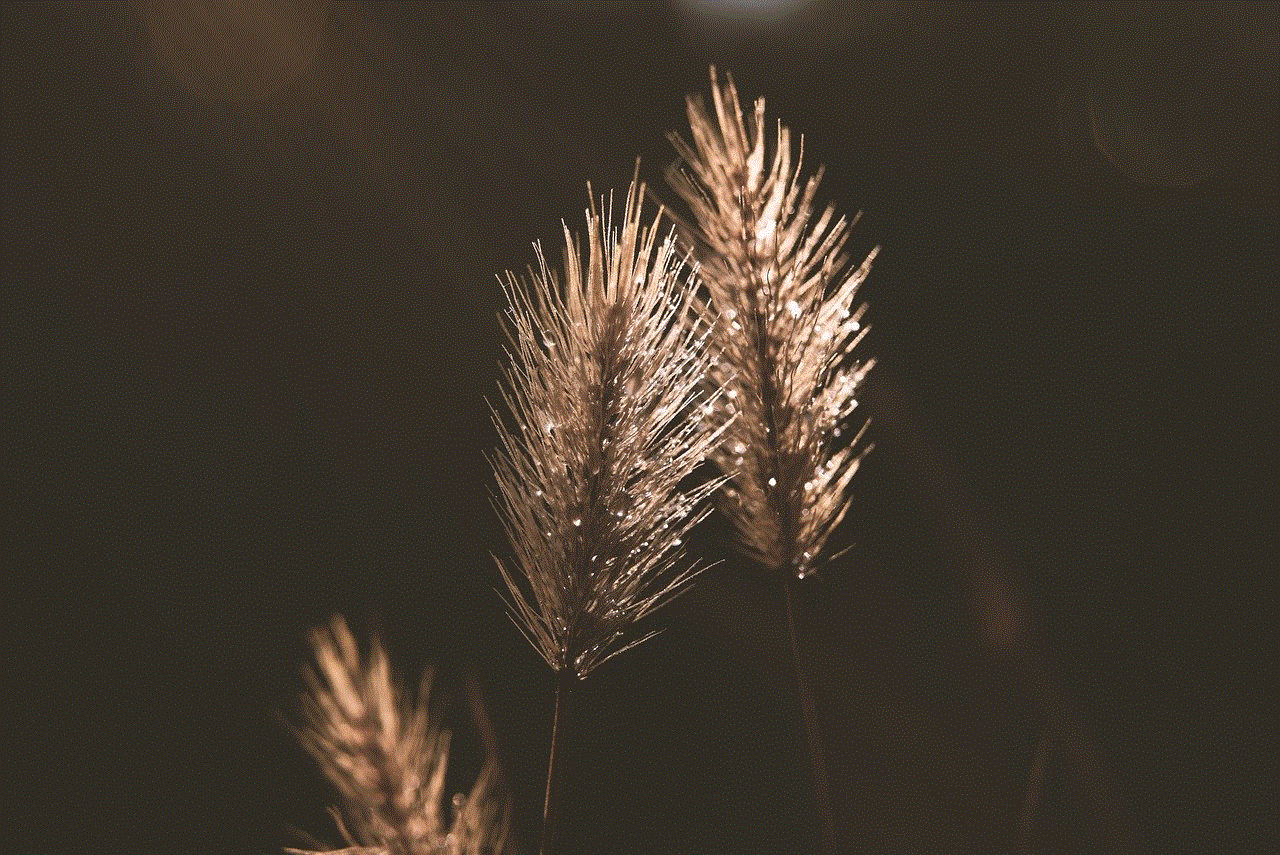
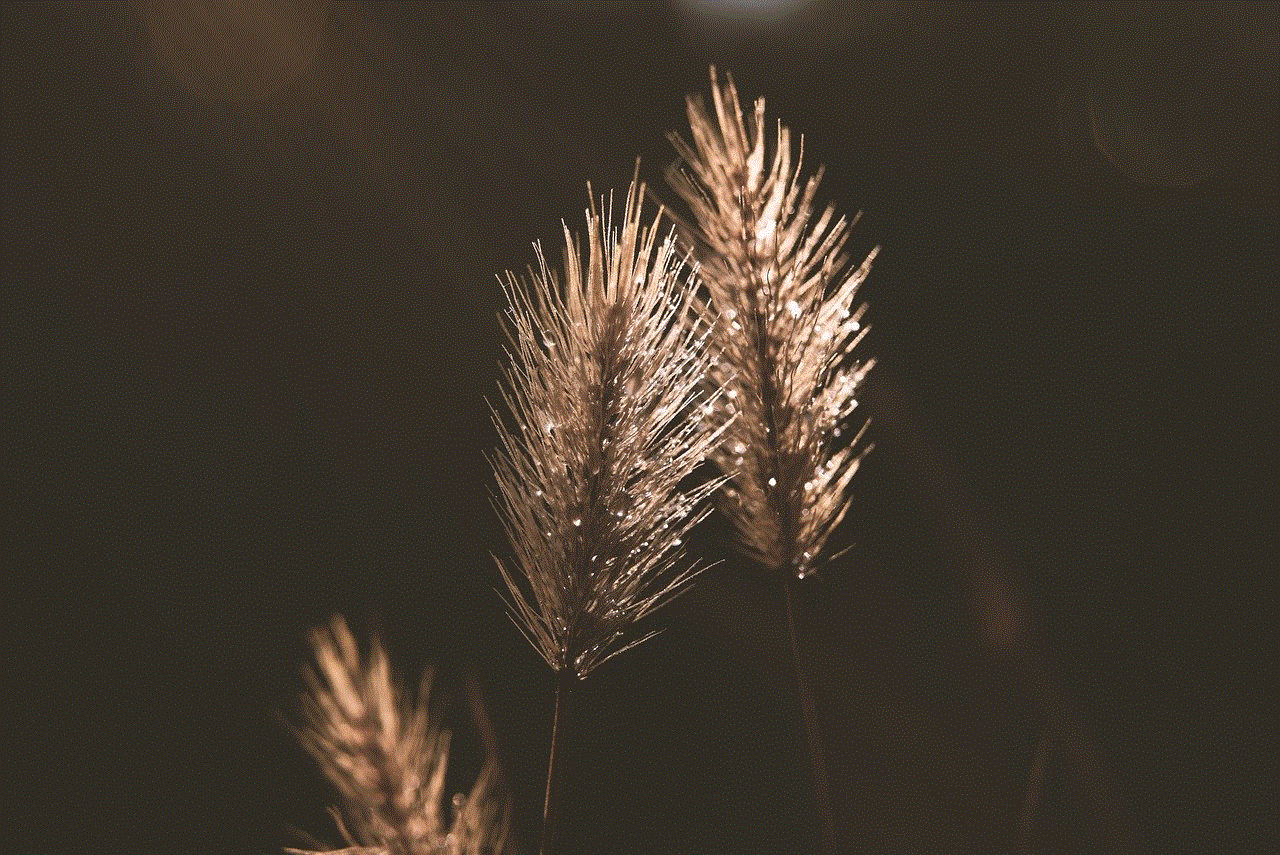
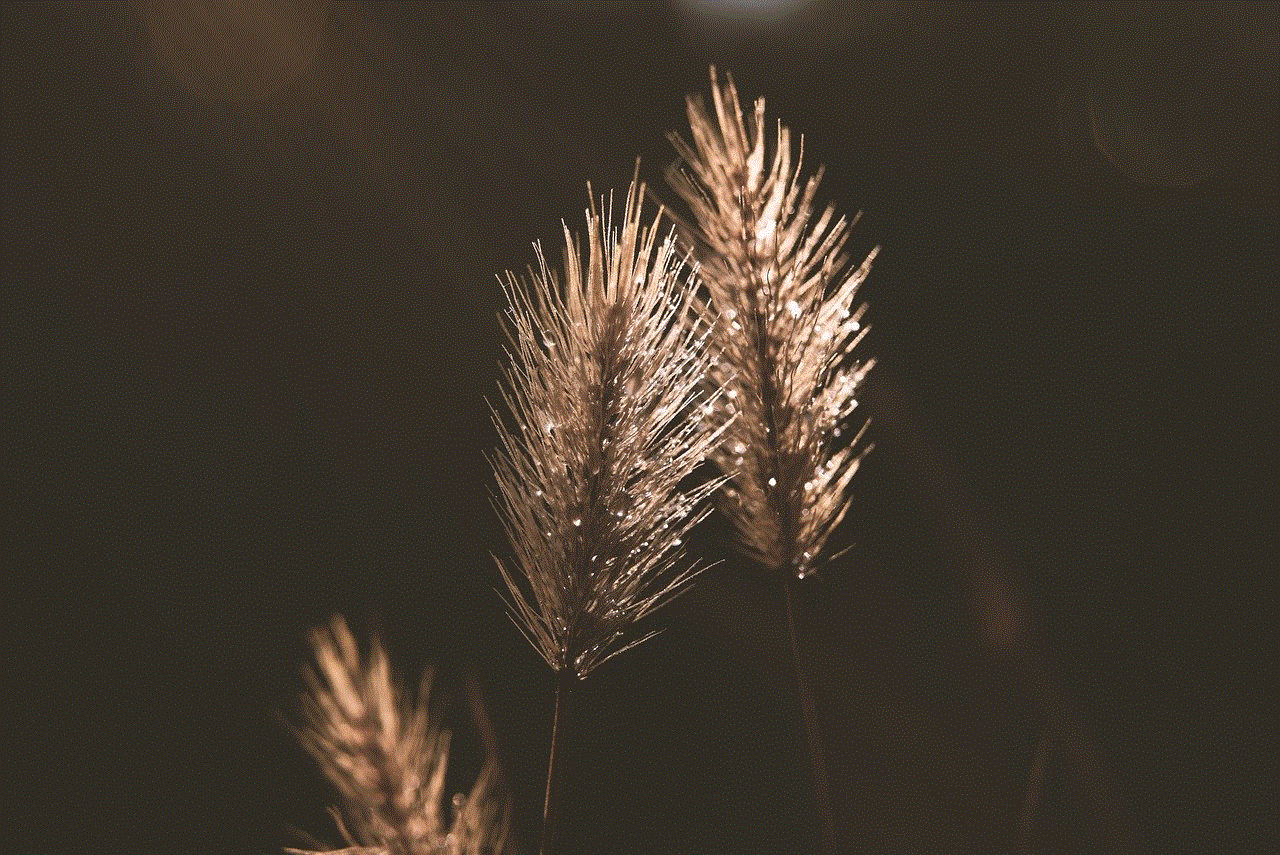
Paragraph 6: Controlling Screen Time with Digital Wellbeing
Excessive screen time can have adverse effects on children’s health and development. Thankfully, Android’s Digital Wellbeing feature allows parents to set screen time limits and create specific schedules for device usage. This section will guide you through the process of enabling and managing Digital Wellbeing settings.
Paragraph 7: Monitoring App Usage with Family Link
Google’s Family Link app provides parents with comprehensive monitoring and management capabilities. By connecting your child’s Android device to your Family Link account, you can monitor their app usage, set digital ground rules, and remotely manage their device settings. This section will explain how to set up and utilize Family Link for effective parental control.
Paragraph 8: Third-Party parental control apps for Android
While Android’s built-in features offer robust parental control functionalities, some third-party apps provide additional features and enhanced customization options. This section will discuss popular third-party parental control apps available for Android devices, highlighting their unique features and benefits.
Paragraph 9: Additional Tips for Ensuring Online Safety
In addition to enabling parental controls, there are several other measures parents can take to ensure their child’s online safety. This section will provide valuable tips and recommendations, including open communication, educating children about online risks, and staying updated with the latest online threats.
Paragraph 10: Conclusion
Enabling parental controls on Android devices is an essential step towards protecting your child from potential online dangers. By following the comprehensive guide provided in this article, parents can gain better control over their child’s device usage, ensuring a safer and more secure online experience. Remember, maintaining open communication and actively engaging with your child’s digital activities are equally important in creating a healthy and safe online environment.
snapchat see deleted messages
Snapchat is a popular social media platform that allows users to send photos and videos that disappear after a certain time. One of the features that Snapchat users value is the ability to delete messages and content they have sent. However, there is often curiosity about whether it is possible to see deleted messages on Snapchat. In this article, we will explore this topic in detail and discuss the methods and tools that claim to provide access to deleted messages on Snapchat.
Snapchat is known for its self-destructing messages, a feature that has attracted millions of users worldwide. The app’s ephemeral nature has made it popular among teenagers and young adults who like the idea of sharing moments that disappear after a short period. However, this feature also raises questions about the privacy and security of the content shared on the platform.
Snapchat itself does not provide any built-in feature to see deleted messages. Once a message or photo has been sent and viewed, it will disappear from the recipient’s device and Snapchat’s servers. This is one of the key selling points of the app, as it gives users a sense of privacy and encourages them to share spontaneous and candid moments without the fear of long-lasting consequences.
However, despite Snapchat’s emphasis on privacy and self-destructing messages, there are several methods and tools that claim to allow users to see deleted messages. These methods often involve third-party applications or hacking techniques that may violate Snapchat’s terms of service and even local laws. It is important to note that attempting to access someone’s Snapchat account without their permission is unethical and can have serious legal consequences.
One of the most common methods that people claim to use to see deleted messages on Snapchat is through the use of third-party apps. These apps often require users to provide their Snapchat login credentials and promise to reveal deleted messages or provide additional features not available in the official Snapchat app. However, it is worth noting that logging into third-party apps with your Snapchat account can compromise your privacy and security. These apps may store your login information and use it for malicious purposes, such as hacking into your account or stealing personal information.
Another method that is often mentioned is the use of Snapchat screenshot or message recovery tools. These tools claim to be able to retrieve deleted messages or photos from Snapchat’s servers or from the device’s storage. However, most of these tools have been debunked and proven to be ineffective. Snapchat’s self-destructing messages are designed to be deleted immediately after being viewed, and there is no reliable method to recover them once they are gone.
In addition to third-party apps and recovery tools, there are also claims of methods involving hacking or exploiting vulnerabilities in Snapchat’s system. These methods often require advanced technical knowledge and are considered illegal. It is important to understand that hacking into someone’s Snapchat account is a serious offense and can result in criminal charges.
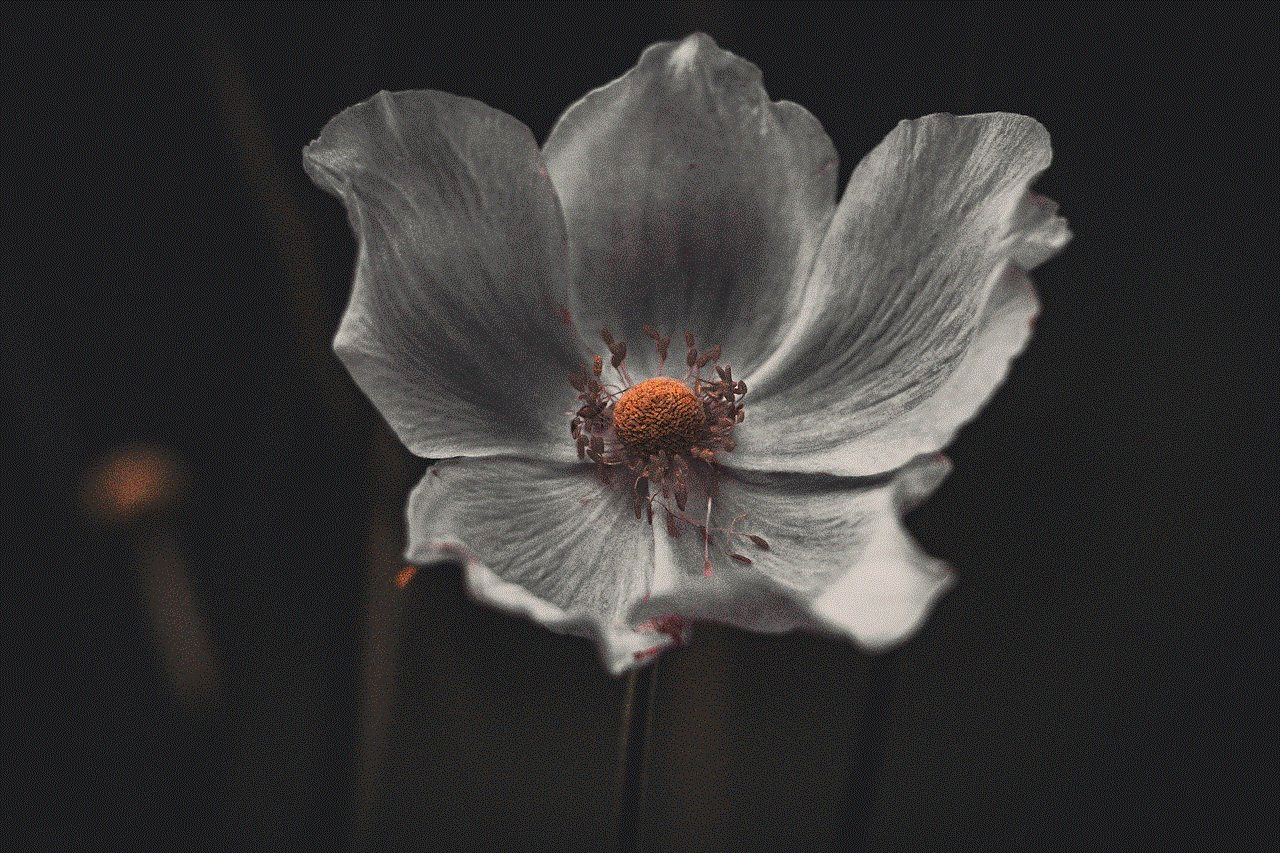
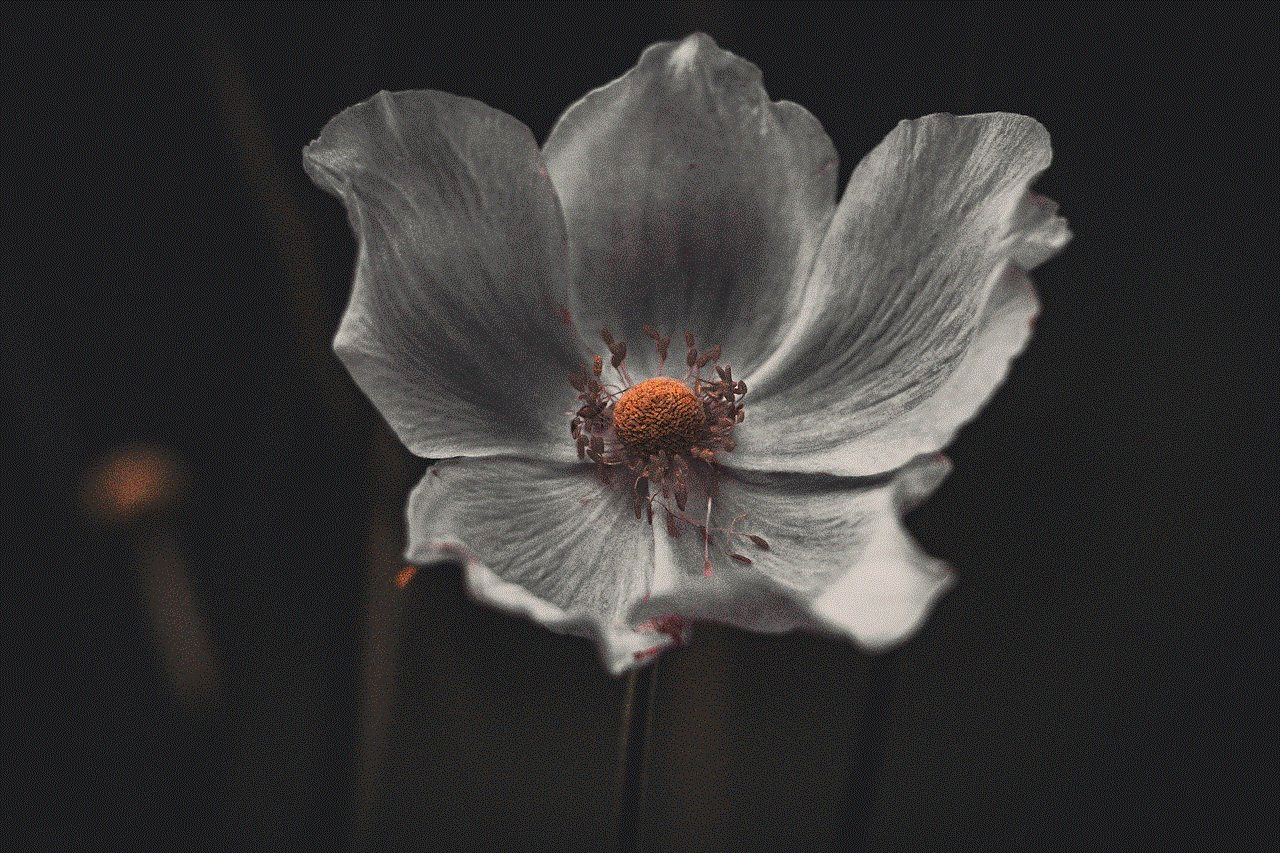
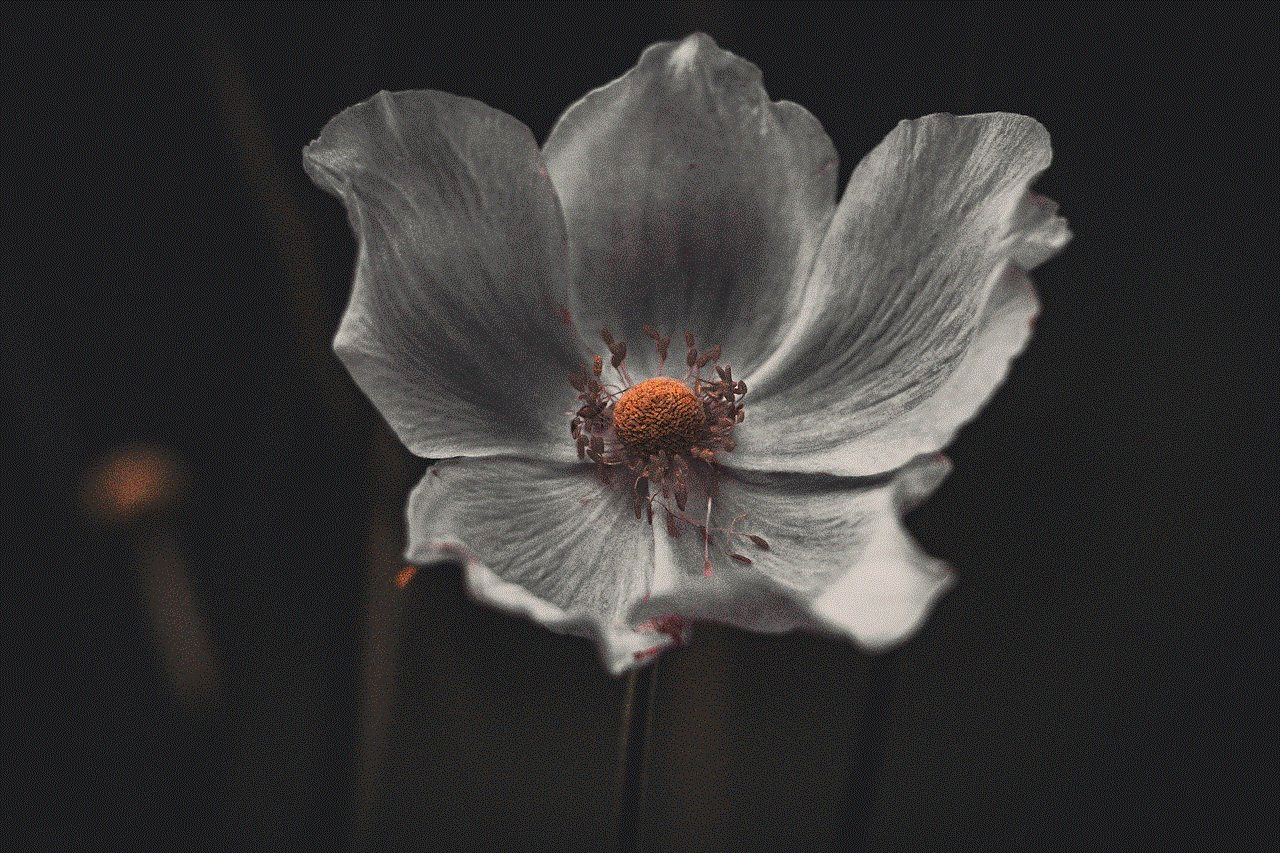
Snapchat takes user privacy and security seriously and has implemented measures to protect user data. The app uses end-to-end encryption to secure messages and photos sent between users. This means that even if someone were to intercept the communication, they would not be able to decrypt and access the content. Snapchat also regularly updates its app to fix any security vulnerabilities and advises users to keep their app up to date to ensure maximum security.
In conclusion, while there are claims and methods that promise access to deleted messages on Snapchat, it is important to approach them with caution. Most of these methods involve third-party apps that may compromise your privacy and security or are simply ineffective. Snapchat’s self-destructing messages are designed to disappear after being viewed, and there is no reliable or legal method to recover them. It is important to respect the privacy of others and refrain from attempting to access someone’s Snapchat account without their permission.
0 Comments